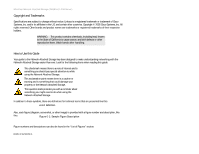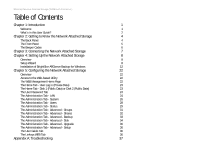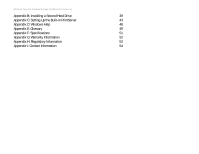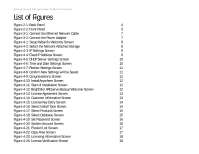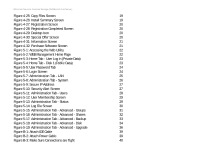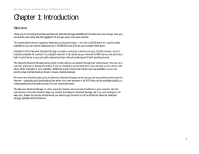Linksys EFG250 /en/US/docs/storage/nass/csbcdp/efg250/user/guide/EFG250_V2_use - Page 7
B-5: Insert Screw through Right Side of Tray - drivers
 |
UPC - 745883559220
View all Linksys EFG250 manuals
Add to My Manuals
Save this manual to your list of manuals |
Page 7 highlights
EtherFast Network Attached Storage (250GB with PrintServer) Figure B-4: Insert Screw through Left Side of Tray 40 Figure B-5: Insert Screw through Right Side of Tray 41 Figure B-6: Access the Web-based Utility 41 Figure B-7: Format Disk 2 42 Figure C-1: Click Start Button 43 Figure C-2: Double-Click Printers Folder 43 Figure C-3: Double-Click Add Printer Icon 44 Figure C-4: Welcome to the Add Printer Wizard Screen 44 Figure C-5: Local or Network Printer Screen 45 Figure C-6: Locate Your Printer Screen 45 Figure C-7: Need Printer Driver Installed 45 Figure C-8: Select Your Printer 46 Figure C-9: Completing the Add Printer Wizard Screen 46 Figure C-10: Change Printer Properties 47

EtherFast Network Attached Storage (250GB with PrintServer)
Figure B-4: Insert Screw through Left Side of Tray
40
Figure B-5: Insert Screw through Right Side of Tray
41
Figure B-6: Access the Web-based Utility
41
Figure B-7: Format Disk 2
42
Figure C-1: Click Start Button
43
Figure C-2: Double-Click Printers Folder
43
Figure C-3: Double-Click Add Printer Icon
44
Figure C-4: Welcome to the Add Printer Wizard Screen
44
Figure C-5: Local or Network Printer Screen
45
Figure C-6: Locate Your Printer Screen
45
Figure C-7: Need Printer Driver Installed
45
Figure C-8: Select Your Printer
46
Figure C-9: Completing the Add Printer Wizard Screen
46
Figure C-10: Change Printer Properties
47