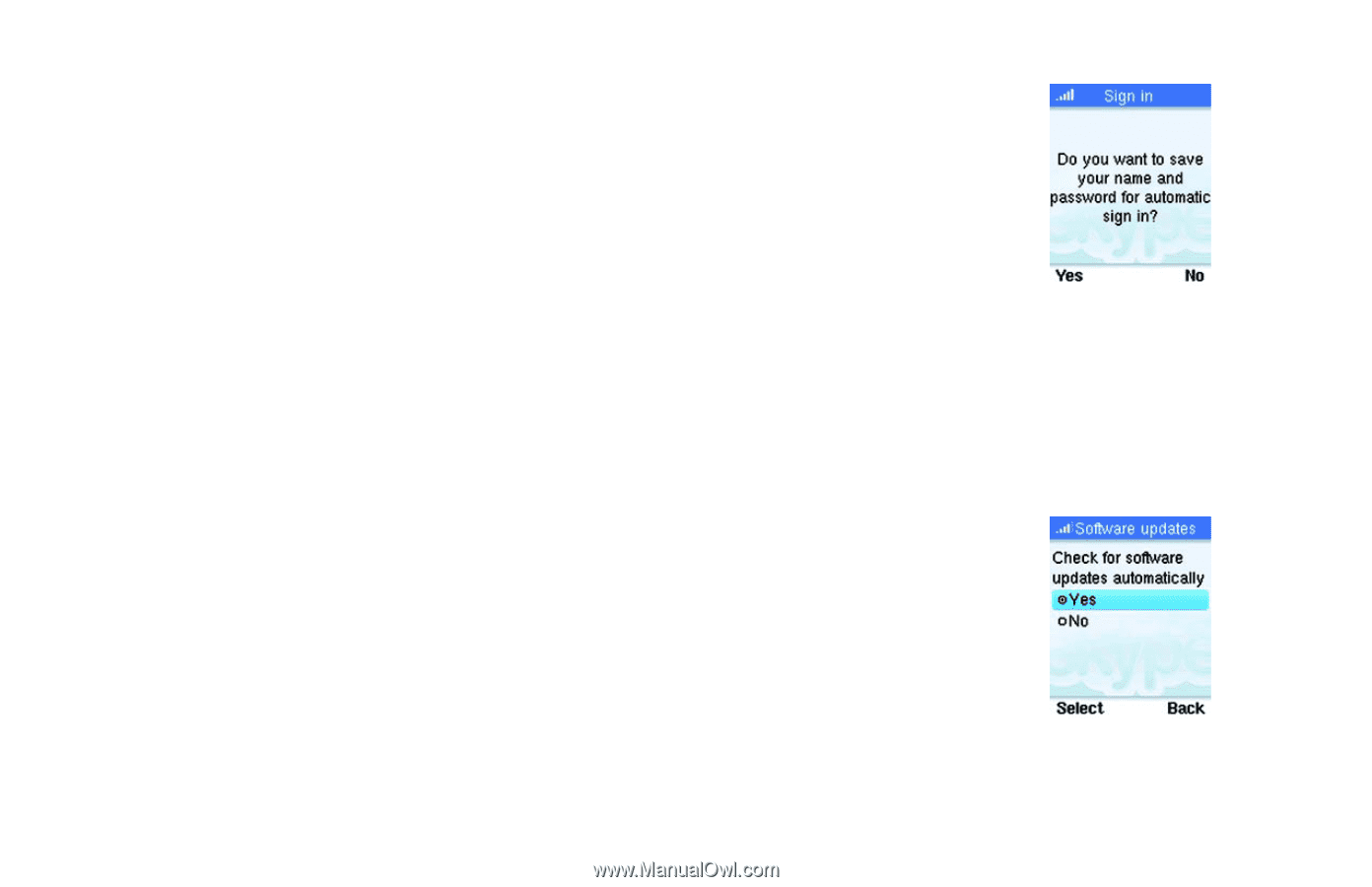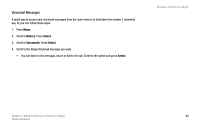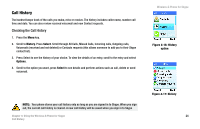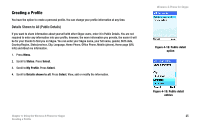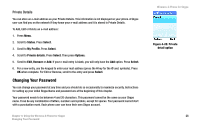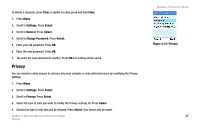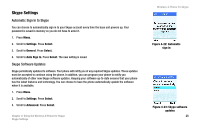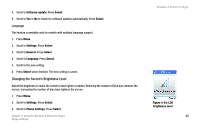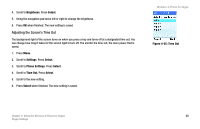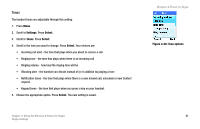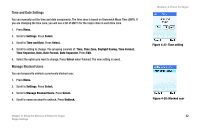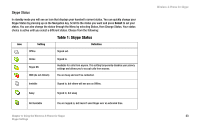Linksys WIP320 User Guide - Page 35
Skype Settings, Automatic Sign In to Skype, Skype Software Updates
 |
UPC - 745883577330
View all Linksys WIP320 manuals
Add to My Manuals
Save this manual to your list of manuals |
Page 35 highlights
Skype Settings Automatic Sign In to Skype You can choose to automatically sign in to your Skype account every time the base unit powers up. Your password is saved in memory so you do not have to enter it. 1. Press Menu. 2. Scroll to Settings. Press Select. 3. Scroll to General. Press Select. 4. Scroll to Auto Sign In. Press Select. The new setting is saved. Skype Software Updates Skype periodically updates its software. Your phone will notify you of any required Skype updates. These updates must be accepted to continue using the phone. In addition, you can program your phone to notify you automatically of other new Skype software updates. Keeping your software up-to-date ensures that your phone has the latest features and technology. You can choose to have the phone automatically update the software when it is available. 1. Press Menu. 2. Scroll to Settings. Press Select. 3. Scroll to Advanced. Press Select. Chapter 4: Using the Wireless-G Phone for Skype Skype Settings Wireless-G Phone for Skype Figure 4-22: Automatic sign in Figure 4-23: Skype software updates 28