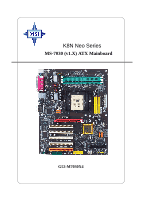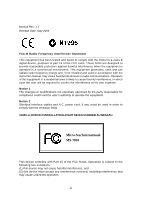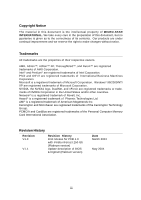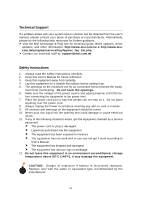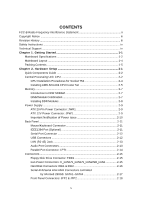MSI MS 7030 User Guide
MSI MS 7030 - K8N Neo Platinum Motherboard Manual
 |
View all MSI MS 7030 manuals
Add to My Manuals
Save this manual to your list of manuals |
MSI MS 7030 manual content summary:
- MSI MS 7030 | User Guide - Page 1
K8N Neo Series MS-7030 (v1.X) ATX Mainboard G52-M7030X4 i - MSI MS 7030 | User Guide - Page 2
if not installed and used in accordance with the instruction manual, may cause harmful interference to radio communications. Operation VOIR LA NOTICE D'INSTALLATION AVANT DE RACCORDER AU RESEAU. Micro-Star International MS-7030 This device complies with Part 15 of the FCC Rules. Operation is subject - MSI MS 7030 | User Guide - Page 3
are registered trademarks of the Personal Computer Memory Card International Association. Revision History Revision V1.0 V1.1 Revision History First release for PCB 1.X with nVidia nForce3 250 Gb (Platinum version) Update description of BIOS & DigiCell (Platinum version) Date March 2004 May 2004 - MSI MS 7030 | User Guide - Page 4
guide, BIOS updates, driver updates, and other information: http://www.msi.com.tw & http://www.msi. com.tw/program/service/faq/faq/esc_faq_list.php h Contact our technical staff at: [email protected] Safety Instructions 1. Always read the safety instructions carefully. 2. Keep this User's Manual - MSI MS 7030 | User Guide - Page 5
iii Safety Instructions ...iv Technical Support ...iv Guide 2-2 Central Processing Unit: CPU 2-2 CPU Installation Procedures for Socket 754 2-4 Installing AMD Athlon64 CPU Cooler Set 2-5 Memory Serial Port Connector 2-12 USB Connectors 2-12 LAN (RJ-45) Jack 2-13 Audio Port Connectors 2-13 - MSI MS 7030 | User Guide - Page 6
In Connector: JCD1 2-20 Front Panel Audio Connector: JAUD1 2-20 IrDA Infrared Module Header: JIR1 2-21 Front USB Connectors: JUSB1 & JUSB2 2-21 Chassis Interconnect) Slots 2-24 Chapter 3. BIOS Setup 3-1 Entering Setup ...3-2 Selecting the First Boot Device 3-2 Control Keys 3-3 Getting Help - MSI MS 7030 | User Guide - Page 7
Non-Unicode programs supported 4-12 Core Center (for AMD Processor 4-14 Audio Speaker Setting 4-16 Instructions 5-3 Setting Up the NVRAID BIOS 5-3 NVIDIA RAID Utility Installation 5-7 Installing the NVIDIA RAID Software Under Windows (for Non-bootable RAID Array 5-7 Installing the RAID Driver - MSI MS 7030 | User Guide - Page 8
Getting Started Chapter 1. Getting Started Getting Started Thank you for choosing the K8N Neo Platinum (MS-7030) v1.X ATX mainboard. The K8N Neo Platinum mainboard is based on nVIDIA® nForce™3 250Gb chipset for optimal system efficiency. Designed to fit the advanced AMD® K8 Athlon 64 processor, the - MSI MS 7030 | User Guide - Page 9
, please visit http://www.msi.com.tw/program/ products/mainboard/mbd/pro_mbd_cpu_support.php) Chipset h nVIDIA nForce3 250Gb - Supports K8 Athlon64 processor S-754, 800MHz Hypertransport interface. - Supports single memory channels, DDR 400/333/266 without ECC support. - Supports external AGP 4X/8X - MSI MS 7030 | User Guide - Page 10
Getting Started LAN h nVIDIA nForce3 250Gb LAN controller - Integrated Fast Ethernet MAC and PHY in one chip. - Supports 10Mb/s, 100Mb/s and 1000Mb/s auto-negotiation operation. - Compliant with PCI v2.2. - Supports ACPI Power Management. Audio h Realtek ALC850 7.1-channel audio codec IEEE 1394 h - MSI MS 7030 | User Guide - Page 11
AGP1 PCI Slot 1 PCI Slot2 PCI Slot3 PCI Slot 4 ALC 850 JCD1 JAUD1 J1394_1 PCI Slot 5 J1394_0 nForce3 250Gb NB_FAN1 S ATA 2 JCASE1 B AT T + J BAT 1 J IR 1 JUSB1 JUSB2 BIOS Winbond W83627HF FDD 1 JLED1 JFP1 JFP2 S_FAN2 S_FAN1 IDE 2 IDE 1 JWR1 K8N Neo (MS-7030) v1.X ATX Mainboard 1-4 - MSI MS 7030 | User Guide - Page 12
Packing Contents Getting Started MSI motherboard MSI Driver/Utility CD SATA Cable Power Cable D-Bracket 2 Round Cable of IDE Devices User's Guide Test Report Round Cable of Floppy Disk Back IO Shield 1-5 - MSI MS 7030 | User Guide - Page 13
Chapter 2. Hardware Setup Hardware Setup This chapter tells you how to install the CPU, memory modules, and expansion cards, as well as how to setup the jumpers on the mainboard. Also, it provides the instructions on connecting the peripheral devices, such as the mouse, keyboard, etc. While doing - MSI MS 7030 | User Guide - Page 14
MS-7030 ATX Mainboard Quick Components Guide JPW1, p.2-9 Back Panel I/O, p.2-11 C_FAN1, p.2-15 SATA3, SATA4, p.2-17 AGP1, p.2-24 PCI Slots 1~5, p.2-24 JAUD1, p.2-20 JCD1, p.2-20 J1394_1, p.2-22 J1394_0, p.2-22 B AT T + JUSB1, JUSB2, p.2- - MSI MS 7030 | User Guide - Page 15
mainboard supports AMD® Athlon64 processor. The mainboard uses a CPU socket called Socket-754 for http://www.msi.com.tw/ program/products/mainboard/mbd/pro_mbd_cpu_support.php. MSI Reminds You the safety of CPU. Overclocking This motherboard is designed to support overclocking. However, please make - MSI MS 7030 | User Guide - Page 16
MS-7030 ATX Mainboard CPU Installation Procedures for Socket 754 1. Please turn off the power and unplug the power cord before installing the CPU. 2. Pull the lever sideways away from the socket. Make sure to - MSI MS 7030 | User Guide - Page 17
Hardware Setup Installing AMD Athlon64 CPU Cooler Set When you are installing the CPU, make sure the CPU has a heat sink and a cooling fan attached on the top to prevent overheating. If you do not have the heat sink and cooling fan, contact your dealer to purchase and install them before turning on - MSI MS 7030 | User Guide - Page 18
MS-7030 ATX Mainboard 5. Position the cooling set onto the retention mechanism. Hook one end Hook and the Fixed Bolt. Lift up the intensive fixed lever. Safety Hook Fixed Lever Fixed Bolt 2-6 MSI Reminds You... While disconnecting the Safety Hook from the fixed bolt, it is necessary to keep an eye - MSI MS 7030 | User Guide - Page 19
/ 333) / 2GB (for DDR400). You can install DDR266/333/400 modules on the DDR DIMM slots (DDR 1~3). For the updated supporting memory modules, please visit http://www.msi. com.tw/program/products/mainboard/mbd/pro_mbd_trp_list.php. DDR 3 DDR 2 DDR 1 Installing DDR Modules 1. The DDR DIMM has only one - MSI MS 7030 | User Guide - Page 20
MS-7030 ATX Mainboard Recommended Memory Combination List DIMM Slot DDR1 S - D - DDR2 - S - D - S S S - S D S - D S D - D D D - - S D S S S - S - D - D S S S D S D D D D S D D DDR3 - S - D - S - D - S - D S S S D S D D S D S D D Max Speed DDR 400 DDR 400 - MSI MS 7030 | User Guide - Page 21
Hardware Setup Power Supply The mainboard supports ATX power supply for the power system. -5V 5V 5V 13 24 JPW1 JPW1 Pin Definition PIN SIGNAL 1 GND 2 GND 3 12V 4 12V MSI Reminds You... 1. These two connectors connect to the ATX power supply and have to work together to ensure stable - MSI MS 7030 | User Guide - Page 22
MS-7030 ATX Mainboard Important Notification about Power Issue NForce chipset is very sensitive to ESD (Electrostatic Discharge), therefore this issue mostly happens while the users intensively swap memory kind of memory-replacement actions might cause chipset system unable to boot. Please follow - MSI MS 7030 | User Guide - Page 23
provides the following connectors: Mouse Parallel LAN Hardware Setup L-In RS-Out Keyboard COM A 1394 Port S/PDIF USB Ports L-Out CS-Out Mic SPDIF serial bus complements USB by providing enhanced PC connectivity for a wide range of devices, including consumer electronics audio/video (A/V) - MSI MS 7030 | User Guide - Page 24
MS-7030 ATX Mainboard Serial Port Connector The mainboard offers one 9-pin male devices such as keyboard, mouse or other USBcompatible devices. You can plug the USB device directly into the connector. 1 2 3 4 5 6 7 8 USB Ports USB Port Description PIN SIGNAL 1 VCC 2 -Data 0 3 +Data0 4 GND - MSI MS 7030 | User Guide - Page 25
standard RJ-45 jack for connection to single Local Area Network (LAN). This Giga-bit LAN enables data to be transferred at 1000, 100 or 10Mbps. You can connect a network cable to this LAN jack. RJ-45 LAN Jack Giga-bit LAN Pin Definition PIN SIGNAL 1 D0P 2 D0N 3 D1P 4 D2P 5 D2N 6 D1N - MSI MS 7030 | User Guide - Page 26
MS-7030 ATX Mainboard Parallel Port Connector: LPT1 The mainboard provides a 25-pin female centronic connector as LPT. A parallel port is a standard printer port that supports Enhanced Parallel Port (EPP) and Extended Capabilities Parallel Port (ECP) mode. 13 1 25 14 Pin Definition PIN SIGNAL - MSI MS 7030 | User Guide - Page 27
LAN, USB Ports, IR module and CPU/System FAN. Floppy Disk Drive Connector: FDD1 The mainboard provides a standard floppy disk drive connector that supports GND +12V Sensor NB_FAN1 MSI Reminds You... 1. Always consult the vendors for proper CPU cooling fan. 2. C_FAN1 supports the fan control. You - MSI MS 7030 | User Guide - Page 28
MS-7030 up to four hard disk drives, CD-ROM, 120MB Floppy (reserved for future BIOS) and other devices. IDE2 IDE1 IDE1 (Primary IDE Connector) The first hard drive IDE Connector) IDE2 can also connect a Master and a Slave drive. MSI Reminds You... If you install two hard disks on cable, you must - MSI MS 7030 | User Guide - Page 29
nForce3 250Gb: SATA1~SATA4 The chipset of this mainboard is nForce3 250Gb which supports four serial ATA connectors SATA1~SATA4. SATA1~SATA4 are dual high-speed Serial ATA interface ports. Each supports dust cover and connect to the hard disk devices MSI Reminds You... Please do not fold the serial - MSI MS 7030 | User Guide - Page 30
MS-7030 ATX Mainboard Front Panel Connectors: JFP1 & JFP2 The mainboard provides two front panel connectors for electrical connection to the front panel switches and LEDs. JFP1 is compliant with Intel® Front Panel I/O Connectivity Design Guide. Power Power LED Switch JFP1 2 1 10 9 HDD Reset LED - MSI MS 7030 | User Guide - Page 31
comes with a JLED1 connector for you to connect to D-Bracket™ 2. D-Bracket™ 2 is a USB Bracket that supports both USB1.1 & 2.0 spec. It integrates four LEDs and allows users to identify system problem through 16 various combinations of LED signals. JLED1 2 10 1 9 Connected to JLED1 Pin - MSI MS 7030 | User Guide - Page 32
MS-7030 ATX Mainboard CD-In Connector: JCD1 The connector is for CD-ROM audio connector. L JCD1 GND R Front Panel Audio Connector: JAUD1 The JAUD1 front panel audio connector allows you to connect to the front panel audio and is compliant with Intel® Front Panel I/O Connectivity Design Guide. - MSI MS 7030 | User Guide - Page 33
the BIOS setup to use the IR function. JIR1 is compliant with Intel® Front Panel I/O Connectivity Design Guide. 6 USB 1.1, and is ideal for connecting highspeed USB interface peripherals such as USB HDD, digital cameras, MP3 players, printers, modems and the like. 2 10 1 9 JUSB1, JUSB2 (USB - MSI MS 7030 | User Guide - Page 34
MS-7030 ATX Mainboard Chassis Intrusion Switch Connector: JCASE1 This connector is connected to a 2-pin chassis switch. If the chassis is opened, the switch will be short. The system will record this status and show a warning message on the screen. To clear the warning, you must enter the BIOS - MSI MS 7030 | User Guide - Page 35
will explain how to change your motherboard's function through the use of jumpers data. With the CMOS RAM, the system can automatically boot OS every time it is turned on. If you data. Follow the instructions below to clear the data: 1 JBAT1 3 1 Keep Data 3 1 Clear Data MSI Reminds You... You - MSI MS 7030 | User Guide - Page 36
MS-7030 the graphics controller to directly access main memory. The slot supports 8x/4x AGP card. AGP Slot PCI expansion card, such as jumpers, switches or BIOS configuration. The orange PCI slot (PCI5) insert the communication card, such as wireless LAN card. PCI Slots PCI Interrupt Request Routing - MSI MS 7030 | User Guide - Page 37
and should be held for reference only. 2. While booting up, the BIOS version is shown in the 1st line appearing after the memory count. It is usually in the format: example: W7030MS V1.1 040104 where: 1st digit refers to BIOS maker as A=AMI(R); W=AWARD(R) 2nd - 5th digit refers to the model number - MSI MS 7030 | User Guide - Page 38
MS-7030 ATX Mainboard Entering Setup Power on the computer and the system will pressing , , and keys. Selecting the First Boot Device You are allowed to select the 1st boot device without entering the BIOS setup utility by pressing . When the same message as listed above - MSI MS 7030 | User Guide - Page 39
Exit menu or returns to the main menu from a submenu Increase the numeric value or make changes Decrease the numeric value or make changes Load BIOS Setup Defaults Load High Performance Defaults Save all the CMOS changes and exit Getting Help After entering the Setup menu, the first menu you will - MSI MS 7030 | User Guide - Page 40
MS-7030 ATX Mainboard The Main Menu Once you enter Phoenix-Award® BIOS . PNP/PCI Configurations This entry appears if your system supports PnP/PCI. H/W Monitor This entry shows the status overclocking. Load Fail-Safe Defaults Use this menu to load factory default settings into the BIOS for stable - MSI MS 7030 | User Guide - Page 41
Setup Load Optimized Defaults Use this menu to load the BIOS values for the best system performance, but the system stability may be affected. Set Supervisor Password Use this menu to set Supervisor Password. Set User - MSI MS 7030 | User Guide - Page 42
MS-7030 > . day Day of the week, from Sun to Sat, determined by BIOS. Read- only. month The month from Jan. through Dec. date The date >. IDE Primary/Secondary Master/Slave Press PgUp/ or PgDn/ to select [Manual], [None] or [Auto] type. Note that the specifications of your drive - MSI MS 7030 | User Guide - Page 43
On The setting determines whether the system will stop if an error is detected at boot. Available options are: [All Errors] [No Errors] [All, But Keyboard] error. CPU Type/BIOS Version/Video Memory/System Memory/Total Memory The items show the CPU type, BIOS version and memory status of your system - MSI MS 7030 | User Guide - Page 44
MS-7030 ATX Mainboard Advanced BIOS Features Full Screen LOGO Display This item enables you to show the company logo on the bootup screen. Settings are: [Enabled] Shows a still image (logo) on the full screen at boot. [Disabled] Shows the POST messages at boot. Small Logo(EPA) Display This - MSI MS 7030 | User Guide - Page 45
Boot Device The items allow you to set the sequence of boot devices where BIOS attempts to load the disk operating system. MSI Reminds You... Available settings for "1st/2nd/3rd Boot A20 refers to the first 64KB of extended memory. When the default value [Fast] is 250], [500], [750], [1000]. 3-9 - MSI MS 7030 | User Guide - Page 46
MS-7030 ATX Mainboard Security Option This specifies the type of BIOS Controller). Due to compliance with PC2001 design guide, the system is able to run in supported by your operating system. To find out which version to use, consult the vendor of your operating system. Settings: [1.4], [1.1]. Boot - MSI MS 7030 | User Guide - Page 47
through system memory and improves 8x speed accordingly. Select [Auto] only when your AGP card supports the feature. BIOS Cacheable Selecting [Enabled] allows caching of the system BIOS ROM at F0000h-FFFFFh, resulting in better system performance. However, if any program writes to this memory - MSI MS 7030 | User Guide - Page 48
it and the operating environment includes a DMA driver (Windows 95 OSR2 or a third-party IDE bus master driver). If your hard drive and your system software both support Ultra DMA/33, Ultra DMA/66 and Ultra DMA/100, select [Auto] to enable BIOS support. The settings are: [Auto], [Disabled]. 3-12 - MSI MS 7030 | User Guide - Page 49
BIOS Setup IDE Prefetch Mode The onboard IDE drive interfaces support IDE prefetching, for faster drive accesses. When you install a primary and/or secondary add-in IDE interface, set this option to [Disabled] if the interface does not support prefetching. The settings are: [Enabled], [Disabled]. - MSI MS 7030 | User Guide - Page 50
MS-7030 ATX Mainboard OnChip USB This setting allows you to enable/disable the onboard USB controller. Selecting [V1. 1+V2.0] enables the system to support both USB 1.1 and 2.0 spec. Setting options: [Disabled], [V1.1], [V1.1+V2.0]. USB KB/Storage Support Select [Enabled] if you need to use a USB- - MSI MS 7030 | User Guide - Page 51
BIOS Setup Onboard FDC Controller Select [Enabled] if your system has a floppy disk controller (FDD) installed on the system board and you wish to use it. - MSI MS 7030 | User Guide - Page 52
MS-7030 ATX Mainboard Onboard Parallel Port There is a built-in parallel port on the on will operate in ECP mode only. Choosing [ECP + EPP] will allow the onboard parallel port to support both the ECP and EPP modes simultaneously. Choose [Normal] to use Standard Parallel Port + Bi-Directional Mode - MSI MS 7030 | User Guide - Page 53
MSI Reminds You... S3-related functions described in this section are available only when your BIOS supports S3 sleep mode. Sleep State This item specifies the power saving modes for ACPI function. If your operating system supports saved to main memory that remains powered while most other hardware - MSI MS 7030 | User Guide - Page 54
MS-7030 ATX Mainboard [DPMS Support] Initial display power management signalling. HDD Power Down [Enabled], [Disabled]. Power-On by Alarm The field is used to enable or disable the feature of booting up the system on a scheduled time/date. Settings: [Enabled], [Disabled]. Day of Month Alarm The - MSI MS 7030 | User Guide - Page 55
BIOS Setup S3 wake up by PS2/Keyboard, S3 wake up by PS2/Mouse These fields allow the activity of the PS2 (keyboard and mouse) to wake up the system from S3 sleep state. Settings: [Enabled], [Disabled]. 3-19 - MSI MS 7030 | User Guide - Page 56
MS-7030 BIOS has the capacity to automatically configure all of the boot [Manual]. IRQ Resources The items are adjustable only when Resources Controlled By is set to [Manual]. will be reserved for further request. MSI Reminds You... IRQ (Interrupt Request) service required by the I/O device. 3-20 - MSI MS 7030 | User Guide - Page 57
BIOS Setup PCI/VGA Palette Snoop When set to [Enabled], multiple VGA devices operating on different buses can handle data from the CPU on each set - MSI MS 7030 | User Guide - Page 58
MS-7030 ATX Mainboard H/W Monitor This section shows the status of your CPU, fan, overall system status, etc. Monitor function is available only if there is hardware - MSI MS 7030 | User Guide - Page 59
BIOS Setup Current System/CPU Temperature, NB/CPU Fan Speed, Vcore, +12V, +3.3V, +5.0V, Battery, +5VSB These items display the current status of all of the monitored hardware devices/ components such as CPU voltage, temperatures and all fans' speeds. 3-23 - MSI MS 7030 | User Guide - Page 60
MS-7030 ATX Mainboard Cell Menu The items in Cell Menu includes some important settings of CPU, AGP, DRAM and overclocking functions. MSI Max Memclock (Mhz) User can place an artificial memory clock limit on the system. Please note that memory is prevented from running faster than this frequency. - MSI MS 7030 | User Guide - Page 61
Performance Mode This item allows you to select the CPU/FSB parameters. Setting options: [Manual], [Optimized]. When [Optimized] is selected, the system will use overclocked CPU/FSB parameters. Select [Manual] for normal mode CPU/FSB parameters. When selecting [Optimized], the settings of the - MSI MS 7030 | User Guide - Page 62
the CPU frequency by 7%. 5th level of overclocking, increasing the CPU frequency by 9%. 6th level of overclocking, increasing the CPU frequency by 11%. MSI Reminds You... Even though the Dynamic Overclocking Technology is more stable than manual overclocking, basically, it is still risky. We - MSI MS 7030 | User Guide - Page 63
BIOS Setup CPU Voltage This feature allows you to trim the voltage of CPU. Memory Voltage Adjusting the DDR voltage can AGP display card when overclocking, but the stability may be affected. MSI Reminds You... The settings shown in different color in CPU Voltage, Memory Voltage and AGP Voltage help - MSI MS 7030 | User Guide - Page 64
MS-7030 ATX Mainboard Load Fail-Safe/Optimized Defaults The two options on the main menu allow users to restore all of the BIOS settings to the default Fail-Safe or Optimized values. The Optimized Defaults are the default values set by the mainboard manufacturer specifically for optimal performance - MSI MS 7030 | User Guide - Page 65
is enabled, you can also have Award BIOS to request a password each time the system is booted. This would prevent unauthorized use of your computer is required both at boot and at entry to Setup. If set to Setup, password prompt only occurs when you try to enter Setup. MSI Reminds You... About - MSI MS 7030 | User Guide - Page 66
, you will be able to activate the MSI well-known features, Live Update and Core Center, which makes it easier to update the BIOS/drivers online, and to monitor the system hard- ware status (CPU/Fan temperature and speed) or to overclock the CPU/ memory. Once you have your DigiCell installed - MSI MS 7030 | User Guide - Page 67
to link to MSI website: http://www.msi.com.tw. Quick Guide Click on this button and the quick guide of DigiCell will be displayed for you to review. H/W Diagnostic In this sub-menu, it provides the information of each DigiCell button for you to check if the representing peripherals/cards/drivers are - MSI MS 7030 | User Guide - Page 68
You can take advantage of Live Update to detect and update BIOS and drivers online. Core Center You can take advantage of Core Center to monitor the health status of your system and to overclock under Windows OS if your system supports overclocking function. MEGA STICK If you have your MEGA STICK - MSI MS 7030 | User Guide - Page 69
of each DigiCell. You may double check the connection and installation of the item marked as gray. You may also click on the Mail to MSI button to send your questions or suggestions to MSI's technical support staff. 4-4 - MSI MS 7030 | User Guide - Page 70
the information about the bluetooth on your system. Click on each item for details. This icon indicates the information and connection status of onboard LAN, which is read-only. The second icon indicates the wireless connection. You may click this icon to configure the advanced settings in the WLAN - MSI MS 7030 | User Guide - Page 71
MS-703M0SAI TFXeaMtuarienboard Software Access Point In the Software Access Point sub-menu , the Access Point enables users on a wireless LAN to access an existing wired network, allowing wireless users to take advantage of the wired networks resources, such as Internet, email, file transfer, - MSI MS 7030 | User Guide - Page 72
are getting on Internet in office, usually the LAN card will automatically get the IP this computer uses. In this case you don't have to enable this function. SSID Means Service Set Identifier, a unique name shared among all points in a wireless network. It must be identical for all points in the - MSI MS 7030 | User Guide - Page 73
MS-703M0SAI TFXeaMtuarienboard enable this feature, only PCs with MAC address located in Association Control List can connect to the wireless LAN. MAC Address MAC stands for Media Access Control. A MAC address is the hardware address of a device connected to a network. Security This option allows - MSI MS 7030 | User Guide - Page 74
. Live Utility - Updates the utilities online. If the product you purchased does not support any of the functions listed above, a "sorry" message is displayed. For more information on the update instructions, insert the companion CD and refer to the "Live Update Guide" under the "Manual" Tab. 4-9 - MSI MS 7030 | User Guide - Page 75
MS-703M0SAI TFXeaMtuarienboard MEGA STICK In the MEGA STICK sub-menu, you can configure the settings of MSI MEGA STICK and the media files (*.m3u save the file in the plain text file format in the \\Program files\MSI\DigiCell\MyMusic.txt for your reference. The MyMusic.txt file is with the following information - MSI MS 7030 | User Guide - Page 76
Introduction to DigiCell There is also a toolbar for you to execute some basic function, like play, stop, pause, previous/next song, song info and volume adjust. There is also a scroll bar on the top for you to forward/rewind. previous pause next forward/rewind bar stop play song's - MSI MS 7030 | User Guide - Page 77
MS-703M0SAI TFXeaMtuarienboard Non-Unicode programs supported If you are using an operating system the file names display incorrectly. However, you can install the Supplemental Language Support provided by Microsoft to solve this problem. You need to have your Microsoft Setup CD prepared in the CD- - MSI MS 7030 | User Guide - Page 78
Introduction to DigiCell 3. Then go to the [Advanced] tab and select the language you want to be supported (the language of the filename in the MegaStick) from the dropdown list in the [Language for non-Unicode programs], then click [Apply]. The system will - MSI MS 7030 | User Guide - Page 79
MS-703M0SAI TFXeaMtuarienboard Core Center (for AMD Processor) Click on the Core Center icon in the main menu and click the red triangles in the left and right sides, two sub-menus will open for users to overclock, overspec or to adjust the thresholds of system to send out the warning messages. 4-14 - MSI MS 7030 | User Guide - Page 80
, Vcore, Memory Voltage and to start testing the maximum CPU overclocking value. The CPU FSB will optimal setting for you. MSI Reminds You... To ensure support Cool'n'Quiet function. 2. Run BIOS Setup, and select Frequency/Voltage Control. Under Frequency/ Voltage Control, find Cool'n'Quiet Support - MSI MS 7030 | User Guide - Page 81
MS-703M0SAI TFXeaMtuarienboard Audio Speaker Setting In the Audio Speaker Setting sub-menu, you can configure the multi-channel audio operation, perform speaker test, and choose the environment you prefer while enjoying the music. You can scroll the bar of each equalizer to regulate for - MSI MS 7030 | User Guide - Page 82
the correct item from the Speaker mode drop-down list, and then click on each connected speaker to ensure if Headphone, 2-, 4-, 5.1-, or 7.1- channel audio operation is working properly. If any speaker fails to make sound, then check whether the cable is inserted firmly to the connector, or replace - MSI MS 7030 | User Guide - Page 83
MS-703M0SAI TFXeaMtuarienboard Power on Agent In the Power on Agent sub-menu, you can configure "OK" to restart the computer right away or click "Later" to restart your computer later. MSI Reminds You... Please note that the new setting will not take effect until you restart your computer. 4-18 - MSI MS 7030 | User Guide - Page 84
use the button "-Delete" to remove the added programs, or you can right-click on the selected program and click Delete. delete the added program MSI Reminds You... You can also enable the Every turn on function, which will enable the specified program(s) and file(s) every time the Digi Cell - MSI MS 7030 | User Guide - Page 85
MS office, and you need to enter your user name & password everytime when you boot up your computer. 2. If there are multi users using the same computer this setting if you want to use the Auto Login feature. It supports the following operating systems: Win9X, Windows ME, Windows 2000 & Windows XP - MSI MS 7030 | User Guide - Page 86
nVIDIA RAID Introduction Chapter 5. nVidia RAID Introduction nVidia RAID Introduction NVIDIA brings Redundant Array of Independent Disks (RAID) technology-which is used by the world's leading businesses-to the common PC desktop. This technology uses multiple drives to either increase total disk - MSI MS 7030 | User Guide - Page 87
7030 ATX Mainboard Introduction System Requirement Operating System Support NVRAID supports the following operating systems: Windows XP Home Edition Windows XP Professional Edition Windows 2000 Professional RAID Arrays NVRAID supports Tolerance None Yes Yes No MSI Reminds You... Please note that - MSI MS 7030 | User Guide - Page 88
Instructions The following are the basic steps for configuring NVRAID: Non-Bootable RAID Array 1. Choose the hard disks that are to be RAID enabled in the system BIOS the desired RAID array. 3. Boot from the Windows CD, use the floppy disk that has the RAID driver to copy and install the nForce - MSI MS 7030 | User Guide - Page 89
7030 ATX Mainboard Understanding the "Define a New Array" Window Use the Define a New Array window controller 1, Slave Serial ATA 1.0.M Channel 1, controller 0, Master 1.1.M Channel 1, controller 1, Slave MSI Reminds You... There is no such thing as Slave drive in Serial ATA. All drives are - MSI MS 7030 | User Guide - Page 90
], which is 32KB, but the values can be between [4 KB] and [128 KB]. • Assigning the Disks The disks that you enabled from the RAID Config BIOS setup page appear in the Free Disks block. These are the drives that are available for use as RAID array disks. To designate a free disk - MSI MS 7030 | User Guide - Page 91
7030 ATX Mainboard Completing the RAID BIOS as RAID drives. The Array List window appears, where you can review the RAID arrays that you have set up. 3. Use the arrow has been configured from the RAID BIOS, the next step is to configure and load NVRAID drivers under Windows, as explained in "Installing - MSI MS 7030 | User Guide - Page 92
page. 2. Select the modules that you want to install. Make sure that the "NVIDIA IDE Driver" is selected. 3. Click Next and then follow the instructions. 4. After the installation is completed, be sure to reboot the PC. 5. After the reboot, initialize the newly created array. See "Initializing - MSI MS 7030 | User Guide - Page 93
7030 ATX Mainboard Installing the RAID Driver (for bootable RAID Array) 1. After you complete the RAID BIOS setup, boot from the Windows CD, and the Windows Setup program starts. 2. Press F6 and wait for the Windows Setup screen to appear. 3. Specify the NVIDIA drivers: (1) Insert the floppy that - MSI MS 7030 | User Guide - Page 94
installation is completed, then take out the floppy. 5. Follow the instructions on how to install Windows XP. During the GUI portion of the the RAID driver. Click Yes as many times as needed in order to finish the installation. This will not be an issue with a signed driver. MSI Reminds You... - MSI MS 7030 | User Guide - Page 95
7030 ATX Mainboard Initializing and Using the Disk Array The RAID array is now ready to be initialized under Windows. 1. Launch Computer Management by clicking "Start" --> " - MSI MS 7030 | User Guide - Page 96
nVIDIA RAID Introduction 5. Check the disk in the list if you want to make the array a dynamic disk, then click Next. The Completing the Initialize and Convert Disk Wizard window appears. 6. Click Finish. The "Computer Management" window appears. The actual disks listed will depend on your system, - MSI MS 7030 | User Guide - Page 97
7030 ATX Mainboard RAID Drives Management There is an application called NVRAIDMAN which helps you perform the following tasks of nVDIA RAID. • Viewing RAID Array Configurations View an array configuration (mirrored, striped, mirror-striped, JBOD, or any supported shown below. MSI Reminds You... The - MSI MS 7030 | User Guide - Page 98
nVIDIA RAID Introduction NVRAID Striped Array The figure below shows an example of a two hard drive striped array using identical 55.90 GB IDE hard drives (ST360015A), where one drive is configured as Master and the other drive is configured as Slave. The total disk space used is 111.80 GB. NVRAID - MSI MS 7030 | User Guide - Page 99
7030 ATX Mainboard Setting Up a Spare RAID Disk You can designate a hard drive to be used as a spare drive for a RAID 1 or RAID 0+1 array2. The spare drive can take over for a failed disk. NVRAID supports RAID BIOS and make sure that the drive is not part of any array (if one exists). 3. Boot into - MSI MS 7030 | User Guide - Page 100
make sure that the drive that you want to mark as free is RAID enabled. 2. Enter the RAID BIOS and make sure that the drive is not part of any array (if one exists). 3. Boot into Windows and run the NVRAIDMAN program. The drive appears under the Free Disk section. Step 2: Dedicate - MSI MS 7030 | User Guide - Page 101
7030 ATX Mainboard 3. Click Next. The RAID Array Selection page appears. 4. From the RAID Array Selection page, select one of the arrays from the list. This - MSI MS 7030 | User Guide - Page 102
nVIDIA RAID Introduction Method 2: Select an array and then assign a free disk to it. 1. Right click on the array to which you want to assign a dedicated free disk. The pop- up menu appears. 2. Select Designate Spare from the menu to launch the Spare Disk Allocation Wizard. 3. Click Next. The Free - MSI MS 7030 | User Guide - Page 103
7030 ATX Mainboard 5. Click Next. The Completing the NVIDIA Spare Disk Allocation page appears. 6. Click Finish. You have now assigned a dedicated free disk to a mirrored array. - MSI MS 7030 | User Guide - Page 104
drives as shown in the figure below. Then click Designate Spare to launch the Spare Disk Allocation Wizard. 2. Click Designate Spare and then follow the instructions in the Wizard. The figure below shows an example of a RAID 1 array that has one spare disk dedicated to it. Once a dedicated disk has - MSI MS 7030 | User Guide - Page 105
7030 ATX Mainboard Rebuilding a RAID Mirrored Array Rebuilding is the process of the two hard drives. This only applies to RAID 1 array as well as a RAID 0+1 array. Rebuilding Instructions After creating a mirrored array, you can rebuild the array using the following steps: 1. Go to Windows and - MSI MS 7030 | User Guide - Page 106
nVIDIA RAID Introduction 4. Click Next. The Disk Selection page appears. 5. Select the drive that you want to rebuild by clicking it from the list, then click Next. The Completing the NVIDIA Rebuild Array page appears. 6. Click Finish. The array rebuilding starts after a few seconds, and a small pop - MSI MS 7030 | User Guide - Page 107
7030 ATX Mainboard More About Rebuilding Arrays • Rebuilding Occurs in the Background The rebuilding process is very slow (it can take up to a day) and occurs - MSI MS 7030 | User Guide - Page 108
and Utility Chapter 6. Installation of Driver & Utility Installation of Driver & Utility MSI provides a setup CD along with your mainboard, which contains the required drivers for your system, and many other useful and powerful utility to bring you the best experience for your office professional - MSI MS 7030 | User Guide - Page 109
7030 ATX Mainboard Utility Installation Click on the Utility tab and the screen below will display. Click on the utility you like to install, and follow the proceeding instructions. 6-2 - MSI MS 7030 | User Guide - Page 110
Installation of Driver and Utility Driver Installation Click on the Driver tab and the screen below will display. Click on the driver you like to install, and follow the proceeding instructions. NVIDIA nForce3 System Driver This driver is only available for Windows 2000 and Windows XP operating - MSI MS 7030 | User Guide - Page 111
7030 ATX Mainboard 2. Then the following screen displays the available components to install. All the components shown here will be selected to be installed by default. Then click Next. 3. The system will start installing the selected driver components automatically. 4. Then the following screen - MSI MS 7030 | User Guide - Page 112
and Utility 5. Then the following screen displays the installation of NVIDIA IDE SW Driver. Click Yes to continue. 6. Then the following screen displays the installation of NVIDIA Firewall and ForceWare Network Access Manager. It is a software firewall to protect the softwares from hacking. However - MSI MS 7030 | User Guide - Page 113
7030 ATX Mainboard Realtek AC97 Audio Driver 1. Click on this button to install the Realtek AC97 Audio Driver. Then the welcome dialogue will display. Click Next to continue. The installation process will launch automatically. 2. The following screen indicates the installation is complete. Click
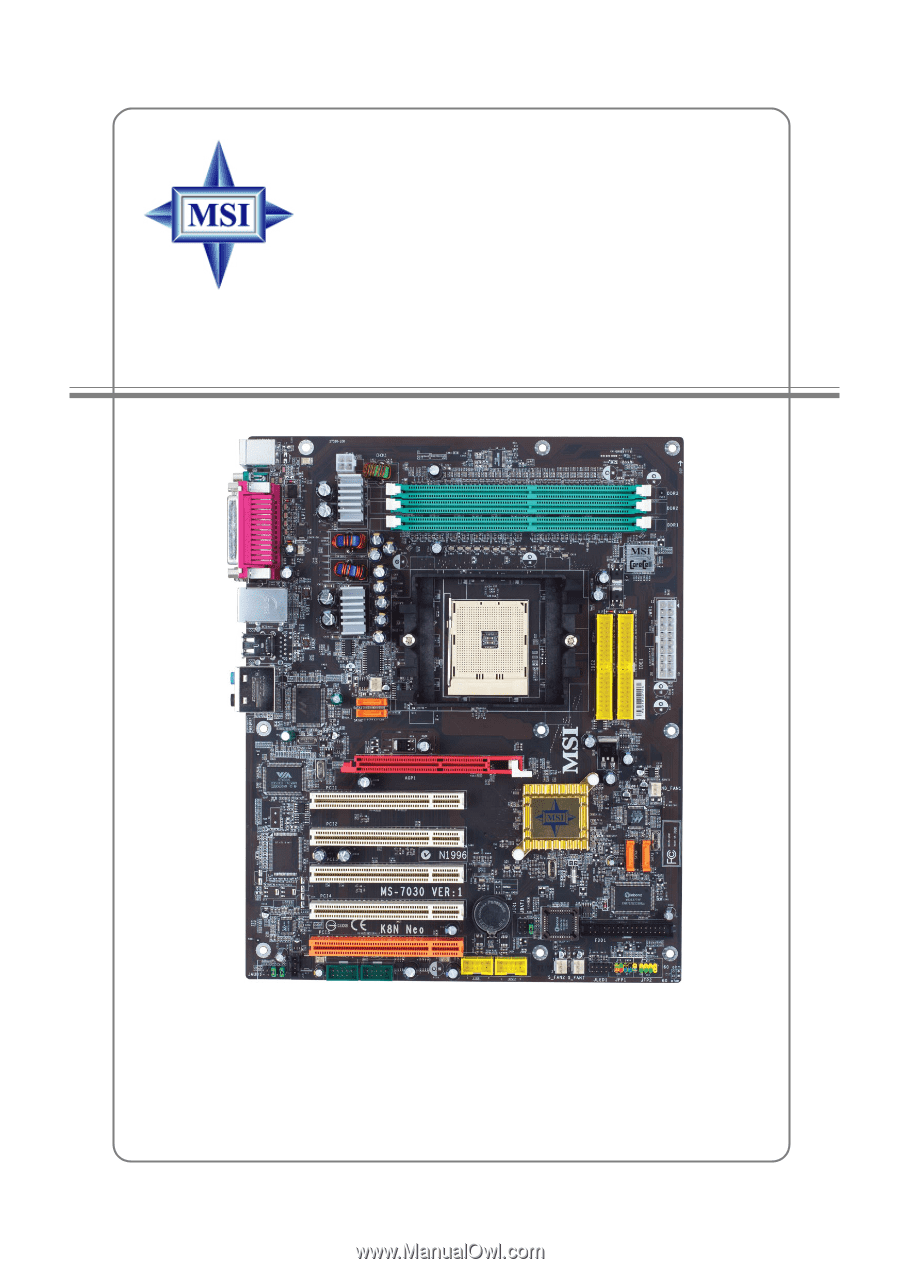
G52-M7030X4
MS-7030 (v1.X) ATX Mainboard
K8N Neo Series