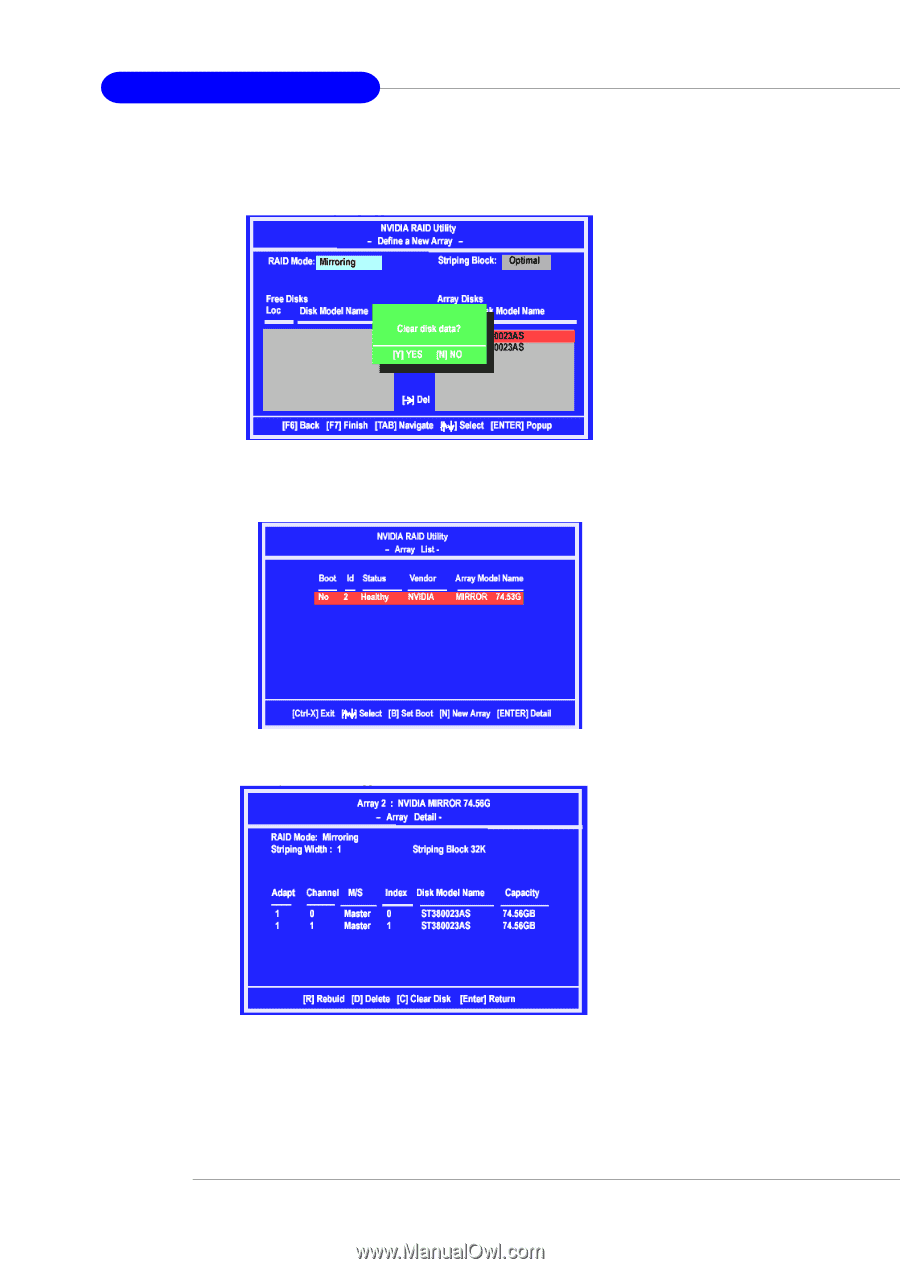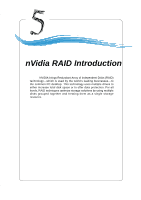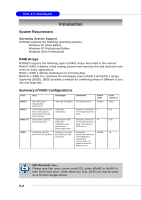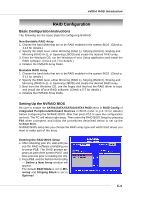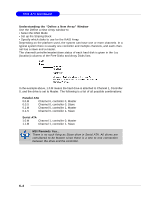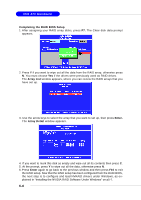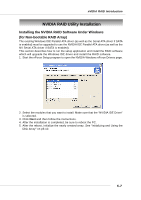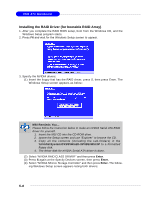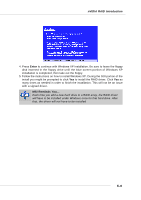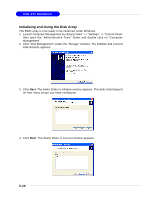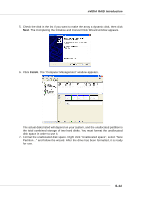MSI MS 7030 User Guide - Page 91
ATX Mainboard - mainboard drivers
 |
View all MSI MS 7030 manuals
Add to My Manuals
Save this manual to your list of manuals |
Page 91 highlights
7030 ATX Mainboard Completing the RAID BIOS Setup 1. After assigning your RAID array disks, press F7. The Clear disk data prompt appears. 2. Press Y if you want to wipe out all the data from the RAID array, otherwise press N. You must choose Yes if the drives were previously used as RAID drives. The Array List window appears, where you can review the RAID arrays that you have set up. 3. Use the arrow keys to select the array that you want to set up, then press Enter. The Array Detail window appears. 4. If you want to mark this disk as empty and wipe out all its contents then press C. 5. At the prompt, press Y to wipe out all the data, otherwise press N. 6. Press Enter again to go back to the previous window and then press F10 to exit the RAID setup. Now that the RAID setup has been configured from the RAID BIOS, the next step is to configure and load NVRAID drivers under Windows, as explained in "Installing the NVIDIA RAID Software Under Windows" on p5-7. 5-6