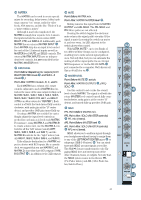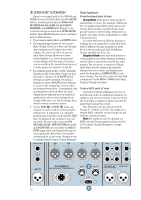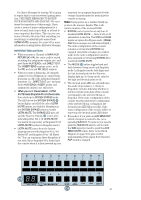Mackie SR408 / SR568 Owner's Manual - Page 40
Communications
 |
View all Mackie SR408 / SR568 manuals
Add to My Manuals
Save this manual to your list of manuals |
Page 40 highlights
OO OO OO OO OO MAX RECEIVE IGNORE CALL COMMUNICATIONS MAX LEVEL ON 400Hz PINK NOISE OSCILLATOR TALKBACK MIC MAX TALKBACK LEVEL MATRIX A AUX 1-4 MATRIX B AUX 5-8 MATRIX C EXTERNAL MATRIX D L/R ASSIGN TALKBACK MAX SOLO LEVEL MAX PHONES INTERCOM ON Point Before: TALKBACK LEVEL , (OSCILLATOR) LEVEL . Point After: TALKBACK switch. Engaging this switch replaces the microphone TALKBACK signals with an OSCILLATOR signal, either 400Hz sine wave or PINK NOISE, depending on the 400Hz/PINK NOISE switch position. Be aware that engaging this switch turns the OSCILLATOR on, whether or not the TALKBACK switch is engaged. With the OSCILLATOR ON switch disengaged (up), both the 400Hz and PINK NOISE generators are put to sleep to ensure that absolutely no leakage from these generators will appear at any of the SR40•8's outputs. That's why there's a short delay when you turn the 400Hz oscillator on, to allow the circuit to ramp up and stabilize first. So please be polite - do not disturb the oscillators when they're trying to sleep. The last thing you want during your show is a cranky oscillator. COMMUNICATIONS If your system uses the Clear-Com® Intercom System, then you certainly have chosen the right console - The SR40•8 provides a Clear-Com®-compatible interface. Furthermore, the interface is transformerisolated to prevent any nasty ground loops from showing up in the audio. If you already have the Clear-Com® Intercom System, you probably already know how it works, so we'll just discuss how it affects the engineer sitting behind an SR40•8. INTERCOM All you have to do is press this big switch and you'll be on a party line with all the other Clear-Com® participants. RECEIVE LEVEL This adjusts the incoming level of the other Clear-Com® participants. Simply set the knob as desired. IGNORE When you want to remove all those voices in your head, specifically the ones coming in via the Clear-Com® system, press this switch and your station will be effectively removed from the party line. This switch will be automatically defeated when a CALL signal is received from another Clear-Com® participant. Furthermore, if the INTERCOM switch is pressed, IGNORE will be defeated for thirty seconds. To reengage IGNORE sooner, simply double-click the IGNORE switch. CALL Pressing this switch sends a visual alert signal to all other Clear-Com® participants. Their systems' CALL LEDs will glow, urging them to put their headphones back on. If they try to call you, the INTERCOM switch glows and the TALKBACK switch stops glowing. This also bypasses the IGNORE switch for as long as their CALL switch is pressed. Tell your crew that they can talk to you when their CALL button is pressed (assuming you have your headphones on). TALKBACK CO C OS 40