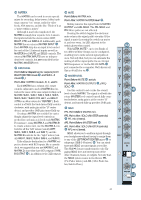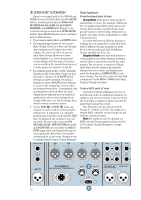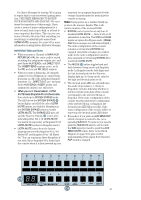Mackie SR408 / SR568 Owner's Manual - Page 44
Operation
 |
View all Mackie SR408 / SR568 manuals
Add to My Manuals
Save this manual to your list of manuals |
Page 44 highlights
OPERATION Some of the buttons in the ULTRA MUTE section of the console behave differently depending on whether you are in Group or Snapshot mode. Let's look at how the buttons work in each mode of operation separately. 6. You can exit STORE mode by pressing the CLEAR button at any time. If you had muted any channels, you can either manually turn off the MUTE switches or press and hold the CLEAR button to unmute all channels and outputs. GROUP MODE Programming Mute Groups 1. Before creating and storing a Mute Group, you may want to "clear the board" of any active mutes. One easy way to do this is to press and hold the CLEAR button for two seconds, or engage Snapshot 00 if it is programmed with "no mutes." 2. Make sure you are in Group mode (only the left digit and decimal point is displayed). Use the Up/Down Arrow buttons to select the Set that you want to program. There are nine Sets, represented by the numbers 1 through 9 in the Numeric Display . 3. Using the local MUTE switches, mute the signal paths that you want included in the Group. For instance, if you want Channels 1, 2, 3, and 4 to be included, press the MUTE switches on those channels. Notice that as soon as a Channel is muted the decimal point LED in the Numeric Display begins to blink. This indicates that you have manually changed the muting configuration of the console. 4. The STORE button saves a mute configuration in a Group. If the Group had been previously programmed, the store operation erases and overwrites the old mute configuration with the new one. Press STORE . The LED above this button begins blinking. The Group LEDs also light to indicate whether or not their corresponding Groups are programmed. If the Group LED lights steadily, it already contains a mute configuration. If the LED blinks, that Group is empty. 5. Select the Group number in which you wish to store the present mute configuration by pressing one of the number buttons 0 through 9 . At this point the STORE LED turns off, the LED above the number lights, the decimal point LED lights steadily, and the mute configuration you selected is now stored in that Group. Clearing Individual Mute Groups 1. Be sure ULTRA MUTE is in Group mode. 2. Press and hold the CLEAR button for two seconds. The LEDs for any Groups that have been programmed in the selected set light up. 3. While still holding the CLEAR button, press the button for the Group you want to clear. Its LED turns off and the memory location corresponding to that Group is cleared. 4. You may clear any and all Groups in a single Set using this method. Globally clearing all Mute Groups from memory The following procedure completely and irretrievably erases all of the Groups programmed into ULTRA MUTE. You may want to save the Group configuration to external memory using the MIDI or DATA ports prior to performing this procedure, if there is a chance you will want to use any of the programmed Groups again. See "Using The MIDI Ports" on page 10 or "Using The DATA Port" on page 12. 1. Be sure ULTRA MUTE is in Group mode. 2. Press and hold the CLEAR and MODE buttons for 2 seconds. ULTRA MUTE consecutively cycles through all the Groups in each Set, clearing each memory location. The LEDs for each Group light up as they are cleared. You may release the buttons as soon as the cycle begins. When the cycle ends, you are ready to reprogram the Groups. Selecting Mute Groups There are 9 Sets, each of which contains 10 Groups. When you first enter Group mode by pressing the MODE button, the Set that was last selected comes up in the display, but no Group is selected. Within a particular Set, you can select any combination of Groups to be active at any one time by pressing the number button for each Group you wish to select. When the Group is engaged, the LED above the Group number lights. 44