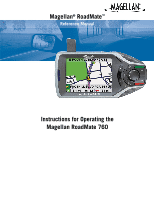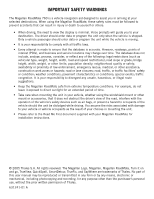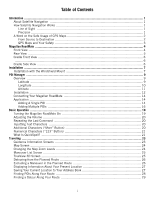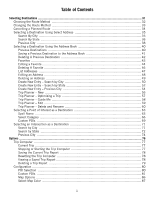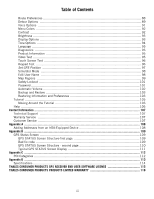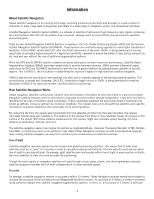Magellan RoadMate 760 Manual - English
Magellan RoadMate 760 - Automotive GPS Receiver Manual
 |
UPC - 763357111163
View all Magellan RoadMate 760 manuals
Add to My Manuals
Save this manual to your list of manuals |
Magellan RoadMate 760 manual content summary:
- Magellan RoadMate 760 | Manual - English - Page 1
Magellan® RoadMate™ Reference Manual Instructions for Operating the Magellan RoadMate 760 - Magellan RoadMate 760 | Manual - English - Page 2
supplied with your Magellan RoadMate for installation instructions. © 2005 Thales S.A. All rights reserved. The Magellan Logo, Magellan, Magellan RoadMate, Turn it on and go, TrueView, QuickSpell, SmartDetour, TrueFix, and SayWhere are trademarks of Thales. No part of this user manual may be - Magellan RoadMate 760 | Manual - English - Page 3
About Satellite Navigation ...1 How Satellite Navigation Works 1 Line of Sight ...1 Precision ...1 A Word on the Safe Usage of GPS Maps 2 From Source to Destination 2 GPS Maps and Your Safety 3 Magellan RoadMate ...4 Front View ...4 Rear View ...5 Cradle Front View ...6 ...6 Cradle Side View - Magellan RoadMate 760 | Manual - English - Page 4
Planner - New ...56 Trip Planner - Optimizing a Trip 57 Trip Planner - Guide Me 58 Trip Planner - Edit ...59 Trip Planner - Delete and Rename 60 ...77 Current Trip ...77 Stopping or Starting the Trip Computer 77 Saving the Current Trip Report 78 Resetting the Trip Computer 78 Viewing - Magellan RoadMate 760 | Manual - English - Page 5
96 Keypad Test ...96 Set GPS Position ...97 Simulator Mode ...98 Edit User Name ...98 Map Regions ...99 Safety Lockout ... Support ...107 Warranty Service ...107 Customer Service ...107 Appendix A ...108 Adding Addresses from an IrDA-Equipped Device 108 Appendix B ...109 GPS Status Screen ...109 GPS - Magellan RoadMate 760 | Manual - English - Page 6
upgrade of the existing satellite systems. This second phase is already well underway. GALILEO, scheduled to begin service in 2008, is being developed to meet the standards of GNSS-2 for rapid and reliable, certified precision positioning. How Satellite Navigation Works Global navigation satellites - Magellan RoadMate 760 | Manual - English - Page 7
DGPS requires a differential-beacon receiver and antennae in addition to a satellite-navigation device. Accuracy can also be increased using an RTK (Real-Time Kinematic) satellite-navigation system. This is a receiver capable of transmitting a phase-corrected signal from a known position to one or - Magellan RoadMate 760 | Manual - English - Page 8
or by the driver when the vehicle has come to a complete stop. The driver must not attempt to view the display while driving. A climber must not attempt to view the display while negotiating treacherous terrain. Disregard any unsafe, hazardous or illegal route suggestions. Magellan maps do not - Magellan RoadMate 760 | Manual - English - Page 9
3 Repeat Button 4 Zoom In Button 5 Option Button 6 Enter Button 7 Cancel Button 8 Navigation Button 9 Locate Button 10 Light Sensor 11 View Button 12 Zoom Out Button 13 Infrared (IR) Port 13 12 11 10 9 8 7 Press to turn the Magellan RoadMate on or off. Adjust to set the volume of the speaker. Press - Magellan RoadMate 760 | Manual - English - Page 10
audible maneuvering instructions. Press to repeat the last spoken prompt. Adjust to set the volume of the speaker. Rotate up when in use to receive signals from the GPS satellite network. Compartment to store the compact flash memory card. Connection for power and data for the Magellan RoadMate. 5 - Magellan RoadMate 760 | Manual - English - Page 11
/Data Connector 2 Release 2 Connection for power and data for the Magellan RoadMate. Press to remove the Magellan RoadMate from the cradle. Cradle Side View 1 USB Connection 2 Power Connection 1 2 Connect to your PC to upload Custom POIs or software updates. Plug into your vehicle or at home. 6 - Magellan RoadMate 760 | Manual - English - Page 12
risks associated with damage to your vehicle or vehicle's occupants as a result of how you choose to mount the Magellan RoadMate. Installation with the Windshield Mount Slide the cradle and plate assembly onto the windshield mount. Attach the Magellan RoadMate to the cradle. Clean the area of the - Magellan RoadMate 760 | Manual - English - Page 13
Plug the power cable into the cradle. Installation Plug the cigarette lighter connector into an appropriate 12V receptacle in your car. Rotate the antenna upward. Installation is complete, and you are ready to turn the Magellan RoadMate on and go. 8 - Magellan RoadMate 760 | Manual - English - Page 14
760 comes with Magellan RoadMate POI Manager Software. This allows you to add custom POIs to your Magellan RoadMate. You can add things such as friends' houses and other favorite places that are not in the installed database. POIs are easier to search for than street addresses and show up on the Map - Magellan RoadMate 760 | Manual - English - Page 15
further, each minute is divided into 60 segments called seconds. To express this in coordinates, the city of Los Angeles is located at 34° (degrees) 03' (minutes) and 08 (seconds) North of the Equator, and 118° (degrees) 14' (minutes) and 42 (seconds) West of the Prime Meridian. 10 - Magellan RoadMate 760 | Manual - English - Page 16
expressed by how far the point is above or below the level of the ocean, or Sea Level. For example, Los Angeles, California is about 300 feet above sea level. Death Valley, California is about 270 feet below sea level. 100' Above 80' Above 60' Above 40' Above 20' Above Sea - Magellan RoadMate 760 | Manual - English - Page 17
appear to begin the installation process. Choose a destination for the application. Select Next to use the default location, or select Browse to choose a custom destination. 12 - Magellan RoadMate 760 | Manual - English - Page 18
POI Manager Next, choose a Program Folder to place the application icons. THe Magellan RoadMate POI Manager software will be installed. When it has finished, to can have the installer launch the application automatically, or deselect to exit without launching the application. 13 - Magellan RoadMate 760 | Manual - English - Page 19
Magellan RoadMate attached to the cradle, disconnect the vehicle power cable and remove the assembly (Magellan RoadMate and cradle) from the vehicle Import, Create, and Modify window. You can continue adding POIs to the new category by repeating the previous instructions. Each POI file can contain - Magellan RoadMate 760 | Manual - English - Page 20
right arrow to add them to the Save and Transfer window. Click on the Save button. You are given the option of saving the POIs either to your computer (for later transfer) or directly to your Magellan RoadMate. Select the Save to My Magellan RoadMate button. Give your POI file a name and click on - Magellan RoadMate 760 | Manual - English - Page 21
Manager The POIs are uploaded to your Magellan RoadMate. To access the new POIs on your Magellan RoadMate, refer to page 81. Adding Multiple POIs The POI Manager software supports ASCII file format (.ASC,.CSV,.TXT); GPS Exchange file format (.GPS,.XML); Magellan Waypoint file format (.WPT,.RTE); and - Magellan RoadMate 760 | Manual - English - Page 22
any errors in the data you can view them. Otherwise, click No. The POI file has been imported and is ready to upload to your Magellan RoadMate. 17 - Magellan RoadMate 760 | Manual - English - Page 23
Manager Click the Save button. You are given the option of saving the POIs either to your computer (for later transfer) or directly to your Magellan RoadMate. Select the Save to My Magellan RoadMate button. Give your POI file a name and click on Save. The POIs are uploaded to your - Magellan RoadMate 760 | Manual - English - Page 24
Destination screen or the Resume Route screen will be displayed automatically. Select Destination Resume Guidance Resume Route is displayed if you were navigating toward a destination when the Magellan RoadMate was turned off. Press the Power button and the Magellan RoadMate will turn off. 19 - Magellan RoadMate 760 | Manual - English - Page 25
. See "Rear View" on page 5. Inputting Text Characters Whenever you need to input names, street addresses, etc., the Magellan RoadMate will display a keyboard. Touch the letter you want and, if you make a mistake, use the Backspace key to go back one character at a time. The - Magellan RoadMate 760 | Manual - English - Page 26
word or looking for a city or street that is not in the loaded database. As you begin entering characters, the QuickSpell feature of the Magellan RoadMate dims out those characters which that are not available, thereby speeding up the process of entering data. Example: Suppose that you need to input - Magellan RoadMate 760 | Manual - English - Page 27
Select the spacebar. Basic Operation When enough characters have been entered, the Magellan RoadMate will automatically display the list of cities; or, if you feel that enough characters have been entered, select OK. Use the Navigation key to scroll the list up or down and select "San Francisco, - Magellan RoadMate 760 | Manual - English - Page 28
Guidance Information Screens The Magellan RoadMate has three screens you can use to assist you in travelling to your destination: the Map screen, the Maneuver List screen, and the TrueView 3D/Split TrueView screen. Map: When a new destination is selected and calculated, the Map screen is displayed - Magellan RoadMate 760 | Manual - English - Page 29
Traveling Map Screen The Map screen is the most commonly used screen in the Magellan RoadMate and provides you with detailed information about where you are and where you are going. Current Road POI Icon † Planned Route (pink) Next Maneuver Direction of Travel and GPS Signal Strength †† Distance to - Magellan RoadMate 760 | Manual - English - Page 30
to the Map screen, or wait a few moments and it will return automatically. Next Maneuver Direction of Travel and GPS Signal Strength Distance to Next Maneuver Estimated Time to Destination Distance to Destination Direction of Destination TrueView 3D Screen The Magellan RoadMate uses TrueView - Magellan RoadMate 760 | Manual - English - Page 31
the Map. Next Maneuver Map with Planned Route Direction of Travel and GPS Signal Strength Distance to Next Maneuver Estimated Time to Destination Distance to Destination Direction of Destination Detouring from the Planned Route If you exit the planned route, the Magellan RoadMate will get you - Magellan RoadMate 760 | Manual - English - Page 32
was chosen originally. After the route is recalculated, the Map screen is displayed. Displaying Information About Your Present Location Anytime you are currently traveling on, the distance to and the next street on the map, and the distance from and the last street you passed. Saving Your Current - Magellan RoadMate 760 | Manual - English - Page 33
a route, if you need to find a gas station, ATM, or other POI, the Magellan RoadMate can find the nearest POI and route to it. Then, when you have completed the side list of the nearest POI's is displayed. Use the Navigation key to scroll the list up or down (if necessary) and select the desired POI. - Magellan RoadMate 760 | Manual - English - Page 34
Along Your Route While driving along a route, if you encounter traffic, road construction, or other situation you might need to navigate around, the Magellan RoadMate can calculate an alternate route to your destination. While driving along a route, press the Enter button. Select Detour. Select the - Magellan RoadMate 760 | Manual - English - Page 35
Traveling Select Route. The Magellan RoadMate will recalculate the alternate route to your destination. 30 - Magellan RoadMate 760 | Manual - English - Page 36
Select Address Address Book Dining, ATM, Gas... Intersection Selecting Destinations Selecting Destinations Search by City Search by State Previous City Spell Name Select Category Custom POIs Previous Destinations Favorites List Addresses Create New Entry Trip Planner Search by City Search by State - Magellan RoadMate 760 | Manual - English - Page 37
selected. Every time a new destination is selected, the Magellan RoadMate prompts you for the method that will be used not be the fastest due to lower speed limits, left turns or other factors. Least Use of Freeways: This selection Destination on Map: Before you select your Route Method, you can see - Magellan RoadMate 760 | Manual - English - Page 38
, press the Cancel button. Select Route. Select the new Route Method. The route will be re-calculated using the new Route Method chosen and the Map screen will be displayed. Press the View button to see the Maneuver List with the new route. 33 - Magellan RoadMate 760 | Manual - English - Page 39
Selecting Destinations Cancelling a Planned Route While viewing the Map screen, the Maneuver List screen, or the TrueView 3D screen, press the Cancel button. Select Yes to cancel the route and display the Select Destination screen. Select No returns the display to the last viewed screen. 34 - Magellan RoadMate 760 | Manual - English - Page 40
the first few characters in the city name. Do not enter prefixes such as "North" or "N", or suffixes such as "Ave." or "Street". Select OK. Remember, list to return to this screen and continue to input characters. Use the Navigation key to scroll the list up or down (if necessary) and select the - Magellan RoadMate 760 | Manual - English - Page 41
numbers is displayed at the top of the screen. Select Done. Select the desired Route Method. The Magellan RoadMate will calculate the route. When the calculations are complete, the Map screen will be displayed. Search By State From the Select Destination screen, select Street Address. Select Search - Magellan RoadMate 760 | Manual - English - Page 42
for the state and select OK. Select the state. Enter the first few characters for the name of the street and select OK. Use the Navigation key to scroll the list up or down (if necessary) and select the desired street. Select the city from the list of cities displayed. (These - Magellan RoadMate 760 | Manual - English - Page 43
Select the desired Route Method. Selecting Destinations The Magellan RoadMate will calculate the route. When the calculations are complete, the Map screen will be displayed. Previous City From the Select Destination screen, select Street Address. Select Previous City. Select the city from the - Magellan RoadMate 760 | Manual - English - Page 44
Destinations Use the Navigation key to scroll the list up or down (if necessary) and select the desired street. Enter the street address. The acceptable range of numbers is displayed at the top of the screen. Select Done. Select the desired Route Method. The Magellan RoadMate will calculate the - Magellan RoadMate 760 | Manual - English - Page 45
create a multi-destination trip from entries. Previous Destinations From the Select Destination screen, select Address Book. Select Previous Destinations. Use the Navigation key to scroll the list up or down (if necessary) and select the desired previous destination. Select Route. (Note: Select Edit - Magellan RoadMate 760 | Manual - English - Page 46
Destinations The Magellan RoadMate will calculate the route. When the calculations are complete, the Map screen will be displayed. Saving a Previous Destination to the Address Book From the Select Destination screen, select Address Book. Select Previous Destinations. Use the Navigation key to - Magellan RoadMate 760 | Manual - English - Page 47
to continue the routing to the previous destination. Select Route. Select the desired Route Method. The Magellan RoadMate will calculate the route. When the calculations are complete, the Map screen will be displayed. Deleting A Previous Destination From the Select Destination screen, select Address - Magellan RoadMate 760 | Manual - English - Page 48
Selecting Destinations Use the Navigation key to scroll the list up or down (if necessary) and select the desired previous destination. Select Delete. A dialog box will appear to confirm your - Magellan RoadMate 760 | Manual - English - Page 49
Selecting Destinations Use the Navigation key to scroll the list up or down (if necessary) and select the destination from the list of addresses. Select Route. Select the desired Route Method. The Magellan RoadMate will calculate the route. When the calculations are complete, the Map screen will be - Magellan RoadMate 760 | Manual - English - Page 50
Selecting Destinations Use the Navigation key to scroll the list up or down (if necessary) and select the desired previous destination. Select Edit. The top line (Name) and the bottom - Magellan RoadMate 760 | Manual - English - Page 51
Selecting Destinations The Magellan RoadMate will calculate the route. When the calculations are complete, the Map screen will be displayed. Deleting A Favorite From the Select Destination screen, select Address Book. Select Favorites. Use the Navigation key to scroll the list up or down (if - Magellan RoadMate 760 | Manual - English - Page 52
The Previous Destination is deleted from the list. List Addresses From the Select Destination screen, select Address Book. Select List Addresses. Use the Navigation key to scroll the list up or down (if necessary) and select the destination from the list of addresses. Select Route. Select the - Magellan RoadMate 760 | Manual - English - Page 53
Selecting Destinations The Magellan RoadMate will calculate the route. When the calculations are complete, the Map screen will be displayed. Editing an Address From the Select Destination screen, select Address Book. Select List Addresses. Use the Navigation key to scroll the list up or down (if - Magellan RoadMate 760 | Manual - English - Page 54
editing or you can route to the selected address. Select Route. Select the desired Route Method. The Magellan RoadMate will calculate the route. When the calculations are complete, the Map screen will be displayed. Deleting an Address From the Select Destination screen, select Address Book. Select - Magellan RoadMate 760 | Manual - English - Page 55
Selecting Destinations Use the Navigation key to scroll the list up or down (if necessary) and select the desired previous destination. Select Delete. A dialog box will appear to confirm your - Magellan RoadMate 760 | Manual - English - Page 56
list up or down (if necessary) and select the desired city. Enter the first few characters for the street name and select OK. Use the Navigation key to scroll the list up or down (if necessary) and select the desired street. Enter the street address. The acceptable range of numbers is - Magellan RoadMate 760 | Manual - English - Page 57
Selecting Destinations The top line (Name) and the bottom line (Information) can be edited. The address cannot be changed. Select the line you want to modify. Use the keypad to enter the desired text and select OK. When you have finished making changes, select Save. You are taken back to the Address - Magellan RoadMate 760 | Manual - English - Page 58
the state. Enter the first few characters for the street name and select OK. Use the Navigation key to scroll the list up or down (if necessary) and select the desired street. Use the Navigation key to scroll the list up or down and select the desired city. (These are all of - Magellan RoadMate 760 | Manual - English - Page 59
Selecting Destinations Enter the street address. The acceptable range of numbers is displayed at the top of the screen. Select Done. The top line (Name) and the bottom line (Information) can be edited. The address cannot be changed. Select the line you want to modify. Use the keypad to enter the - Magellan RoadMate 760 | Manual - English - Page 60
list up or down (if necessary) and select the desired city. Enter the first few characters for the street name and select OK. Use the Navigation key to scroll the list up or down (if necessary) and select the desired street. Enter the street address. The acceptable range of numbers is - Magellan RoadMate 760 | Manual - English - Page 61
Selecting Destinations The top line (Name) and the bottom line (Information) can be edited. The address cannot be changed. Select the line you want to modify. Enter the desired text and select OK. When you have finished making changes, select Save. You are taken back to the Address Book screen. Trip - Magellan RoadMate 760 | Manual - English - Page 62
. From the Select Trip Planner Address screen, select the method for adding a destination to your trip: Map (Map button) will add a destination by selecting a point on the map; Select Address will add a destination from a new address; Address Book will add a destination from a previous destination - Magellan RoadMate 760 | Manual - English - Page 63
Select the trip to optimize. Selecting Destinations Select Optimize. The destinations are sorted from closest to farthest from you current location. Select Save. Trip Planner - Guide Me From the Select Destination screen, select Address Book. Select Trip (Trip button). 58 - Magellan RoadMate 760 | Manual - English - Page 64
the list will exclude the first and second destinations, and so on. Select the desired Route Method. The Magellan RoadMate will calculate the route. When the calculations are complete, the Map screen will be displayed. Trip Planner - Edit Destinations within a trip can be moved up or down, deleted - Magellan RoadMate 760 | Manual - English - Page 65
Select the trip to edit. Selecting Destinations Select the destination you wish to delete, and select Delete from the pop-up menu. Select the destination you wish to change, and select Move Up from the pop-up menu. When you have finished, select Save and you are returned to the Trip Planner - Magellan RoadMate 760 | Manual - English - Page 66
Select the trip you wish to delete. Selecting Destinations A dialog box will appear to confirm your selection. Select Yes. The trip has been deleted. Select Rename. Select the trip to renamed. Use the backspace key to delete the old name; then, enter the new name for the trip. When you have - Magellan RoadMate 760 | Manual - English - Page 67
The trip has been renamed. Selecting Destinations 62 - Magellan RoadMate 760 | Manual - English - Page 68
, landmarks, or services that are preloaded into the Magellan RoadMate database. There are without having to add them to your Address Book manually. Spell Name From the Select Destination screen, select closest to farthest. Select Nearest. Use the Navigation key to scroll the list up or down - Magellan RoadMate 760 | Manual - English - Page 69
Magellan RoadMate will calculate the route. When the calculations are complete, the Map screen will be displayed. Selecting List by City will list the POIs matching the name you entered within a selected city. Select List by City. Enter the name of the city you wish to search. Use the Navigation - Magellan RoadMate 760 | Manual - English - Page 70
Method. Selecting Destinations The Magellan RoadMate will calculate the route. When the calculations are complete, the Map screen will be displayed. Selecting Select Category enables you to list all of the POIs in the selected category. Select Select Category. Use the Navigation key to scroll the - Magellan RoadMate 760 | Manual - English - Page 71
Selecting Destinations The Magellan RoadMate will calculate the route. When the calculations are complete, the Map screen will be displayed. Select Category From the Select Destination screen, select Dining, ATM, Gas... Select Select Category. Select the POI category. Selecting Nearest will - Magellan RoadMate 760 | Manual - English - Page 72
Method. Selecting Destinations The Magellan RoadMate will calculate the route. When the calculations are complete, the Map screen will be displayed. select OK. Use the Navigation key to scroll the list up or down (if necessary) and select the desired city. Use the Navigation key to scroll the - Magellan RoadMate 760 | Manual - English - Page 73
The Magellan RoadMate will calculate the route. When the calculations are complete, the Map screen will be displayed. Selecting Spell Name will list the POIs matching the name you entered. Select Spell Name. Enter the name of the POI. When you are finished, select OK. Use the Navigation key - Magellan RoadMate 760 | Manual - English - Page 74
Selecting Destinations The Magellan RoadMate will calculate the route. When the calculations are complete, the Map screen will be displayed. Custom POIs Please refer to page 14 for information on creating and loading Custom POIs. From the Select Destination screen, select - Magellan RoadMate 760 | Manual - English - Page 75
Select the desired Route Method. Selecting Destinations The Magellan RoadMate will calculate the route. When the calculations are complete, the Map screen will be displayed. 70 - Magellan RoadMate 760 | Manual - English - Page 76
City From the Select Destination screen, select Intersection. Select Search by City. Enter the first few characters for the city and select OK. Use the Navigation key to scroll the list up or down (if necessary) and select the desired city. Enter the first few characters for the first street and - Magellan RoadMate 760 | Manual - English - Page 77
street and select OK. Use the Navigation key to scroll the list up or down (if necessary) and select the second street from the list. Select the desired Route Method. The Magellan RoadMate will calculate the route. When the calculations are complete, the Map screen will be displayed. Search by - Magellan RoadMate 760 | Manual - English - Page 78
or down (if necessary) and select the state from the list. Enter the first few characters for the first street and select OK. Use the Navigation key to scroll the list up or down (if necessary) and select the first street from the list. Enter the first few characters for the - Magellan RoadMate 760 | Manual - English - Page 79
list. Select the desired Route Method. The Magellan RoadMate will calculate the route. When the calculations are complete, the Map screen will be displayed. Previous City From the Select Destination screen, select Intersection. Select Previous City. Use the Navigation key to scroll the list up or - Magellan RoadMate 760 | Manual - English - Page 80
the second street and select OK. Use the Navigation key to scroll the list up or down (if necessary) and select the second street from the list. Select the desired Route Method. The Magellan RoadMate will calculate the route. When the calculations are complete, the Map screen will be displayed. 75 - Magellan RoadMate 760 | Manual - English - Page 81
performing at its best. See "Configuration" on page 80. Tutorial provides instructions and verbal narration on how to use the most common features of the Magellan RoadMate. See "Tutorial" on page 105. Help provided you with Customer Support phone numbers. See "Help" on page 106. These functions are - Magellan RoadMate 760 | Manual - English - Page 82
always in a "Running" state. The information for the current trip is displayed. Stopping or Starting the Trip Computer At any time the Trip Computer can be stopped and started. If the Trip Computer is currently running, select Stop. The Trip Computer will stop recording until restarted or reset. 77 - Magellan RoadMate 760 | Manual - English - Page 83
Options While the Trip Computer is in a "Stopped" state, select Start to continue recording the current trip or select reset to begin a new trip. Saving the Current Trip Report When you have finished with your trip, you can save the information for later viewing. Select - Magellan RoadMate 760 | Manual - English - Page 84
Options The saved Trip Report is displayed. Press the Cancel button when you are finished to view the trip and return to the Trip Computer screen. Deleting a Trip Report Select the Trip Report to be deleted. Select Delete. The trip is deleted and you are returned to the Trip Computer screen. 79 - Magellan RoadMate 760 | Manual - English - Page 85
any screen, press the Option button and select Configuration. POI Selection From the POI Selection menu, you can choose which icons to display on the Map screen. For a list of POI Categories, see "POI Categories" on page 112. Select POI Selection. Select Mark All to display all POI icons on the - Magellan RoadMate 760 | Manual - English - Page 86
into your Magellan RoadMate using the Magellan RoadMate POI Manager software. See "Application" on page 14. The instructions following instructions are assuming that you have loaded one or more POIs into your Magellan RoadMate. Select Custom POIs. Select Select a POI File. Use the Navigation key to - Magellan RoadMate 760 | Manual - English - Page 87
select all, none, or individual POIs to have an alert set. Select Mark All to set an alert for all custom POI icons on the Map screen. Select Clear All if you wish not to have any alerts set for custom POI icons displayed on the - Magellan RoadMate 760 | Manual - English - Page 88
Options The Detection Angle is set to alert you when you are within so many degrees of the POI. Select Detection Angle. Use the numeric keypad to enter the number of degrees in which to set the alert. When you have finished, select OK. 83 - Magellan RoadMate 760 | Manual - English - Page 89
Options The First Warning is set to alert you when you are within a certain number of feet from the POI. Select First Warning. Use the numeric keypad to enter the number of feet in which to alert you. When you have finished, select OK. 84 - Magellan RoadMate 760 | Manual - English - Page 90
Options The Last Warning is set as a final alert when you are within a certain number of feet from the POI. Select Last Warning. Use the numeric keypad to enter the number of feet in which to alert you. When you have finished, select OK. When you have set the parameters as you like, select Save. 85 - Magellan RoadMate 760 | Manual - English - Page 91
the highlighted route. With Map Manual selected, the Maneuver List and TrueView 3D screen can be shown only by pressing the View button. With Scrolling enabled, the vehicle position icon will always remain in the same position with the map scrolling, or moving as while the vehicle is in motion. With - Magellan RoadMate 760 | Manual - English - Page 92
the top of the screen. North Up sets the map display so that North is always at the top of the screen. Select Miles or Kilometers as the unit of measure for distance. Select Map Color Select Select Map Color. With Automatic Night Mode enabled, the Magellan RoadMate will switch between a Day screen - Magellan RoadMate 760 | Manual - English - Page 93
you will be returned to the Configuration menu. Route Preferences Route Preferences enable you to set parameters for the Magellan RoadMate to follow when calculating a route. Select Route Preferences. Avoid Toll Roads instructs Magellan RoadMate to avoid known toll roads when calculating a route. 88 - Magellan RoadMate 760 | Manual - English - Page 94
when it has detected that the vehicle has deterred from the calculated route. Detour Options The Magellan RoadMate comes equipped with SmartDetour. If MPH, you may press the detour icon on the Map screen in order for the Magellan RoadMate to calculate an alternate route around traffic. Select Detour - Magellan RoadMate 760 | Manual - English - Page 95
set time has elapsed, the Detour icon will flash on the Map screen. Touch the icon on the screen to have the Magellan RoadMate calculate the detour. You can choose to ignore the Detour alert; and after one minute it will stop flashing until the set time has elapsed again when it will alert - Magellan RoadMate 760 | Manual - English - Page 96
announced in either a male or a female voice in the language currently enabled (refer to "Language" on page 95). Additionally, you can also have the Magellan RoadMate speak the street name of the next maneuver. Select Voice Options. Choose Male Voice or Female Voice. If you wish to have the street - Magellan RoadMate 760 | Manual - English - Page 97
Options Menu Colors You can change the color of the menu screens by selecting one of four color schemes. Select Menu Colors. Select the desired color scheme. When you have finished, select Save. Contrast Contrast determines the level of difference between light and dark colors. Select Contrast. - Magellan RoadMate 760 | Manual - English - Page 98
will change, depending on the ambient light levels. If you wish to maintain your manual settings, do not enable Automatic Contrast or Automatic Brightness. Additionally, you can set the Magellan RoadMate to shut off automatically if no movement is detected for 20 minutes. Select Display Options - Magellan RoadMate 760 | Manual - English - Page 99
Select Auto Power Off. Options When you are finished, select Save. Tone Options As you approach a maneuver, an audible alert sounds to let you know to make the maneuver. Select Tone Options. Select either Bell, Chime, or Beep. When you have finished, select Save. 94 - Magellan RoadMate 760 | Manual - English - Page 100
. Product Information Product Information displays information about the hardware and software installed in your Magellan RoadMate. This information aids our Technical Support Representative in finding a solution to whatever problem you may have. Video Test Video Test displays random colors - Magellan RoadMate 760 | Manual - English - Page 101
. Audio Test checks that the speaker is working correctly. GPS Status monitors the satellite signal. For more information on the GPS Status screens refer to "GPS Status Screen" on page 109. Initialize GPS resets the unit and reacquires the satellite signal. Note: Previously saved satellite data will - Magellan RoadMate 760 | Manual - English - Page 102
time for the unit to reacquire a satellite signal. By manually setting the position of the unit, you are telling the unit where you are and will speed up the satellite signal acquisition. Select Set GPS Position. Use the keypad to enter the city name. Use the Navigation key to scroll the list up or - Magellan RoadMate 760 | Manual - English - Page 103
can demonstrate the capabilities of the Magellan RoadMate without actually driving. In order for the simulation to work, you must set a route Return to the Map screen to view the simulation. To disable Simulator Mode, select Stop, or when the power is turned off the Simulator will stop. Edit User - Magellan RoadMate 760 | Manual - English - Page 104
. Map Regions The Magellan RoadMate 760 comes preloaded with North American and European map data. If you are travelling to Europe, you can take your Magellan RoadMate with you and use it while you are driving abroad. To unlock the European map, contact our Customer Service department for pricing - Magellan RoadMate 760 | Manual - English - Page 105
is unlocked. Select OK. Select Europe and then select Switch. Note: If you have a Compact Flash (CF) card inserted, you must remove it before switching maps. 100 - Magellan RoadMate 760 | Manual - English - Page 106
is in motion. While this feature can be disabled, the driver should not operate the unit while the vehicle is in motion. Select Safety Lockout. Select Enable Safety Lockout and select Save. Password The Magellan RoadMate has the capability of enabling a password for each of the three users. This - Magellan RoadMate 760 | Manual - English - Page 107
, select OK. Select Activate to enable the password. When you have finished, select Save. Automatic Volume The Magellan RoadMate can be set to automatically increase the volume when the vehicle exceeds 45 MPH in order to compensate for road noise. Select Automatic Volume. Select the number increment - Magellan RoadMate 760 | Manual - English - Page 108
select Save. Backup and Restore The Magellan RoadMate 760 has the capability to back up your power down the unit. In the event that you need to reset your unit, you can also restore the information back to the turn the unit off and insert the CF card. Then, turn the unit back on and reselect - Magellan RoadMate 760 | Manual - English - Page 109
Options A dialog box will appear, stating that your information is being restored, and the unit will shut off automatically. Turn the unit back on, and your information and preferences are restored. 104 - Magellan RoadMate 760 | Manual - English - Page 110
anytime the Magellan RoadMate is turned on. Do not use the tutorial while you are driving. If you are operating the vehicle, please come to a complete stop before reviewing the time during the tutorial, press the right side of the Navigation key to skip ahead to the next topic. To go back to the - Magellan RoadMate 760 | Manual - English - Page 111
Select Help. Options Help Customer Support phone numbers for United States, Canada, and Europe are displayed. See page 107 for more information. 106 - Magellan RoadMate 760 | Manual - English - Page 112
day. Telephone: (866) 868-2259 or (909) 394-5000 (Outside North America) You may also reach Technical Support by Fax: (909) 394-7050 [Attn: Tech. Support]; or E-Mail: [email protected] Warranty Service To obtain warranty service on your unit, you must contact us for a return - Magellan RoadMate 760 | Manual - English - Page 113
or other equipped device. Do not attempt to transfer addresses while you are driving, at a stop, or in traffic. Address transfer should be done only while the vehicle is parked. Make sure the Magellan RoadMate is turned on and at the Select Destination screen. From your Palm or other IrDA-equipped - Magellan RoadMate 760 | Manual - English - Page 114
GPS Status Screen GPS STATUS Screen Structure-first page CH PRN AZ EL SNR FRQ U/N 01 d1 d2 d3 d4 d5 c1 c2 d6 02 d1 d2 d3 d4 d5 c1 c2 d7 03 number from 1 to 12. Where: d1: , in degrees d4: SNR (signal to noise ratio), it is Bad fix code. 0 means getting fixes. A non-zero value 300 - Magellan RoadMate 760 | Manual - English - Page 115
number of satellite for fix > 12 or less 2 56 LOOP_3D_NOT_CONVERGING 3D 20 and 23. If fix is good, it would be 0. GPS STATUS Screen Structure - second page Heading XXX (degree) Speeding XX.X position, velocity and heading in map matching) UTC TIME MM/DD/YY HH:MM:SS(UTC time - Magellan RoadMate 760 | Manual - English - Page 116
135 -702 U D 941 03 13e 079 81 204 -704 U D 04 20e 175 06 90 -1952 N S 05 31v 119 34 179 1525 U D 06 01V 120 53 316 -1954 U D 07 28V 220 13 152 3677 U D 08 08V 282 29 182 2848 U D 09 02V 046 27 173 2120 N D 10 84 255 12 0 934 N S 11 10 - Magellan RoadMate 760 | Manual - English - Page 117
C Appendix C POI Categories The Magellan RoadMate POI database has 37 different categories. The icons will appear on the Map screen (if enabled): Restaurant Fast food, diners, and food marts Bank/ATM Most financial services Gas Station Most fuel services Roadside Assistance Towing companies - Magellan RoadMate 760 | Manual - English - Page 118
Rest Area Shopping Ski Resorts Sports & Recreation Tourist Attraction Transportation Winery Worship Appendix C Appendix D Libraries, museums, and government buildings Rest stops along major highways Malls and other retail stores Most major ski resorts Stadiums, parks, lakes Places most visited by - Magellan RoadMate 760 | Manual - English - Page 119
Appendix D DImensions: Weight: Display: Screen Resolution: Storage: Audio: GPS Antenna: Specifications 3.3" x 6.6" x 1.5" 8.4cm x 16.8cm x 3.8cm 13 oz. 368g 3.8" anti-glare TTF color touch screen, 2.25" x 3.0" 320 x 240 QVGA; 32,000 colors 20 GB Hard Drive - Magellan RoadMate 760 | Manual - English - Page 120
PRODUCTS GPS RECEIVER END USER SOFTWARE LICENSE All Thales global positioning system (GPS) receivers are navigation aids, and are not intended to replace other methods of navigation. Purchaser is advised to perform careful position charting and use good judgment. READ THE USER GUIDE CAREFULLY - Magellan RoadMate 760 | Manual - English - Page 121
may be required due to any change in the GPS. (Note: Thales GPS receivers use GPS or GPS+GLONASS to obtain position, velocity and time information. GPS is operated by the U.S. Government and GLONASS is the Global Navigation Satellite System of the Russian Federation, which are solely responsible for - Magellan RoadMate 760 | Manual - English - Page 122
the laws of the State of California, without reference to its conflict of law provisions or the U.N. Convention on Contracts for the International Sale of Goods, and shall benefit Thales, its successors and assigns. This warranty does not affect the consumer's statutory rights under applicable laws - Magellan RoadMate 760 | Manual - English - Page 123
to replace other methods of navigation. Purchaser is advised to perform careful position charting and use good judgment. READ THE USER GUIDE CAREFULLY BEFORE USING THE PRODUCT. 1. THALES WARRANTY Thales warrants their GPS receivers and hardware accessories to be free of defects in material and - Magellan RoadMate 760 | Manual - English - Page 124
may be required due to any change in the GPS. (Note: Thales GPS receivers use GPS or GPS+GLONASS to obtain position, velocity and time information. GPS is operated by the U.S. Government and GLONASS is the Global Navigation Satellite System of the Russian Federation, which are solely responsible for - Magellan RoadMate 760 | Manual - English - Page 125
the laws of the State of California, without reference to its conflict of law provisions or the U.N. Convention on Contracts for the International Sale of Goods, and shall benefit Thales, its successors and assigns. This warranty does not affect the consumer's statutory rights under applicable laws

Magellan
®
RoadMate
™
Reference Manual
Instructions for Operating the
Magellan RoadMate 760