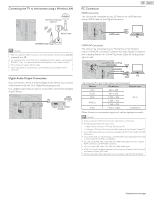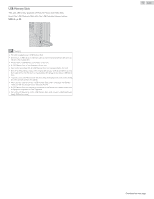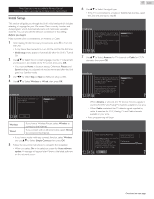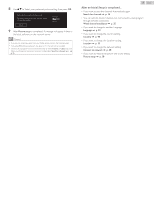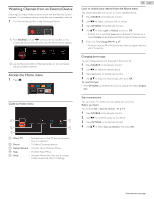Magnavox 50MV336X/F7 Owners Manual English - Page 15
Connecting the TV to the Internet using a Wireless LAN, Digital Audio Output Connection, PC Connection
 |
View all Magnavox 50MV336X/F7 manuals
Add to My Manuals
Save this manual to your list of manuals |
Page 15 highlights
Connecting the TV to the Internet using a Wireless LAN Internet Network provisioning equipment LAN Ethernet cable Broadband router WLAN Note(s) ● After you make the wireless connection, set up the necessary network settings. Connect to network L p. 38 ● Use a Wireless LAN Access Point (AP) (e.g. Broadband Wireless Router) which supports IEEE 802.11 b/g/n. (n is recommended for stable operation of the wireless network.) ● This unit does not support Ad-hoc mode. ● Other radio devices or obstacles may cause interference to the wireless network connection. Digital Audio Output Connection If you connect this Unit to an External Digital Audio Device, you can enjoy multi-channel Audio like 5.1ch Digital Broadcasting sound. Use a Digital Audio Optical Cable to connect the Unit to External Digital Audio Devices. OUT Digital Audio Optical cable IN Digital Home Theater Amplifier 15 .English PC Connection HDMI Connection This Unit can be connected to your PC that has an HDMI terminal. Use an HDMI cable for this Digital Connection. IN OUT HDMI cable PC HDMI-DVI Connection This Unit can be connected to your PC that has a DVI Terminal. Use an HDMI-DVI Conversion Cable for this Video Digital Connection and it requires Stereo mini 3.5mm Plug Audio Cable for Analog Audio signal as well. Stereo Mini 3.5 mm Plug Audio cable OUT HDMI-DVI IN conversion cable IN PC OUT The following PC-Input Video signals can be displayed: Format Resolution Refresh rate VGA 640 x 480 SVGA 800 x 600 XGA 1,024 x 768 60Hz WXGA 1,280 x 768 1,360 x 768 FHD 1,920 x 1,080 24/30/60Hz Other formats or non-standard signals will not be displayed correctly. Note(s) ● Please purchase the HDMI-DVI Conversion Cable that has a ferrite core. ● The following operations may reduce noise. - Attach a ferrite core to the AC Power Cord of your PC. - Unplug the AC Power Cord and use the built-in battery of your Portable / Laptop PC. ● Some HDMI cables and devices may not be compatible with the TV due to different HDMI specifications. ● Use an HDMI cable with the HDMI logo (a certified HDMI cable). High Speed HDMI cable is recommended for the Better compatibility. ● The Unit accepts 480i, 480p, 720p, 1080i and 1080p Video signals only when using the HDMI Connection and HDMI-DVI Connection. ● The Unit accepts 480i, 480p, 720p, 1080i and 1080p Video signals. ● HDMI-DVI Connection requires separate Audio Connections as well and the Audio signals are Output as Analog (L/R) Audio. ● DVI does not display 480i image which is not in compliance with EIA/CEA-861/861B. Continued on next page.