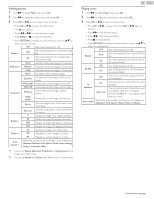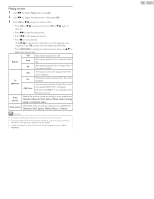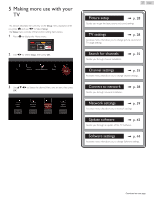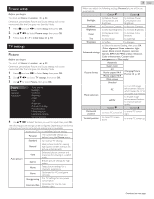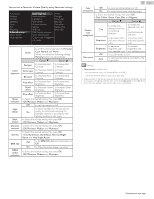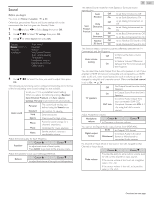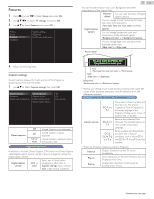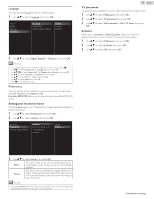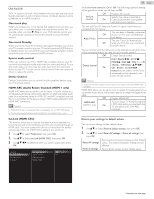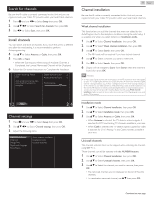Magnavox 50MV336X/F7 Owners Manual English - Page 30
Sound, to set Absolute 3D Sound to
 |
View all Magnavox 50MV336X/F7 manuals
Add to My Manuals
Save this manual to your list of manuals |
Page 30 highlights
Sound Before you begin: You must set Home in Location. L p. 33 Otherwise, personalized Picture and Sound settings will not be memorized after the Unit goes into Standby Mode. 1 Press Z and use J K to Select Setup then press OK. 2 Use H I J K to Select TV settings, then press OK. 3 Use H I to Select Sound, then press OK. Picture Sound Features Installation Auto sound Equalizer Balance Sonic Emotion Premium Auto volume leveling TV speakers Headphone volume Digital output format Delta volume 4 Use H I J K to Select the item you want to adjust, then press OK. The following sound settings can be configured. Depending on the format of the broadcasting, some sound settings are not available. to set your TV to a predefined sound setting. When you adjust the following settings (Equalizer, Sonic Emotion Premium and Auto volume leveling), Personal sound will be set automatically. Personal The customized settings you defined using the Sound menu. Auto sound Standard Vivid Sports For normal TV viewing. Enhanced sound. Clear sound for high action. Movie Music Powerful sound settings for a cinematic experience. Optimized for music playback. News Set the anchor's voice at a comfortable volume. Adjust the tonal quality for each frequency. Equalizer Cursor H Cursor I to adjust each level of tonal quality Press BACK to go back to the previous menu. Adjust the speakers to suit your listening preference. Balance Cursor H Cursor I to adjust the balance of the right and left speakers 30 .English This selects Sound modes for more Spatial or Surround sound reproduction. Sonic Emotion Off to set Sonic Emotion to Off On to set Sonic Emotion to On Dialog Off to set Dialog Enhancement to Off Sonic Emotion Premium Enhancement Bass On Off to set Dialog Enhancement to On to set Bass Enhancement to Off Enhancement On to set Bass Enhancement to On Absolute 3D Sound Off to set Absolute 3D Sound to Off On to set Absolute 3D Sound to On This function keeps a constant Loudness differential between the TV Commercials and the Programs. Auto volume leveling Off to Remove the Auto volume leveling to Reduce Volume Differences On between the TV Commercials and the Programs You can select the Audio Output from the unit's speakers or not. If your amplifier is HDMI link function compatible and connected by an HDMI cable to this unit, some sound operations such as volume up can be changed by using this unit's remote control. Make sure fun-Link control is set to On. L p. 34 Off No Output Sound from the Unit's Speakers TV speakers On CEC Link to Output Sound from the Unit's Speakers to control Audio Output from your connected HDMI-CEC Compliant Devices with VOL + / - by using this Unit's remote control. Adjust Headphone volume. Headphone volume Cursor H Cursor I to Decrease or Increase volume You can set the Digital Audio output format from SPDIF/ARC. Digital output format PCM Multichannel to Output PCM format to Output Audio in its native format as Multichannel to connected Audio receiver If a Channel or Input device is too loud or too soft, navigate to that Channel or Input device. Cursor H Cursor I Delta volume Provides the ability to set a custom volume level for the current channel or input source. If the source volume is too loud, set a negative value (-1 to -12) If the source volume is too soft, set a positive value (+1 to +12) Continued on next page.