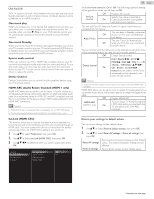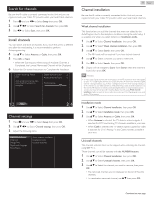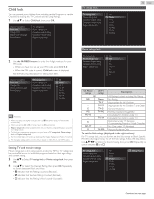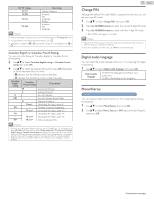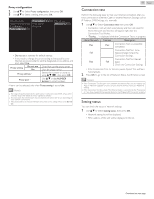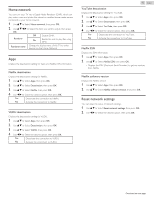Magnavox 50MV336X/F7 Owners Manual English - Page 39
Network settings, Manual network settings, Simple Connect
 |
View all Magnavox 50MV336X/F7 manuals
Add to My Manuals
Save this manual to your list of manuals |
Page 39 highlights
Network settings 1 Press Z and use J K to Select Setup then press OK. 2 Use H I J K to Select Network settings, then press OK. 3 Adjust the following items. Manual network settings 1 Use H I to Select Manual network settings, then press OK. Manual network settings Connection test Setting status Home network Apps Reset network settings Network selection Wireless network setting IP configuration Proxy configuration Network selection 2 Use H I to Select Network selection, then press OK. 3 Use H I to Select the desired setting, then press OK. Wired If you connect to an Ethernet Cable, select Wired to connect to the Internet. Wireless If you have a router with easy connect function, select Wireless to connect to the Internet. Wireless network setting This menu is displayed only when you set Wireless in Network selection. In order to use a wireless network, you must set up a connection to the AP (e.g. Wireless Router). 2 Use H I to Select Wireless network setting, then press OK. Auto Search for wireless networks automatically and select the SSID from the list. 3 Use H I to Select Auto, then press OK. 4 The list of wireless networks will be displayed. Use H I to Select the appropriate the SSID, then press OK. Auto Manually enter your SSID Router 1 Router 2 Router 3 Router 4 Simple Connect Pin code Manual 39 .English Simple Connect Pin code Manual Select this Setting if your Router has an easy connect button. Start Scanning for wireless networks on the TV after pressing the easy connect button on your Router. If Connection Test fails, try Simple Connect again.*1 If it fails then refer to the Router's Manual for more details. Select this Setting if your Router has an easy connect feature but does not have an easy connect button. Enter the 8-digit PIN code shown on your TV in the Router settings menu via PC before Connect is selected. If your wireless network with authentication setting (WEP*2, others), WEP*2 / others Key entry screen will appear. Enter the WEP*2 / others key of the selected wireless network using H I J K, then press OK. *1 Simple Connect cannot be used when the security protocol is set to WEP. Change the Access Point's security mode from WEP to others (recommended). *2 WEP is not recommended to be used due to its Major security flaws. Change the Security protocol on the Wireless Router to others (recommended) mode. Confirmation message will appear. Select OK to complete the settings. Note(s) ● For a wireless network with authentication setting, key icon appears to the right hand of the SSID. ● Signal icon shows the strength of the signal. ● WEP*2 / others key appears as asterisks on the confirmation screen. ● The wireless LAN supports following specifications. - Wireless standards: IEEE 802.11 a/b/g/n/ac - Frequency spectrum: 2.5GHz / 5GHz - Security protocol: WEP*2 / others ● If you select the SSID with , WEP*2 / others Key entry screen will appear. Enter the WEP*2 / others key of the selected wireless network using H I J K, then press OK. ● If you select the SSID has an easy connect, the easy connect setting screen will appear. Use H I J K to Select a setting, then press OK. Continued on next page.