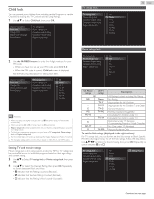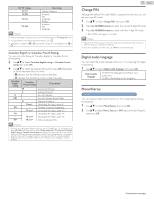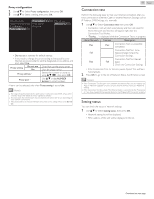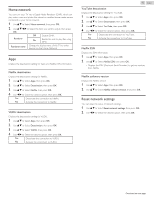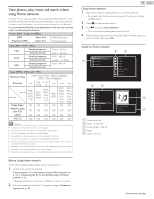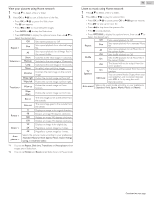Magnavox 50MV336X/F7 Owners Manual English - Page 41
Connection test, Setting status, If the Connection Test for Internet passes, Speed Test will Start
 |
View all Magnavox 50MV336X/F7 manuals
Add to My Manuals
Save this manual to your list of manuals |
Page 41 highlights
Proxy configuration 2 Use H I to Select Proxy configuration, then press OK. 3 Use H I to Select a setting, then press OK. Network selection Wireless network setting IP configuration Proxy configuration Proxy setting Proxy address Proxy port Do not use Use ● Do not use is selected for default settings. ● If you need to change the proxy setting as instructed by your Internet service provider to set the designated proxy address and port, select Use. Proxy setting Do not use Does Not use the proxy server. Use Uses the proxy server. Proxy address * Selects the number or word by using H I J K, then press OK. Proxy port * Use H I or the NUMBER buttons to input numbers. * Items can be selected only when Proxy setting is set to Use. Note(s) ● The range of input numbers for the port number is between 0 and 65535. (If you enter a number larger than 65535, it will be regarded as 65535.) ● For proxy port, the selected ports may be blocked and not be able to use depending on your network environment. ● If the proxy address is entered with blank only, proxy server setting will be set to Do not use. 41 .English Connection test Perform the following steps to Test your Internet connection after you have connected an Ethernet Cable or entered Network Settings such as IP Address, DNS Settings, etc. manually. 1 Use H I to Select Connection test, then press OK. ● Connection Test will start automatically and the Test result for Home Network and Internet will appear right after the Connection Test finishes. ● "Testing..." is displayed while the Connection Test is in progress. Home Network Internet Description Pass Pass Connection Test is successfully completed. Connection Test for Home Fail - Network failed. Check the Connection Settings. Connection Test for Internet Pass Fail failed. Check the Connection Settings. ● If the Connection Test for Internet passes, Speed Test will Start Automatically. 2 Press OK to go to the list of Network Status Confirmation screen. Note(s) ● If the Connection Test for both Home Network and Internet Pass, you are ready to use Apps or Network Upgrade Functions using the Internet without making any Additional Settings. ● If the Connection Test fails, check if the Ethernet Cable is connected to this TV properly or if you have entered All the required details for the Wireless LAN Connection properly. Setting status You can check the status of network settings. 1 Use H I to Select Setting status, then press OK. ● Network setting list will be displayed. ● MAC address of this unit will be displayed in the list. Continued on next page.