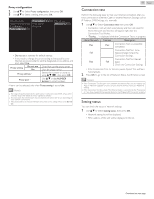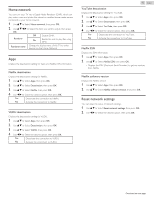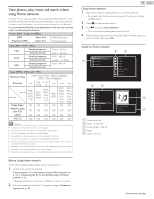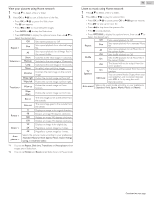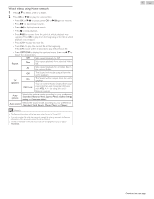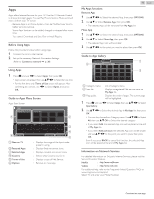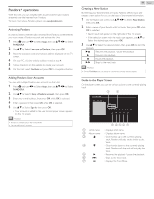Magnavox 50MV336X/F7 Owners Manual English - Page 44
Network updates, Software settings, Software
 |
View all Magnavox 50MV336X/F7 manuals
Add to My Manuals
Save this manual to your list of manuals |
Page 44 highlights
Network updates You can update the software by connecting the unit to the Internet. 1 Press Z and use J K to Select Setup then press OK. 2 Use H I J K to Select Update software, then press OK. 3 Use H I to Select Network, then press OK. 4 Use J K to Select Yes, then press OK. ● This unit will then start checking for the latest FirmWare (software) version. 5 Confirmation message will appear. Use J K to Select Yes, then press OK. ● The unit will start downloading the latest FirmWare (software) version. ● The unit will start updating the FirmWare (software) version. ● It may take a while to complete the updating. 6 When the software update is complete, press B to make sure the unit goes to Standby mode. 7 Unplug the AC power cord for a few seconds from AC outlet and plug it again. 8 Press B again to Turn the unit On. ● The TV starts up with the new software. For further assistance, please contact Call Center. Note(s) ● In order to update software via the Internet, you must connect the unit to the Internet and set up necessary settings. Connect to network L p. 38 Network settings L p. 39 ● Please do not unplug the AC power cord or Ethernet Cable while executing the Network updates. ● All settings will remain the same even if you update the software version. ● The version of Net service will also be updated if newer version of Net service is available when updating the firmware. ● When you start up the TV or a net service after executing the software update, a message may appear on the screen prompting for software update again. In this case, please select Update to start USB update or network update. For further assistance, please contact call center. Software settings 44 .English Software 1 Press Z and use J K to Select Setup then press OK. 2 Use H I J K to Select Software settings, then press OK. 3 Use H I to Select Software, then press OK. Checking your current Software version 1 Use H I to Select Software information. ● The version and a description of the current software is displayed. Software auto-update You can download the latest software through the air and update this unit automatically while the unit is in standby mode. 1 Use H I to Select Software auto-update, then press OK. 2 Use H I to Select the desired option, then press OK. Off Disable auto-update for latest software. On A message will appear if there is the latest software on the network server. License Displays the Licenses of Open Source Software used in this unit. 1 Use H I to Select License, then press OK. ● Licenses of Open Source Software used in this unit are displayed. Digital rights management This product contains technology subject to certain intellectual property rights of Microsoft. Use or distribution of this technology outside of this product is prohibited without the appropriate license(s) from Microsoft. 1 Use H I to Select Digital rights management, then press OK. ● Digital rights management is displayed. Continued on next page.