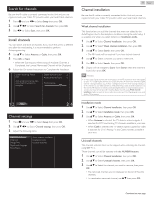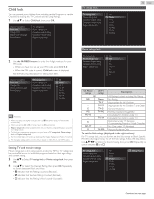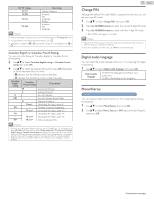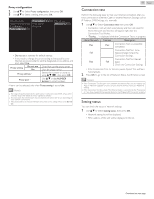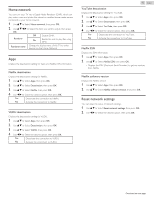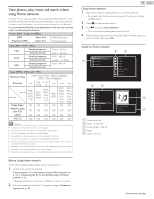Magnavox 50MV336X/F7 Owners Manual English - Page 40
IP configuration, Hardware Address.
 |
View all Magnavox 50MV336X/F7 manuals
Add to My Manuals
Save this manual to your list of manuals |
Page 40 highlights
Manually enter your SSID Set up the connection to the AP (e.g. Wireless Router) manually by entering the SSID. 3 Use H I to Select Manually enter your SSID, then press OK. ● AP (e.g. Wireless Router) SSID entry screen will appear. Enter the SSID using H I J K, then press OK. 4 Use H I to Select the authentication setting of the selected wireless network. ● For a wireless network with authentication setting, select the authentication setting, according to the security type of the wireless network. Auto XXXXXXXXXXXXXX Manually enter your SSID None WEP Others 40 .English IP configuration In following cases, select IP configuration to set each setting as necessary. - When Connection Test failed with the setting of Connection test. - When instructed by your Internet service provider to make specific settings in accordance with your network environment. 2 Use H I to Select IP configuration, then press OK. 3 Use H I to Select a setting, then press OK. Network selection Wireless network setting IP configuration Proxy configuration IP setting mode IP address Subnet mask Default gateway DNS setting mode Primary DNS Secondary DNS MAC address Auto Manual None WEP Others Set the authentication setting to None. Set the authentication setting to WEP*. Set the authentication setting to Others ● For a wireless network without authentication setting, select None. ● If you select WEP* or Others, WEP* / others Key entry screen will appear. Enter the WEP* / others key of the selected wireless network using H I J K, then press OK. ● Confirmation message will appear. Select Yes to complete the settings. * WEP is not recommended to be used due to its Major security flaws. Change the Security protocol on the Wireless Router to others (recommended) mode. IP setting mode Auto Manual IP address *1, 3 Subnet mask *1, 3 Default gateway *1, 3 DNS setting mode Auto Manual Primary DNS *2, 3 Secondary DNS *2, 3 MAC address Sets the IP setting automatically. Sets the IP setting manually. A set of numbers which are assigned to devices participating in a computer network. A mask which is used to determine what subnet an IP Address belongs to. IP Address of the network device (such as router) which provides Internet access. Sets the DNS setting automatically. Sets the DNS setting manually. A server which handles the name and IP Address over the Internet. A server which handles the name and IP Address over the Internet. An address which recognizes the devices connecting to the network. It is also called Hardware Address. *1 Items can be selected only when IP setting mode is set to Manual. *2 Items can be selected only when DNS setting mode is set to Manual. *3 Use H I or the NUMBER buttons to input numbers. When you use H I to input numbers, then press OK or input the triple digits by using the NUMBER buttons, the cursor moves to the next entry field. When you use H I to input numbers, then press OK or input the triple digits by using the NUMBER buttons at the rightmost entry field, numbers will be stored and go back to the previous menu. Note(s) ● The range of input numbers is between 0 and 255. ● If you enter a number larger than 255, the number will automatically be 255. ● The manually entered number will be saved even if you change the setting to Auto. ● If you want to enter 1 or 2 digit number in one cell, press OK to move on to the next cell. ● If the entered IP Address or the default gateway or primary DNS number is same as the default setting, IP Address setting will be set to Auto. (The manually entered number will be saved). ● When IP address setting is set to Manual, the setting of DNS setting will automatically be Manual and when IP address setting is set to Auto, you can set either Auto or Manual for DNS setting. Continued on next page.