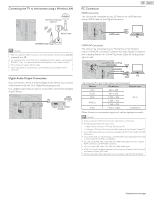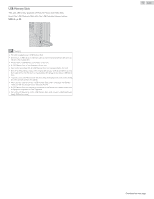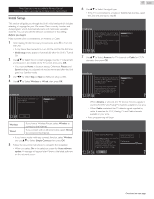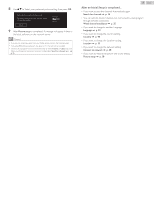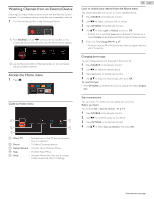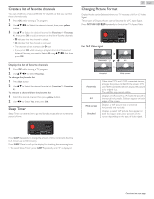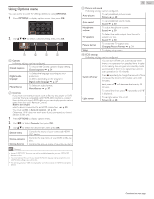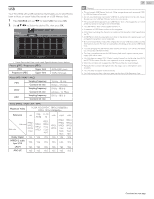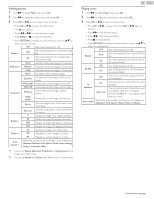Magnavox 50MV336X/F7 Owners Manual English - Page 20
Watching Channels from an External Device, Access the Home menu, Guide to Home menu
 |
View all Magnavox 50MV336X/F7 manuals
Add to My Manuals
Save this manual to your list of manuals |
Page 20 highlights
Watching Channels from an External Device Switching Each Input Mode can easily switch with the Remote Control between TV and external devices when they are connected to the unit. 1 Turn On the Set-top Box or the Connected Device. ① Press SOURCE and use J K to Select the Set-top Box or the Connected Device and wait a few seconds till the Picture appears. HDMI1 HDMI2 Video USB Watch TV ② Use the Remote Control of the Set-top Box or the Connected Device to Select Channels. Access the Home menu 1 Press Z. Guide to Home menu Source Home Network Apps Watch TV Setup 20 .English Lock or unlock your device from the Home menu This section describes how to lock or unlock specified device. 1 Press SOURCE on the Remote Control. 2 Use J K to Select a device to lock or unlock. 3 Press OPTIONS on the Remote Control. 4 Use H I to Select Lock or Unlock, then press OK. ● If device lock is unlocked, Lock will be displayed. If device lock is locked, Unlock will be displayed at the top right of the device icons. 5 Enter your PIN. Change PIN L p. 37 ● Once you have set PIN, PIN input menu does not appear after the unit is Turned on. Changing device type You can change device icons displayed in the source list. 1 Press SOURCE on the Remote Control. 2 Use J K to Select the desired device. 3 Press red button on the Remote Control. 4 Use H I to Select the desired type, then press OK. To reset the type ● Press OPTIONS on the Remote Control at step 3, then select Original icon. Scan connections You can rescan TV connections and update the source list. Before you begin: You must set On in fun-Link control. L p. 34 1 Press SOURCE on the Remote Control. 2 Use J K to move the cursor to any device. 3 Press OPTIONS on the Remote Control. 4 Use H I to Select Scan connections, then press OK. a Watch TV : Switches back to the TV Source if another Source is selected. b Source : To Select Connected devices. c Home Network : Accesses Home Network Menus. d Apps : Accesses Apps Menus. e Setup : Accesses Menus that allow you to change Picture, Sound and other TV Settings. Continued on next page.