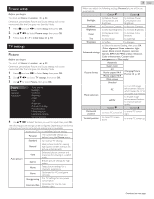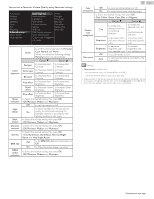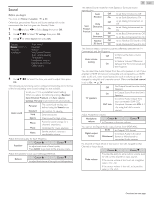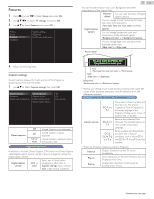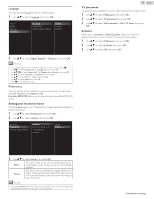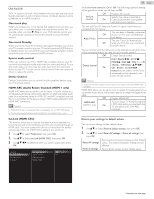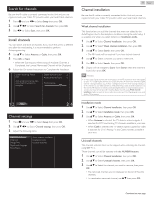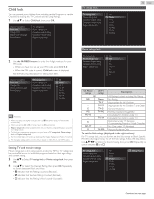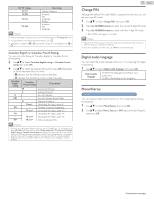Magnavox 50MV336X/F7 Owners Manual English - Page 33
Setting your location to home, TV placement, E-sticker, Language, Preferences
 |
View all Magnavox 50MV336X/F7 manuals
Add to My Manuals
Save this manual to your list of manuals |
Page 33 highlights
Language You can set the language for the On-screen display. 1 Use H I to Select Language, then press OK. Picture Sound Features Installation Language Preferences Restore default settings English Français Español 2 Use H I to Select English, Español or Français, then press OK. Note(s) ● If you need the English menu instead of the Spanish or French menu's, press Z. Use J K to Select Configuración or Configuration, then press OK. Use H I J K to Select Ajustes de TV or Réglages de la télévision, then press OK. Use H I to Sselect Instalación or Installation, then press OK. Use H I to Select Idioma or Langue, then press OK. Use H I to Select English, then press OK. Press Z to exit the Home menu. Preferences You can set the unit to reduce the power consumption or adjust the backlight brightness in Location setting. fun-Link (HDMI CEC) allows you to operate your connected HDMI-CEC device. Setting your location to home Choosing Home gives you full flexibility to change predefined settings for picture and sound. 1 Use H I to Select Preferences, then press OK. 2 Use H I to Select Location, then press OK. Language Preferences Restore default settings Location fun-Link (HDMI CEC) TV placement E-sticker Retail Home 33 .English TV placement To apply the best settings for your TV, select wall mount or stand mount. 1 Use H I to Select Preferences, then press OK. 2 Use H I to Select TV placement, then press OK. 3 Use H I to Select Wall mounted or On a TV stand, then press OK. E-sticker When you set Location to Retail, E-sticker (Electronic Sticker) is displayed. E-sticker can be Turned Off using procedure below. 1 Use H I to Select Preferences, then press OK. 2 Use H I to Select E-sticker, then press OK. 3 Use H I to Select Off, then press OK. 3 Use H I to Select Home, then press OK. Retail The Unit will be set up with predefined settings for retail displays. In this setting, you can set the backlight brighter. Home The Unit is set to maximize the energy efficiency for Home setting and it can be adjusted through a choice of Picture and Sound quality selections according to your preference. Note(s) ● You must set Home in the Menu. Otherwise, personalized Picture and Sound Settings will Not Be Memorized after the Unit goes into Standby Mode. Continued on next page.