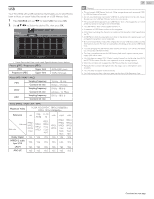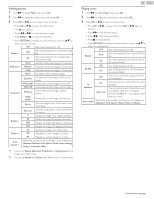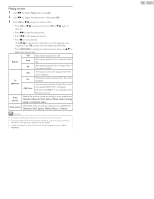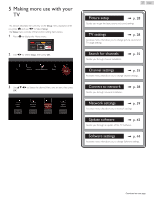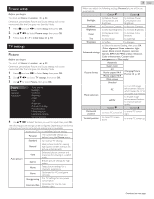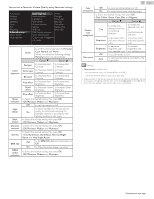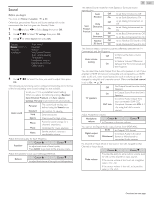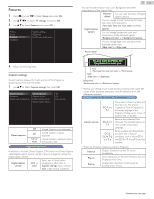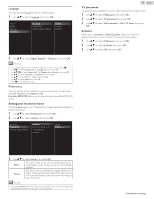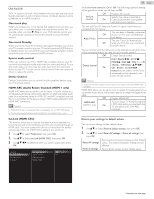Magnavox 50MV336X/F7 Owners Manual English - Page 29
You can set a Particular Picture Quality using Advanced settings., Very Bright Room
 |
View all Magnavox 50MV336X/F7 manuals
Add to My Manuals
Save this manual to your list of manuals |
Page 29 highlights
You can set a Particular Picture Quality using Advanced settings. Auto picture Backlight Contrast Brightness Color Tint Sharpness Advanced settings Picture format Mode selection Color alignment Mode Noise reduction Red gain Light sensor Green gain Black stretch Blue gain Dynamic contrast Red offset Gamma Green offset BMR 120 Blue offset MPEG artifact reduction Color enhancement Custom color management Film mode Color alignment Noise reduction Light sensor Black stretch Dynamic contrast Gamma BMR 120 MPEG artifact reduction Mode to set the color temperature to Personal, Cool, Normal and Warm. When you adjust the following settings, Personal will be set automatically. Cursor I Cursor H Red gain to Decrease Red Contrast to Increase Red Contrast Green gain to Decrease Green Contrast to Increase Green Contrast Blue gain to Decrease Blue Contrast to Increase Blue Contrast Red offset Green offset to Decrease Red Brightness to Decrease Green Brightness to Increase Red Brightness to Increase Green Brightness Blue offset to Decrease Blue Brightness to Increase Blue Brightness to Select the desired setting, then press OK (Off, Minimum, Medium and Maximum) Off to set Light sensor to Off to adjust backlight for the best picture On quality by dynamically adjusting the backlight intensity in accordance with lighting condition in the room to Select the desired setting, then press OK (Off, Minimum, Medium and Maximum) to Select the desired setting, then press OK (Off, Minimum, Medium and Maximum) to Select the desired setting, then press OK (Very Dark Room, Dark Room, Normal, Bright Room and Very Bright Room) Off to Set BMR 120 (Brilliant Motion Rate) to Off On to Make the Video appear smoother to Select the desired setting, then press OK (Off, Minimum, Medium and Maximum) 29 .English Color enhancement Custom color management Film mode Off to set color enhancement to Off On to make colors more vivid and bright to Select the desired setting, then press OK (Red, Yellow, Green, Cyan, Blue and Magenta) Cursor I Cursor H Tint to rotate only selected color tint in clockwise direction to rotate only selected color tint in counterclockwise direction Saturation to decrease color with only selected color to increase color with only selected color Brightness Off to decrease to increase brightness with brightness with only selected color only selected color to set film mode to Off Auto to optimize the picture recorded by the original film Note(s) ● Mode selection is available only if - the external Input modes are selected HDMI 1 or HDMI 2. - the connected HDMI device is outputting a video signal. ● Adjusts backlight for the best picture quality by dynamically adjusting the backlight intensity in accordance with lighting condition in the room when Light sensor is set to On. Please ensure the room lighting is stable and the light sensor is not blocked. Continued on next page.