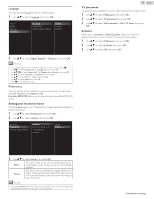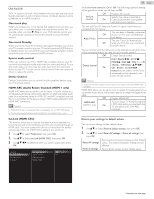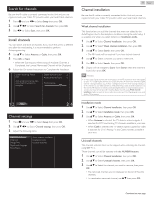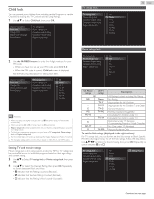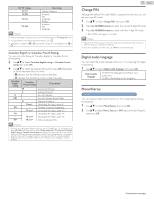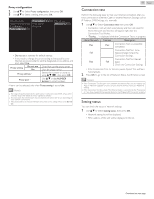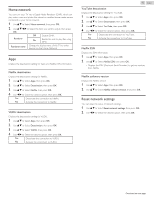Magnavox 50MV336X/F7 Owners Manual English - Page 38
Connect to network, Wireless setting
 |
View all Magnavox 50MV336X/F7 manuals
Add to My Manuals
Save this manual to your list of manuals |
Page 38 highlights
Connect to network Setup Network Connection Settings in order to use Apps or Network Upgrade functions. ● The meanings of abbreviations are defined as below. AP : Wireless LAN Access Point SSID : Wireless network name ● The key entry screen will appear when you select SSID or Proxy address. Network settings If your router has an easy connect feature, select Simple Connect and press OK. If your router does not have an easy connect feature, select Manual and press OK. Text . , @ ' a b c d e f g h i j k l m n o p q r s t u v Pin code Easy Connect _ ? ! - abc ABC w x y z Manual 123+/; OK All clear Cancel Clear 123 ● Enter the key of the selected wireless network using H I J K, then press OK. Clear All clear abc ABC 123+/; Cancel OK : Clear the entered number or word. : Clear all the entered numbers or words. : Switch to the small letter mode. : Switch to the capital letter mode. : Switch to the numeral and symbol mode. : Shows the cancellation display. : Set the entered number or word. 1 Press Z and use J K to Select Setup then press OK. 2 Use H I J K to Select Connect to network, then press OK. 38 .English Wireless setting Select to use a wireless LAN to connect to the Internet by a wireless connection. 1 Use H I to Select Wireless, then press OK. 2 Use J K to Select the desired Setting, then press OK, and follow the On-screen Instructions. Simple Connect Select this Setting if your Router has an easy connect button. Start Scanning for Wireless Networks on the TV after pressing the easy connect button on your Router. If Connection Test fails, refer to the Router's Manual for more details. Search for Wireless Networks automatically and Scan select the Wireless Network name (SSID) from the list. Manual entry Set up the connection to the Wireless LAN Access Point (AP) (e.g. Wireless Router) manually by entering the Wireless Network name (SSID). * Simple Connect cannot be used when the security protocol is set to WEP. Change the Access Point's security mode from WEP to others (recommended). Wired setting Select to use an Ethernet Cable to connect to the Internet by a Wired Connection. Please purchase Shielded Ethernet Cables at your local store and use it when you Connect to Network equipment. 1 Use H I to Select Wired, then press OK. ● Connection test will start automatically. L p. 41 Network settings This TV can be connected to your home network. Select your connection type. Wireless Wired Cancel 3 Adjust the following items. 123 Continued on next page.