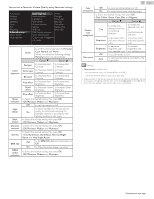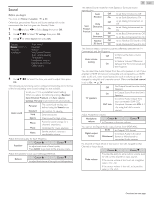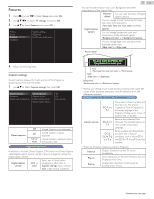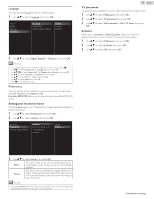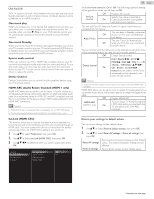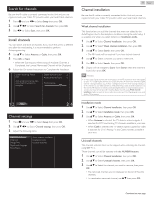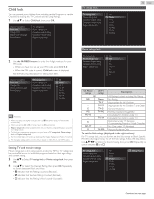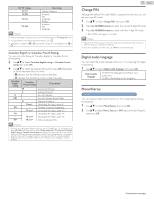Magnavox 50MV336X/F7 Owners Manual English - Page 34
One-touch play, System audio control, Device Control, HDMI-ARC Audio Return Channel HDMI 1 only
 |
View all Magnavox 50MV336X/F7 manuals
Add to My Manuals
Save this manual to your list of manuals |
Page 34 highlights
Use fun-Link Your TV supports fun-Link, which enables one-touch play and one-touch Standby between fun-Link-compliant devices. Compliant devices must be connected via an HDMI connector. One-touch play When you connect your TV to devices that support one-touch play, you can control your TV and the devices with one remote control. For example, when you press K (Play) on your DVD remote control, your TV automatically switches to the correct channel to show the DVD content. One-touch Standby When you connect your TV to devices that support Standby, you can use your TV remote control to put your TV and all connected HDMI devices in Standby mode. You can perform one-touch Standby using the remote control from any of the connected HDMI devices. System audio control When you connect your TV to HDMI CEC compliant devices, your TV can switch automatically to play audio from the connected device. To use one-touch audio, you must map the audio input from the connected device to your TV. You can use the remote control from the connected device to adjust the volume. Device Control Device Control allows you to control fun-Link-compliant devices using your TV remote control. HDMI-ARC (Audio Return Channel) (HDMI 1 only) HDMI-ARC allows you to use fun-Link to output TV audio directly to a connected Audio device, without the need for an additional Digital Audio cable. Be sure that the device is HDMI CEC and ARC compliant, and that the TV is connected to the device using an HDMI cable attached to both HDMI-ARC connectors. Note(s) ● MAGNAVOX does not guarantee 100% interoperability with all HDMI CEC devices. ● The fun-Link-compliant device must be Switched On and selected as the source. fun-Link (HDMI CEC) This function allows you to operate the linked functions between our brand Devices with a fun-Link feature and this unit connecting through an HDMI cable. You must connect this unit to our brand fun-Link devices and be sure its fun-Link (HDMI CEC) setting is also set to On. 1 Use H I to Select Preferences, then press OK. 2 Use H I to Select fun-Link (HDMI CEC), then press OK. 3 Use H I J K to Select the item you want to adjust, then press OK. Location fun-Link control Off fun-Link (HDMI CEC) Auto TV On On TV placement Device control E-sticker HDMI-ARC 34 .English Set the fun-Link control to On or Off. The following additional settings will be grayed out when you set them to Off. fun-Link control Off Disables All fun-Link. Selects if you have connected an On External Device that is compatible with the fun-Link function. This unit will Turn On when the Power On signal is sent from your connected fun-Link device. Auto TV On This unit stays in Standby mode even Off if you Turn On your connected fun- Link device. This unit Turns On Automatically On when you Turn On your connected fun-Link device. You can operate some functions such as disc playback or call up the menu of the connected devices, by using this unit's remote control. Off Disable Device control. PLAY, PAUSE K F / STOP C / FWD D / REV E / VOL + / - / D Device control On (MUTE) / OPTIONS / H I J K / OK / BACK / the NUMBER buttons can be used to control your connected fun-Link devices by this unit's remote control. Note(s) ● Pause may not work properly on some devices even if they are fun-Link (HDMI CEC) compliant. HDMI-ARC allows you to use fun-Link to output TV Audio directly to a connected Audio device, without the need for an additional Digital Audio cable. Off Disable HDMI-ARC. HDMI-ARC You can output TV Audio through the (HDMI 1 only) On HDMI cable solely, provided both the TV and device are HDMI-ARC compliant. Return your settings to default values You can return settings to their default values. 1 Use H I to Select Restore default settings, then press OK. 2 Use H I to Select Reset AV settings or Reset all settings, then press OK. Reset AV settings Reset all settings Return picture and sound settings to their default values. The channel installation settings are not affected. Return all the settings to their default values. Continued on next page.