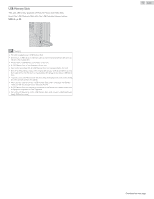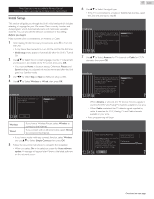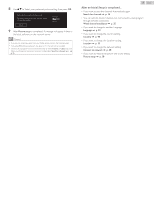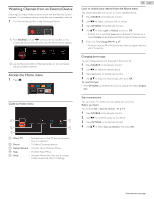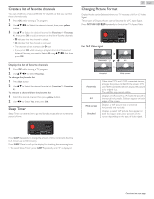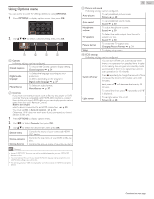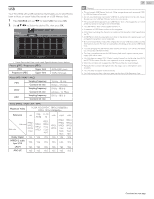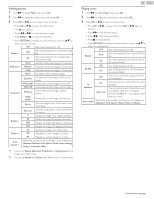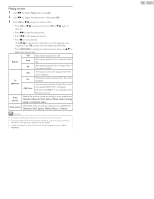Magnavox 50MV336X/F7 Owners Manual English - Page 21
Create a list of favorite channels, Sleep Timer, Changing Picture Format
 |
View all Magnavox 50MV336X/F7 manuals
Add to My Manuals
Save this manual to your list of manuals |
Page 21 highlights
Create a list of favorite channels You can create lists of your preferred TV channels so that you can find those channels easily. 1 Press OK while viewing a TV program. 2 Use H I J K to Select the desired channel, then press yellow button. 3 Use H I to Select the desired favorite list (Favorites 1 - Favorites 4), then press OK to add or remove on the list of favorite channels. ● G indicates that the channel is added. ● E indicates that the channel is removed. ● The channel will be marked with g Icon. ● If you press OK while viewing a program from the Connected External Devices, you need to Select All using H I J K first, then press OK. Display the list of favorite channels 1 Press OK while viewing a TV program. 2 Use H I J K to Select Favorites. To change the favorite list 1 Press blue button. 2 Use H I to Select the desired favorite list (Favorites 1 - Favorites 4). To remove a channel from the favorite list 1 Select the desired channel, then press yellow button. 2 Use J K to Select Yes, then press OK. Sleep Timer Sleep Timer can set the Unit to go into Standby mode after an incremental period of time. 21 .English Changing Picture Format Display Modes can be Selected when your TV receives a 16:9 or 4:3 Video Signal. Three types of Display Modes can be Selected for a PC Input Signal. Press PICTURE SIZE A Repeatedly to Switch the TV Aspect Ratio. For 16:9 Video signal Automatic 4:3 Unscaled Wide screen Automatic 4:3 Wide screen Unscaled Other than DTV and HDMI connected devices, enlarges the picture to Best fit the screen. DTV and HDMI connected devices display the picture at its original size. The subtitles may remain visible. Displays a 16:9 picture at a 4:3 size; the picture is shortened horizontally. Sidebars appear on both edges of the screen. Displays a 16:9 picture that is stretched horizontally and vertically. Displays a scaled 16:9 picture. Bars appear on both the Upper and Lower portions of the screen depending on the type of video signal. Press SLEEP Repeatedly to change the amount of time (increments the time by 5 minutes up to 180 minutes). Press SLEEP Once to call up the display for checking the remaining time. ● To cancel Sleep Timer, press SLEEP Repeatedly until "0" is displayed. Continued on next page.