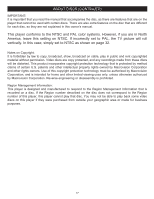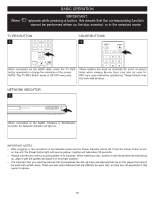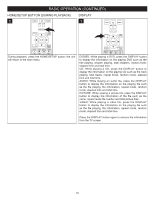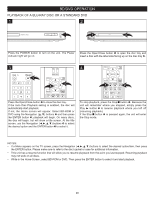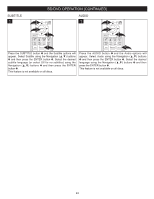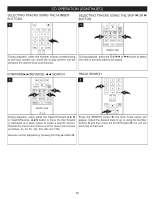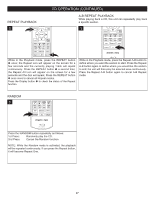Memorex MVBD2535 User Guide - Page 23
Disc Menu Button, Pop-up Menu Button, Time Search, Title/ Search
 |
View all Memorex MVBD2535 manuals
Add to My Manuals
Save this manual to your list of manuals |
Page 23 highlights
A B C D BD/DVD OPERATION (CONTINUED) DISC MENU BUTTON 1 CLEAR SEARCH ANGLE TV RES. HOME/SETUP DISPLAY DISC MENU POP-UP MENU BUCTLEATR ON SEARCH ANGLE TV RES. 1 HOME/SETUP DISPLAY 3 DISC MENU 2 RETURN POP-UP MENU SLOW STOP PAUSE PLAY BD: Press the DISC MENU button to display additional PREV. REW F.F NEXT information, features or contents stored on the disc. The Top Menu will differ fromSTEP disc to SUBTITLE diAsUDcIO. DVD: Press the DISC MENU button to RANDOM A-B REPEAT go to the disc's root menu. Depending on the disc, the Top Menu may not be available. RETURN POP-UP MENU 1 SLOW STOP PAUSE PLAY PREV. REW F.F NEXT BD: Press the POP-UP STEP MENU SUBTITLE bu AUDIOtton 1 to display the Pop-Up Menu while thRAeNDOBM D Ad-Bisc RisEPEApT laying back. You can select various functions from this Pop-Up Menu. Use the Navigation buttons 2 to select the desired option and the ENTER button 3 to select it. DVD: Press this button to display the disc's title menu across the bottom of the TV screen. POWER OPEN/CLOSE Depending on the disc, the Pop-Up Menu may not be available. POWER OPEN/CLOSE TITLE/CHAPTER SEA ARBCHC D 1 2 CLEAR SEARCH 1 ANGLE TV RES. TIME SEARCH 1 A B C D 2 CLEAR SEARCH 1 ANGLE TV RES. HOME/SETUP DISPLAY DISC MENU HOME/SETUP DISPLAY DISC MENU 3 3 4 Press the SEARCH RETURN button 1; POP-UP the Go MENU to Title option will appear. Select the desSiLrOeWd StTiOtPle PuAUSsE ingPLAYthe Number buttons 2 and then press the ENPTREVE. RREWbuttFo.F n 3;NEXT the unit will start play at that title. Press the SEARCH button 1 STEP SUBTITLE AUDIO a second time; the Goto Chapter option will appReANaDOMr. SeA-Blect the REPEAT desired chapter using the Number buttons 2 and then press the ENTER button 3; the unit will start play at that chapter. Press the SEARCH RETURN button 1 a POP-UP thMiErNdU time; the Goto Time option will appear. ESnLOtWer the two d STOP PAUSE PLAY igits for the seconds using the Number buttons 2, then PREV. REW F.F NEXT press the Navigation √ button 3 to select the minutes. Enter two digits for the minutes using STEP SUBTITLE the Number AUDIO buttons 2, then press the Navigation √ button 3 to RANDOM selAe-Bct thREePEAThours. Enter two digits for the hours using the Number buttons 2, then press the Navigation √ button 3 to select the hours. When done setting the hours, press the ENTER button 4 and the unit will start play at that point. NOTE: Press the CLEAR button to clear any incorrectly entered time. 22