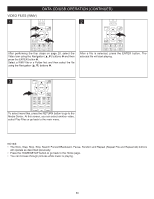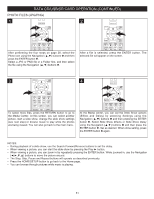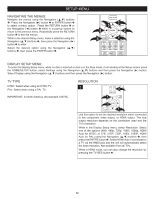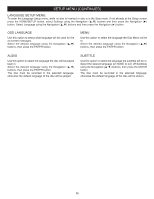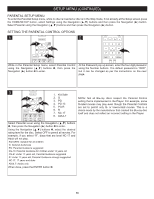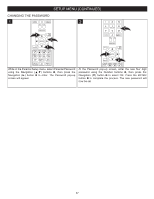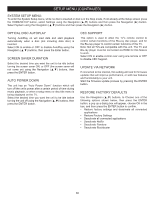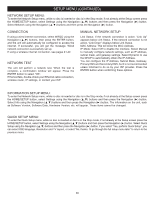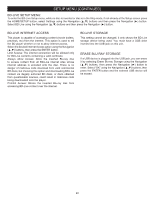Memorex MVBD2535 User Guide - Page 36
Language Setup Menu, Osd Language, Audio, Subtitle
 |
View all Memorex MVBD2535 manuals
Add to My Manuals
Save this manual to your list of manuals |
Page 36 highlights
SETUP MENU (CONTINUED) LANGUAGE SETUP MENU: To enter the Language Setup menu, while no disc is inserted or disc is in the Stop mode, if not already at the Setup screen press the HOME/SETUP button, select Settings using the Navigation (π,†) buttons and then press the Navigation (®) button. Select Language using the Navigation (π,†) buttons and then press the Navigation (®) button. OSD LANGUAGE Use this option to select what language will be used for the on-screen messages. Select the desired language using the Navigation (π,†) buttons, then press the ENTER button. MENU Use this option to select the language the Disc Menu will be in. Select the desired language using the Navigation (π,†) buttons, then press the ENTER button. AUDIO Use this option to select the language the disc will be played back in. Select the desired language using the Navigation (π,†) buttons, then press the ENTER button. The disc must be recorded in the selected language, otherwise the default language of the disc will be played. SUBTITLE Use this option to select the language the subtitles will be in. Select the desired language (or NONE to turn off Subtitles) using the Navigation (π,†) buttons, then press the ENTER button. The disc must be recorded in the selected language, otherwise the default language of the disc will be shown. 35