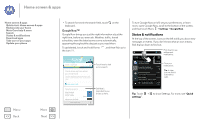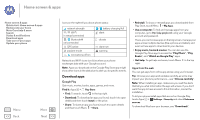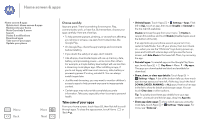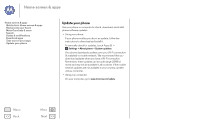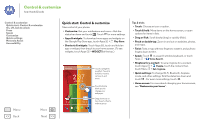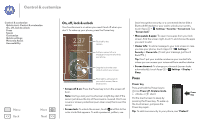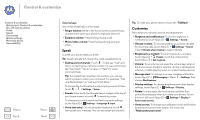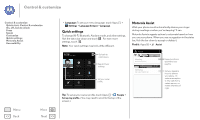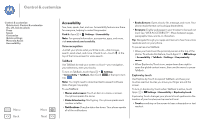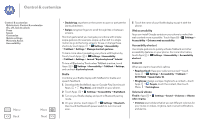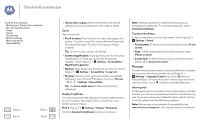Motorola MOTO G User Guide - Page 16
On, off, lock & unlock, Press, Power key - case
 |
View all Motorola MOTO G manuals
Add to My Manuals
Save this manual to your list of manuals |
Page 16 highlights
Control & customize Control & customize Quick start: Control & customize On, off, lock & unlock Press Speak Customize Quick settings Motorola Assist Accessibility Menu Back More Next On, off, lock & unlock Your touchscreen is on when you need it and off when you don't. To wake up your phone, press the Power key. 2:37 WED, DEC 18 Thanks for finding my phone! I owe you a coffee. Flick left for the camera. Add your owner info or a message for anyone who finds your phone. Drag the lock to the outer circle to unlock your screen. Flick right to add panels to your unlock screen, like an email screen. • Screen off & on: Press the Power key to turn the screen off & on. Note: During a call, your touchscreen might stay dark if the sensor just above the top of the screen is covered. Don't use covers or screen protectors (even clear ones) that cover this sensor. • Screen lock: To unlock the screen, touch and flick to the outer circle that appears. To add a password, pattern, use facial recognition security, or a connected device (like a Bluetooth® headset or your car) to unlock your screen, touch Apps > Settings > Security > Screen lock. See "Screen lock". • More panels & apps: To open more apps from your lock screen, flick the screen right, touch +, and choose the apps you want to add. • Owner info: To add a message to your lock screen in case you lose your phone, touch Apps > Settings > Security > Owner info. (To set your message, just touch Back .) Tip: Don't put your mobile number as your contact info unless you can access your voicemail from another device. • Screen timeout: To change your timeout (screen locks automatically), touch Apps > Settings > Display > Sleep. Press Power key Press and hold the Power key to choose Power off, Airplane mode, vibrate, or silent. Put the touchscreen to sleep by pressing the Power key. To wake up the touchscreen, just press the Power key again. Power Key Tip: To add more security to your phone, see "Protect".