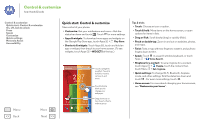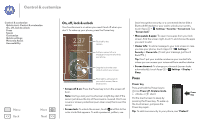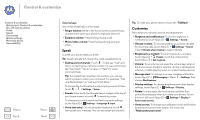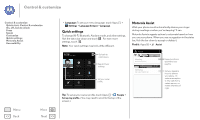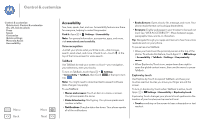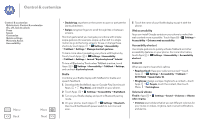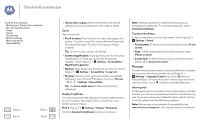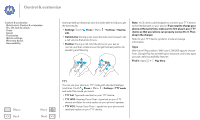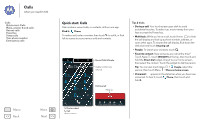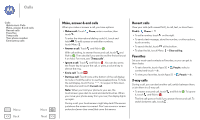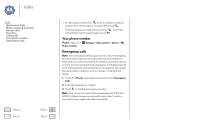Motorola MOTO G User Guide - Page 20
Braille, Web accessibility, Accessibility shortcut, Caller ID, Volume & vibrate, Read out loud - tutorial
 |
View all Motorola MOTO G manuals
Add to My Manuals
Save this manual to your list of manuals |
Page 20 highlights
Control & customize Control & customize Quick start: Control & customize On, off, lock & unlock Press Speak Customize Quick settings Motorola Assist Accessibility Menu Back More Next • Double-tap anywhere on the screen to open or activate the last touched item. • Swipe using two fingers to scroll through lists or between screens. Shortcut gestures let you navigate your phone with simple swipe gestures (for example, swipe up then left in a single motion to go to the home screen). To see or change these shortcuts, touch Apps > Settings > Accessibility > TalkBack > Settings > Manage shortcut gestures. To learn more about navigating your phone with Explore by Touch, touch Apps > Settings > Accessibility > TalkBack > Settings > Launch "Explore by touch" tutorial. To turn off Explore by Touch when TalkBack is active, touch Apps > Settings > Accessibility > TalkBack > Settings, and uncheck Explore by touch. Braille Combine your Braille display with TalkBack for braille and speech feedback. 1 Download the BrailleBack app on Google Play Store (touch Apps > Play Store), and install it on your phone. 2 Touch Apps > Settings > Accessibility > BrailleBack. 3 Turn on your Braille display and put it in Bluetooth pairing mode. 4 On your phone, touch Apps > Settings > Bluetooth, then touch the Bluetooth power switch to turn it on and scan. 5 Touch the name of your Braille display to pair it with the phone. Web accessibility Apps can install Google scripts on your phone to make their web content more accessible. Touch Apps > Settings > Accessibility > Enhance web accessibility. Accessibility shortcut Use simple gestures to quickly activate Talkback and other accessibility features on your phone. For more information, touch Apps > Settings > Accessibility > Accessibility shortcut. Caller ID When you want to hear who's calling: • Read out loud: Have your caller announced-touch Apps > Settings > Accessibility > Talkback > SETTINGS > Speak Caller ID. • Ringtones: Assign a unique ringtone to a contact-touch Apps > People, touch the contact, then touch Menu > Set ringtone. Volume & vibrate Find it: Apps > Settings > Sound > Volumes or Vibrate when ringing • Volumes opens sliders that let you set different volumes for your music or videos, ringtone, text or email notifications, and alarms.