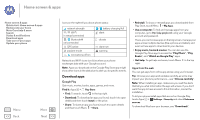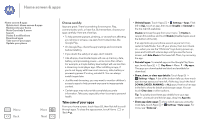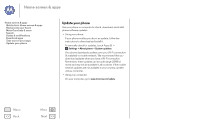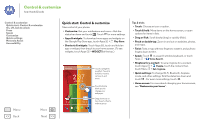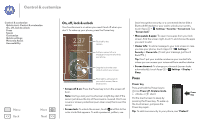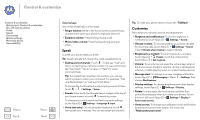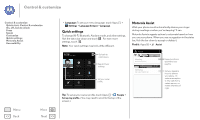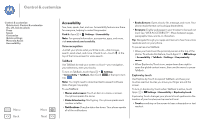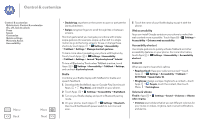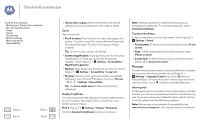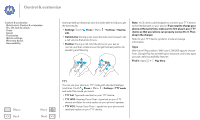Motorola MOTO G User Guide - Page 17
Speak, Customize, Volume keys - play
 |
View all Motorola MOTO G manuals
Add to My Manuals
Save this manual to your list of manuals |
Page 17 highlights
Control & customize Control & customize Quick start: Control & customize On, off, lock & unlock Press Speak Customize Quick settings Motorola Assist Accessibility Menu Back More Next Volume keys Your volume keys help in a few ways: • Ringer volume: While in the home screen, press the keys, or press them when your phone is ringing to silence it. • Earpiece volume: Press the keys during a call. • Music/video volume: Press the keys during a song or video. Speak Just tell your phone what you'd like: Tip: Speak naturally but clearly, like using a speakerphone. • Dialing and commands: Touch . To dial, say "Call" and then a contact name or phone number. Or, say a command like "Send Text," "Go to" an app, or "Help" for voice command help. Tip: If a contact has more than one number, you can say which number to call in your command. For example, "Call Joe Black Mobile" or "Call Suzi Smith Work." To choose the confirmations and prompts you want to hear, touch > > Settings > Voice. • Search: Enter text in the Google Search widget at the top of your home screen, or touch to search by voice. To change your voice search and text-to-speech settings, touch Apps > Settings > Language & input. • Voice text entry: On a touchscreen keyboard, touch , then speak your message. You can also speak punctuation. Tip: To make your phone read out loud, see "TalkBack". Customize Personalize your phone's sounds and appearance: • Ringtone and notifications: To choose ringtones or notifications, touch Apps > Settings > Sound. • Vibrate or silent: To choose whether your phone vibrates for incoming calls, touch Apps > Settings > Sound. Check Vibrate when ringing to make it vibrate. • Ringtone for a contact: To set a ringtone for a contact, touch Apps > People, touch the contact, then touch Menu > Set ringtone. • Volume: To set volume, just press the volume keys when in the home screen (ringtone volume), during a call (earpiece volume), or while playing music or a video (media volume). • Message alert: To change your new message notification, touch Apps > Messaging > Menu > Settings, then choose Notifications. • Display settings: To change brightness and other display settings, touch Apps > Settings > Display. • Rotate: In many apps, the touchscreen switches from portrait to landscape when you rotate your phone. To turn this on or off, touch Apps > Settings > Display > Auto-rotate screen. • Home screen: To change your wallpaper, touch and hold an empty spot on your home screen. For more, see "Redecorate your home".