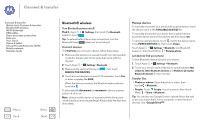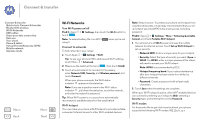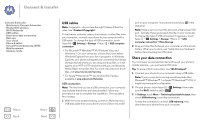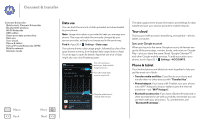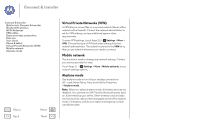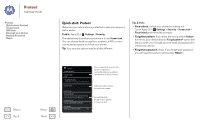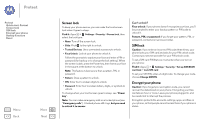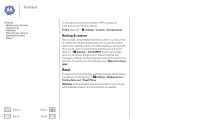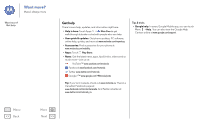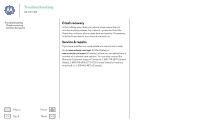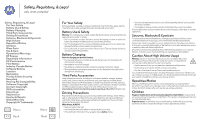Motorola MOTO G User Guide - Page 53
Protect, Quick start: Protect - cases
 |
View all Motorola MOTO G manuals
Add to My Manuals
Save this manual to your list of manuals |
Page 53 highlights
Protect help keep it safe Protect Quick start: Protect Screen lock SIM lock Encrypt your phone Backup & restore Reset Menu Back More Next Quick start: Protect Make sure your information is protected in case your phone is lost or stolen. Find it: Apps > Settings > Security The easiest way to protect your phone is to use Screen lock. You can choose facial recognition, a pattern, a PIN, or use a connected accessory to unlock your phone. Tip: Your security options may be a little different. Tips & tricks • Face unlock: Unlock your phone by looking at it. Touch Apps > Settings > Security > Screen lock > Face Unlock and follow the prompts. • Forgotten pattern: If you enter the wrong unlock Pattern five times, your device shows a Forgot pattern? option that lets you enter your Google account email and password to unlock your device. • Forgotten password: Oops. If you forget your password, you will need to reset your phone (see "Reset"). Security SCREEN SECURITY Screen lock Slide Trusted Devices Useful when your lock type is not Slide or None. Owner info ENCRYPTION Encrypt phone Require a numeric PIN or password to decrypt your phone each time you power it on SIM/RUIM LOCK Set up SIM/RUIM card lock PASSWORDS Make passwords visible For a screen lock, you can use facial recognition, a connected device, a pattern, a password, or other choices. Add some info to show on your lock screen. Encrypt the data stored on your phone or memory card.