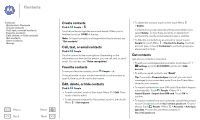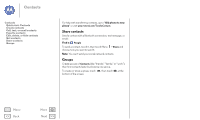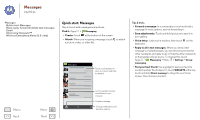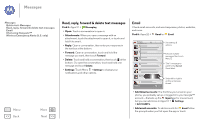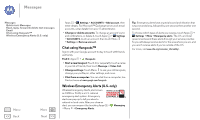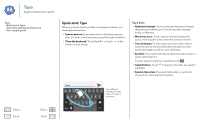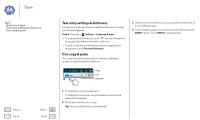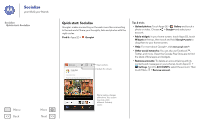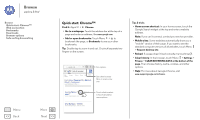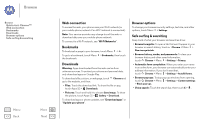Motorola MOTO G User Guide - Page 32
Type, Quick start: Type, Type or gesture, Close the keyboard, Keyboard changes, Move the cursor
 |
View all Motorola MOTO G manuals
Add to My Manuals
Save this manual to your list of manuals |
Page 32 highlights
Type keyboard when you need it Type Quick start: Type Text entry settings & dictionary Cut, copy & paste Quick start: Type When you touch a text box, like in a message or search, you have keyboard options. • Type or gesture: Enter letters by touching them one at a time. Or, enter a word by tracing a path through the letters. • Close the keyboard: Touch Back or touch at the bottom of your phone. Tips & tricks • Keyboard changes: Your touchscreen keyboard changes depending on whether you're entering a text message, email, or other text. • Move the cursor: Touch a spot in the text to place the cursor, then drag the arrow under the cursor to move it. • Your dictionary: To add a word you enter often, enter it, touch the word in the word list below the text box, then touch there again to add it to your dictionary. • Symbols: Touch and hold a key to enter the small number or symbol at the top of it. To enter several numbers or symbols, touch . ?123 • Capital letters: Touch or drag it to the letter you want to capitalize. • Special characters: Press and hold a letter or symbol to choose from other special characters. Menu Back More Next Anne 1 2 3 4 5 6 7 8 9 0 qwe r t y u i o p asd f gh j k l See a different keyboard? It varies by app. This one is for texting. z x c v b nm ?123 ... . :-) ... ...