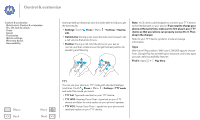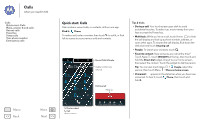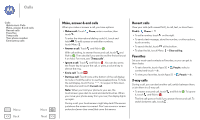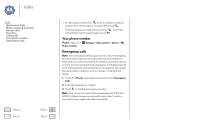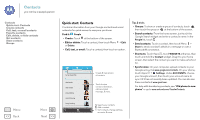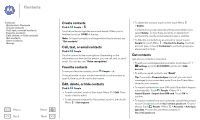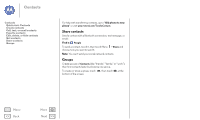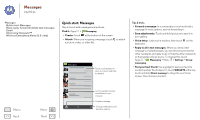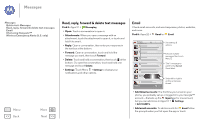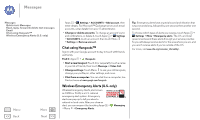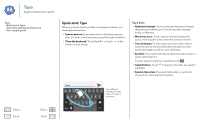Motorola MOTO G User Guide - Page 27
Create contacts, Call, text, Favorite contacts, Edit, delete, Find it, Voice recognition, Email
 |
View all Motorola MOTO G manuals
Add to My Manuals
Save this manual to your list of manuals |
Page 27 highlights
Contacts Contacts Quick start: Contacts Create contacts Call, text, or email contacts Favorite contacts Edit, delete, or hide contacts Get contacts Share contacts Groups Menu Back More Next Create contacts Find it: People > Touch a text box to type the name and details. When you're finished, touch DONE at the top. Note: To import contacts or change where they're stored, see "Get contacts". Call, text, or email contacts Find it: People Touch a contact to see more options. Depending on the information you have for that person, you can call, text, or send email. You can also use "Voice recognition". Favorite contacts To see your favorite contacts, touch People > . To tag a favorite, in your contact names list, touch a contact to open it, then touch next to their name. Edit, delete, or hide contacts Find it: People • To edit a contact, touch it, then touch Menu > Edit. Then, touch a field to edit it. • To set a special ringtone for the contact, touch it, then touch Menu > Set ringtone. • To delete the contact, touch it, then touch Menu > Delete. Contacts from social networks will become hidden if you select Delete. To view these contacts, or delete them permanently, use the social network's app or website. • To hide the contacts from an account or group in your People list, touch Menu > Contacts to display. Touch an account type, or touch Customize to uncheck groups you always want to hide. Get contacts Get all your contacts in one place. • To add your social networking contacts, touch Apps > Settings, scroll to ACCOUNTS, and touch + Add account. • To add your email contacts, see "Email". Tip: If you add a Corporate Sync account, you can send messages to your coworkers, even if you don't have them stored in your contacts. • To import contacts from your SIM card (if that didn't happen automatically): Touch People > Menu > Import/Export > Import from SIM card. Touch OK to confirm. • To import contacts from your computer, upload the contacts to your Google account at http://contacts.google.com. On your phone, touch People > Menu > Accounts > Auto-sync app data. You can also see these contacts at http://mail.google.com.