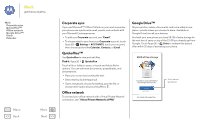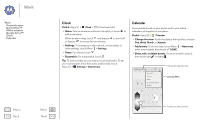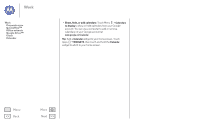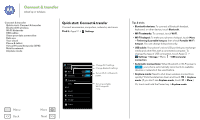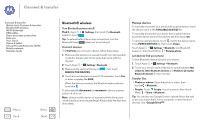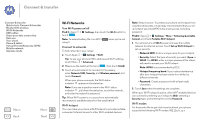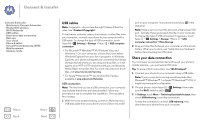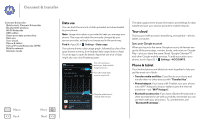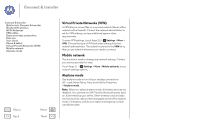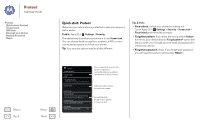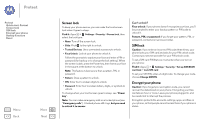Motorola MOTO G User Guide - Page 49
Wi-Fi Networks, Find it, Network SSID, Hotspot frequency band
 |
View all Motorola MOTO G manuals
Add to My Manuals
Save this manual to your list of manuals |
Page 49 highlights
Connect & transfer Connect & transfer Quick start: Connect & transfer Bluetooth® wireless Wi-Fi Networks USB cables Share your data connection Data use Your cloud Phone & tablet Virtual Private Networks (VPN) Mobile network Airplane mode Menu Back More Next Wi-Fi Networks Turn Wi-Fi power on/off Find it: Apps > Settings, then touch the Wi-Fi switch to turn it ON . Note: To extend battery life, turn Wi-Fi OFF when you're not using it. Connect to networks To find networks in your range: 1 Touch Apps > Settings > Wi-Fi. Tip: To see your phone's MAC address and Wi-Fi settings, touch Menu > Advanced. 2 Make sure the switch at the top is ON , then touch SCAN. 3 Touch a found network to connect it (if necessary, enter Network SSID, Security, and Wireless password, and touch Connect). When your phone connects, the Wi-Fi status indicator appears in the status bar. Note: If you see a question mark in the Wi-Fi status indicator , pull down the status bar, touch the network, and enter the network's password. Tip: When Wi-Fi power is on, your phone automatically reconnects to available networks it has used before Wi-Fi hotspot Your can make your phone a Wi-Fi hotspot to provide portable, convenient internet access to other Wi-Fi enabled devices. Note: Keep it secure. To protect your phone and hotspot from unauthorized access, it is strongly recommended that you set up hotspot security (WPA2 is the most secure), including password. Find it: Apps > Settings > More > Tethering & portable hotspot and check Portable Wi-Fi hotspot. 1 Your phone turns off Wi-Fi power and uses the mobile network for Internet access. Touch Set up Wi-Fi Hotspot to set up security: • Network SSID: Enter a unique name for your hotspot. • Security: Select the type of security you want: Open or WPA2. For WPA2, enter a unique password that others will need to access your Wi-Fi hotspot. Note: WPA2 is recommended by IEEE. • Hotspot frequency band: If you notice interference after your hotspot has been active for a while, try different channels. • Password: Create a password with at least eight characters. 2 Touch Save when the settings are complete. When your Wi-Fi hotspot is active, other Wi-Fi enabled devices can connect by entering your hotspot's SSID, selecting a Security type, and entering the correct Password. Wi-Fi modes For those who like to get a bit more technical, your phone supports the following Wi-Fi modes: 802.11a, b, g, n.