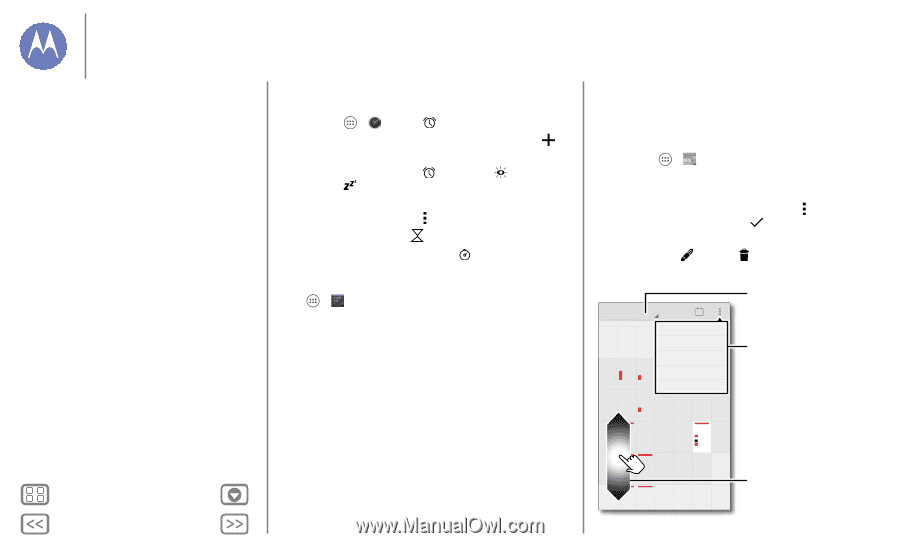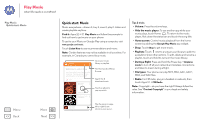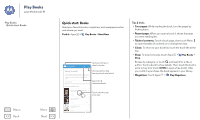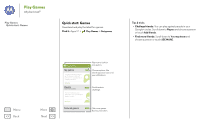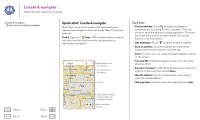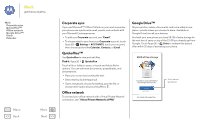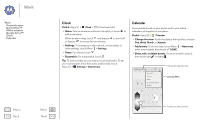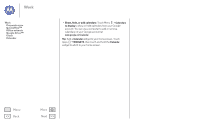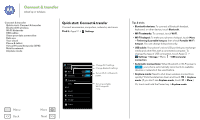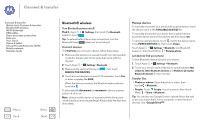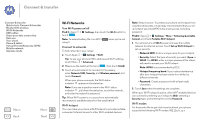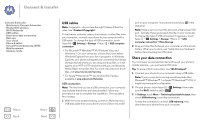Motorola MOTO G User Guide - Page 45
Clock, Calendar, Corporate sync, Quickoffice™, Office network, Google Drive™ - 2014
 |
View all Motorola MOTO G manuals
Add to My Manuals
Save this manual to your list of manuals |
Page 45 highlights
Work Work Corporate sync Quickoffice™ Office network Google Drive™ Clock Calendar Menu Back More Next Clock Find it: Apps > Clock > (in the lower left) • Alarm: Turn on an alarma nd touch it to edit it, or touch to add a new alarm. When an alarm rings, touch and drag to to turn it off or drag to to snooze for ten minutes. • Settings: To change your alarm sound, snooze delay, or other settings, touch Menu > Settings. • Timer: For a timer, touch . • Stopwatch: For a stopwatch, touch . Tip: To find out what an icon means, touch and hold it. To set your current date, time, time zone, and formats, touch Apps > Settings > Date & time. Calendar Show events stored on your phone and in your online calendars, all together in one place. Find it: Apps > Calendar • Change the view: Touch the date at the top left to choose Day, Week, Month, or Agenda. • Add events: From any view, touch Menu > New event, enter event details, then touch DONE. • Show, edit, or delete events: Touch an event to open it, then touch edit or delete . February 2014 21 SUN MON 25 26 TUE WED THU New event 27 28 29 Refresh FRI SAT 30 1 Search 2 3 4 5 6 7 8 Calendars to display Settings 9 10 11 12 13 14 15 Change the calendar view. Calendar Menu 16 17 18 19 20 21 22 23 24 25 26 27 28 1 2 3 4 5 6 7 8 Scroll to see other months.