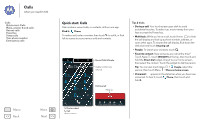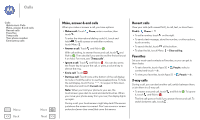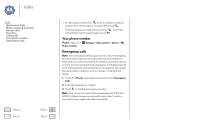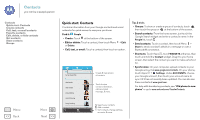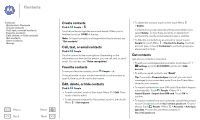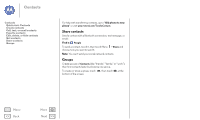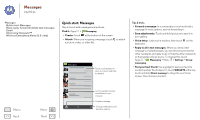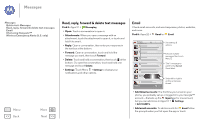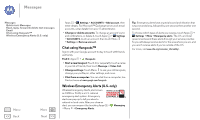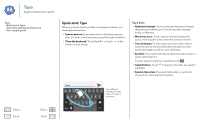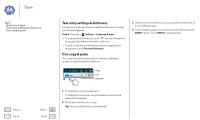Motorola MOTO G User Guide - Page 28
Share contacts, Groups, Old phone to new, phone, Find
 |
View all Motorola MOTO G manuals
Add to My Manuals
Save this manual to your list of manuals |
Page 28 highlights
Contacts Contacts Quick start: Contacts Create contacts Call, text, or email contacts Favorite contacts Edit, delete, or hide contacts Get contacts Share contacts Groups For help with transferring contacts, go to "Old phone to new phone" or visit www.motorola.com/TransferContacts. Share contacts Send a contact with a Bluetooth connection, text message, or email: Find it: People To send a contact, touch it, then touch Menu > Share and choose how you want to send it. Note: You can't send your social network contacts. Groups Create groups of Contacts (like "friends," "family," or "work"), then find contacts faster by showing one group. To create or show a group, touch , then touch at the bottom of the screen. Menu Back More Next

Back
Next
Menu
More
Contacts
For help with transferring contacts, go to “
Old phone to new
phone
” or visit
www.motorola.com/TransferContacts
.
Share contacts
Send a contact with a Bluetooth connection, text message, or
email:
Find it:
People
To send a contact, touch it, then touch Menu
>
Share
and
choose how you want to send it.
Note:
You can’t send your social network contacts.
Groups
Create groups of
Contacts
(like “friends,” “family,” or “work”),
then find contacts faster by showing one group.
To create or show a group, touch
, then touch
at the
bottom of the screen.
Contacts
Quick start: Contacts
Create contacts
Call, text, or email contacts
Favorite contacts
Edit, delete, or hide contacts
Get contacts
Share contacts
Groups