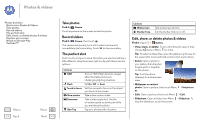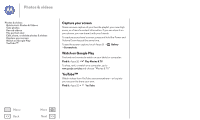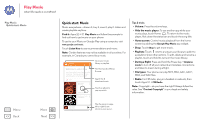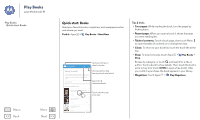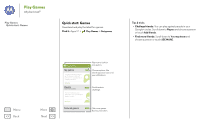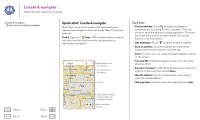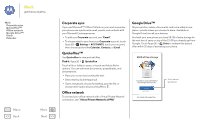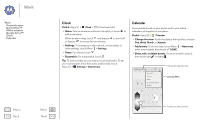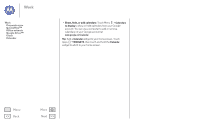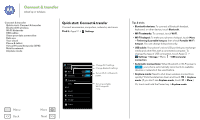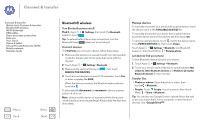Motorola MOTO G User Guide - Page 43
Locate & navigate, Quick start: Locate & navigate
 |
View all Motorola MOTO G manuals
Add to My Manuals
Save this manual to your list of manuals |
Page 43 highlights
Locate & navigate where you are, where you're going Locate & navigate Quick start: Locate & navigate Quick start: Locate & navigate Must. Have. Food. Find a nearby cafe, get directions or step-by-step navigation using the Google Maps™ you know and trust. Find it: Apps > Maps > and enter what you want to find, then touch it to see more info, get directions, or step-by-step navigation Search See places you've been & more. Get directions & navigation. Search. Tips & tricks • Find an address: Touch and enter an address or something you're looking for, like "cupcakes." The map moves to show the address or local suggestions. Touch the info sheet at the bottom for more details. Or touch an Explore or Services option. • Get directions: Touch and enter a place or address. • Save an address: Touch the address info sheet at the bottom of the screen and then touch the star. • Zoom: To zoom in or out, drag two fingers together or apart on the screen. • Turn and tilt: Rotate two fingers on map to turn it or drag down/up to tilt. • Send your location: To tell others where you are, touch your location on the map, then choose Share. • Identify address: Touch and hold a spot on the map to show the nearest address. • Get map help: Drag the map to the right and touch Help. Menu Back More Next Drag right for settings, to learn how to use navigation, & more. See your current location.