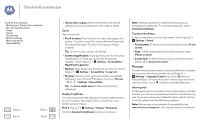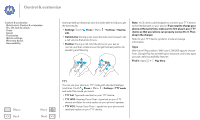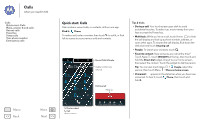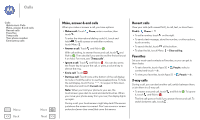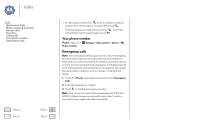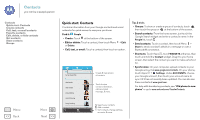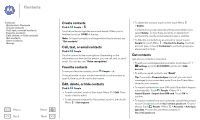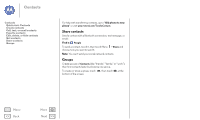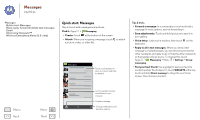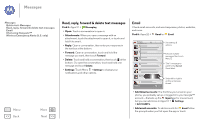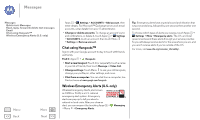Motorola MOTO G User Guide - Page 26
Contacts, Quick start: Contacts, People, Delete, Share, WIDGETS, Settings, ACCOUNTS
 |
View all Motorola MOTO G manuals
Add to My Manuals
Save this manual to your list of manuals |
Page 26 highlights
Contacts you can be a people person Contacts Quick start: Contacts Create contacts Call, text, or email contacts Favorite contacts Edit, delete, or hide contacts Get contacts Share contacts Groups Menu Back More Next Quick start: Contacts Combine information from your Google contacts and social networks for quick access to everyone you know. Find it: People • Create: Touch at the bottom of the screen. • Edit or delete: Touch a contact, then touch Menu > Edit or Delete. • Call, text, or email: Touch a contact, then touch an option. ME Set up my profile A Abe Baudo Allie Smyth Anna Medina Astrid Fanning Avery Durning Barry Smyth 297 contacts Create & view groups of contacts. Touch to view contact information, call, send a text message, & more. Search your contacts. Add a contact. Sort contacts, change settings, accounts, & more. Tips & tricks • Groups: To show or create a group of contacts, touch , then touch the group or at the bottom of the screen. • Search contacts: From the home screen, just touch the Google Search widget and enter a contact's name. In the People list, touch . • Send contacts: Touch a contact, then touch Menu > Share to send a contact's details in a message or over a Bluetooth® connection. • Shortcuts: Touch Apps , touch WIDGETS at the top, then touch and hold the Contact widget. Drag it to your home screen, then select the contact you want to make a shortcut for. • Synchronize: On your computer, upload contacts to your Google account at www.google.com/contacts. On your phone, touch Apps > Settings. Under ACCOUNTS, choose your Google account, then touch your account name to sync it if it has not recently been updated. You can also see these contacts at www.gmail.com. For help with transferring contacts, see "Old phone to new phone" or go to www.motorola.com/TransferContacts.