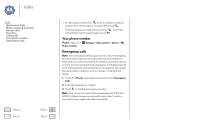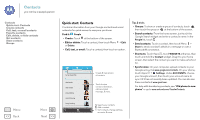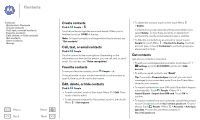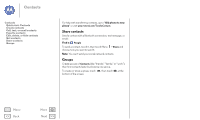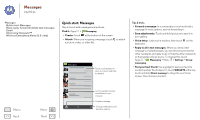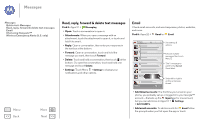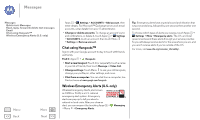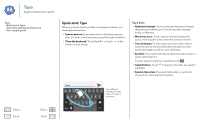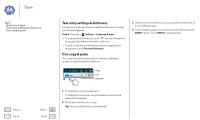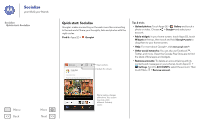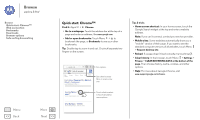Motorola MOTO G User Guide - Page 30
Read, reply, forward & delete text messages, Email, Messages, Quick start: Messages
 |
View all Motorola MOTO G manuals
Add to My Manuals
Save this manual to your list of manuals |
Page 30 highlights
Messages Messages Quick start: Messages Read, reply, forward & delete text messages Email Chat using Hangouts™ Wireless Emergency Alerts (U.S. only) Menu Back More Next Read, reply, forward & delete text messages Find it: Apps > Messaging • Open: Touch a conversation to open it. • Attachments: When you open a message with an attachment, touch the attachment to open it, or touch and hold it to save it. • Reply: Open a conversation, then enter your response in the text box at the bottom. • Forward: Open a conversation, touch and hold the message you want, then touch Forward. • Delete: Touch and hold a conversation, then touch at the bottom. Or, open the conversation, touch and hold one message and touch Delete. • Settings: Touch Menu > Settings to change your notifications and other options. Email Check email accounts, and send responses, photos, websites, and more. Find it: Apps > Gmail or Email Primary [email protected] See settings & options. Choose multiple messages, then touch Menu . "Star" a message to add it to the Starred Gmail label. 2 deleted. Swipe left or right to archive a message thread. UNDO • Add Gmail accounts: The first time you turned on your phone, you probably set up or logged in to your Google™ account-that sets up the Gmail app for one account, but you can add more in Apps > Settings > ACCOUNTS. • Add email accounts: To add accounts for Email follow the prompts when you first open the app or touch