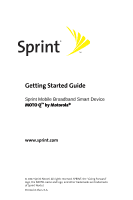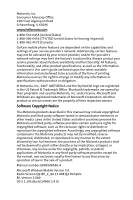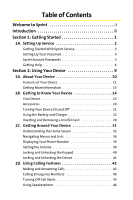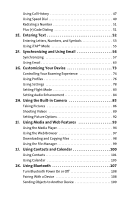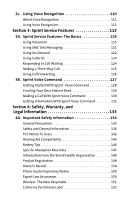Motorola MOTO Q Sprint Quick Start Guide
Motorola MOTO Q Manual
 |
View all Motorola MOTO Q manuals
Add to My Manuals
Save this manual to your list of manuals |
Motorola MOTO Q manual content summary:
- Motorola MOTO Q | Sprint Quick Start Guide - Page 1
Getting Started Guide Sprint Mobile Broadband Smart Device MOTO QTM by Motorola® www.sprint.com © 2007 Sprint Nextel. All rights reserved. SPRINT, the "Going Forward" logo, the NEXTEL name and logo, and other trademarks are trademarks of Sprint Nextel. Printed in the U.S.A. - Motorola MOTO Q | Sprint Quick Start Guide - Page 2
's network settings may limit the feature's functionality. Always contact your service provider about feature availability and functionality. All features, functionality, and other product specifications, as well as the information contained in this user's guide are based upon the latest available - Motorola MOTO Q | Sprint Quick Start Guide - Page 3
4 Sprint Account Passwords 5 Getting Help 6 Section 2: Using Your Device 9 2A. About Your Device 10 Features of Your Device 11 Getting More Information 13 2B. Getting to Know Your Device 14 Your Device 15 Accessories 20 Turning Your Device On and Off 21 Using the Battery and Charger 22 - Motorola MOTO Q | Sprint Quick Start Guide - Page 4
(+) Code Dialing 51 2E. Entering Text 52 Entering Features 93 Using the Media Player 94 Using the Web Browser 97 Downloading and Copying Files 98 Using the File Manager 99 2J. Using Contacts and Calendar 100 Using Contacts 101 Using Calendar 105 2K. Using Bluetooth 107 Turn - Motorola MOTO Q | Sprint Quick Start Guide - Page 5
130 Getting Information With Sprint Voice Command 131 Section 4: Safety, Warranty, and Legal Information 133 4A. Important Safety Information 134 General Precautions 135 Safety and General Information 136 FCC Notice To Users 142 Hearing Aid Compatibility 144 Battery Tips 146 Specific - Motorola MOTO Q | Sprint Quick Start Guide - Page 6
Smart Practices While Driving 153 4B. Motorola's Warranty 155 Motorola Limited Warranty for the United States and Canada 156 Service and Repairs 162 4C. Microsoft End User License Agreement 163 Index 170 - Motorola MOTO Q | Sprint Quick Start Guide - Page 7
to do whatever you want, just about whenever you want. This powerful combination brings you access to more products, more services, and more of what you need, to do more of what you want. Welcome to a future full of possibility. Welcome to the new Sprint. Welcome and thank you for choosing - Motorola MOTO Q | Sprint Quick Start Guide - Page 8
like to get right to a specific feature, simply locate that section in the Table of Contents and go directly to that page. Follow the instructions in that section, and you'll be ready to use your device in no time. User Guide Note: Because of updates in device software, this printed guide may not - Motorola MOTO Q | Sprint Quick Start Guide - Page 9
Section 1 Getting Started - Motorola MOTO Q | Sprint Quick Start Guide - Page 10
Section 1A In This Section ࡗ Getting Started With Sprint Service ࡗ Setting Up Your Voicemail ࡗ Sprint Account Passwords ࡗ Getting Help Setting up service on your new device is quick and easy. This section walks you through the necessary steps to unlock your device, set up your voicemail, establish - Motorola MOTO Q | Sprint Quick Start Guide - Page 11
call Sprint Customer Service at 1-888-211-4PCS (4727). Unlocking Your Device To unlock your device, follow these easy steps: 1. Press and hold the Power/End key (p) to turn the device on. 2. Press Unlock (left softkey). Tip: To select a softkey, press the button directly below the text appearing - Motorola MOTO Q | Sprint Quick Start Guide - Page 12
phone calls are automatically transferred to your voicemail, even if your device is in use or turned or not to activate One-Touch Message Access (a feature that lets you access messages simply by pressing unauthorized access to your voicemail account, Sprint recommends that you enable your voicemail - Motorola MOTO Q | Sprint Quick Start Guide - Page 13
for your Sprint service), you can get a sub-account password at www.sprint.com. Services content and to protect personal information on accounts with more than one phone or device. For additional information, or to change your passwords, sign on to www.sprint.com or call Sprint Customer Service - Motorola MOTO Q | Sprint Quick Start Guide - Page 14
accessories. ⅷ Shop for the latest phones or devices. ⅷ View other Sprint service plans and options. ⅷ Learn more about the Sprint Power Vision Network and other great products like games, ringers, screen savers, and more. Reaching Sprint Customer Service You can reach Sprint Customer Service - Motorola MOTO Q | Sprint Quick Start Guide - Page 15
411 and then press the Call/Answer key (N). Sprint Operator Services Sprint Operator Services provides assistance when placing collect calls or when placing calls billed to a local telephone calling card or to a third party. To access Operator Services: ᮣ Press 0 and then press the Call/Answer key - Motorola MOTO Q | Sprint Quick Start Guide - Page 16
8 - Motorola MOTO Q | Sprint Quick Start Guide - Page 17
Section 2 Using Your Device - Motorola MOTO Q | Sprint Quick Start Guide - Page 18
About Your Device Section 2A In This Section ࡗ Features of Your Device ࡗ Getting More Information Your device is packed with features that simplify your life and expand your ability to stay connected to the people and information that are important to you. This section list some - Motorola MOTO Q | Sprint Quick Start Guide - Page 19
Congratulations on the purchase of your wireless smart device. The MOTO QTM by Motorola is lightweight, easy-to-use, and reliable, and it offers many significant features and service options. The following list previews some of those features and provides page numbers where you can find out more - Motorola MOTO Q | Sprint Quick Start Guide - Page 20
your device (page 94). ⅷ Pocket Internet Explorer® lets you browse the Internet (page 97). ⅷ Sprint Voice Command lets you dial phone numbers by saying a name or the digits of a phone number (page 130). ⅷ Voice recognition software that lets you place calls and perform quick tasks just by using your - Motorola MOTO Q | Sprint Quick Start Guide - Page 21
information, see the Motorola Q Support Web site at http://www.motorola.com/support/Q.You can also contact the Motorola Customer Support Center at 1-800-657-7576 (United States and Canada) or 1-888-390-6456 (TTY/TDD United States for hearing impaired). ⅷ Motorola Software Update is an easy and - Motorola MOTO Q | Sprint Quick Start Guide - Page 22
2B Getting to Know Your Device In This Section ࡗ Your Device ࡗ Accessories ࡗ Turning Your Device On and Off ࡗ Using the Battery and Charger ࡗ Inserting and Removing a miniSD Card Your device has a lot of functionality packed into a sleek design. This section describes all the basic physical features - Motorola MOTO Q | Sprint Quick Start Guide - Page 23
Key 14. Enter Key 13. Caps Key 12. Camera Key 8. Message/Display Off Key 9. Microphone 11. Speakerphone/ Voice Recognition Key 10. Space Key Section 2B: Getting to Know Your Device 15 - Motorola MOTO Q | Sprint Quick Start Guide - Page 24
Side Views of Your Device 18. Infrared Port 19. Memory Card Slot 22. Thumb Wheel 21. Undo/Back Button 20. Mini-USB Port 16 Section 2B: Getting to Know Your Device - Motorola MOTO Q | Sprint Quick Start Guide - Page 25
Back View of Your Device 23. Headset Jack 24. Camera Lens 25. Camera Flash 27. Battery Door Release Button Your Device 26. Speakers Section 2B: Getting to Know Your Device 17 - Motorola MOTO Q | Sprint Quick Start Guide - Page 26
( ) turns the speakerphone on during a call. In standby mode, the key activates voice recognition. 12. Camera Key (Í) allows you to activate the built-in camera. 13. Caps Key (Â) allows you to change between uppercase, lowercase, and caps lock within a text input mode. 18 Section 2B: Getting to Know - Motorola MOTO Q | Sprint Quick Start Guide - Page 27
an infrared-capable PC or other infrared-capable device. 19. Memory Card Slot is where you insert a miniSD (Secure Digital) memory card to expand the device's available memory space. 20. Mini-USB Port allows you to plug in the battery charger or a mini-USB cable. 21. Undo/Back Button takes you to - Motorola MOTO Q | Sprint Quick Start Guide - Page 28
(Li-Ion) battery, a charger, and a mini-USB data cable. Various accessories are available for use with your MOTO Q, including miniSD (Secure Digital) memory cards, stereo headsets, cases, vehicle power chargers, hands-free accessories, and more. To order additional accessories, go to www.sprint.com - Motorola MOTO Q | Sprint Quick Start Guide - Page 29
features. Turning Your Device Off To turn your device off: ᮣ Press and hold the Power/End key (O) for three seconds until you see the powering down animation on the display screen. Your screen remains blank while your device is off (unless the battery is charging). Section 2B: Getting to Know - Motorola MOTO Q | Sprint Quick Start Guide - Page 30
. The failure to use a Sprint-approved or Motorola-approved battery and charger may increase the risk that your device will overheat, catch fire, or explode, resulting in serious bodily injury, death, or property damage. Sprint-approved or Motorola-approved batteries and accessories can be found at - Motorola MOTO Q | Sprint Quick Start Guide - Page 31
-Ion batteries have a self-discharge rate and, without use, lose about 1% of their charge per day. Installing the Battery To install the Li-Ion battery: 1. Make sure the device is powered off. 2. Slide the battery door release button toward the bottom of your device. Section 2B: Getting to Know Your - Motorola MOTO Q | Sprint Quick Start Guide - Page 32
the top of the battery into the battery area. Be sure the gold-colored areas on the battery are touching the battery contacts on the device. 5. Press the battery down to secure it. 6. Replace the battery door and press it gently until you hear a click. 24 Section 2B: Getting to Know Your Device - Motorola MOTO Q | Sprint Quick Start Guide - Page 33
the display screen. If the battery charge is getting too low, the battery icon blinks and the device sounds a warning tone. Always use a Sprint-approved or Motorola-approved desktop charger, travel charger, or vehicle power adapter to charge your battery. Section 2B: Getting to Know Your Device 25 - Motorola MOTO Q | Sprint Quick Start Guide - Page 34
the charger into the accessory connector. Your display screen lets you know the battery is charging. With the approved Li-Ion battery, you can recharge the battery before it completely runs down. Tip: You can also charge your battery using a Motorola-approved USB cable and a computer that supports - Motorola MOTO Q | Sprint Quick Start Guide - Page 35
charger or car charger to recharge the battery. Some computer USB ports provide a higher current than others, and will provide more rapid charging. The mini-USB port does not support headphones. You must use 2.5 mm headphones or a Bluetooth stereo headset. Your Device Section 2B: Getting to Know - Motorola MOTO Q | Sprint Quick Start Guide - Page 36
by improper operation. Please be careful when inserting, removing, or handling them. To insert a miniSD card into your device: 1. Open the memory slot cover. Place fingernail on bottom ridge of infrared port and lift rubber cover from the memory slot. 28 Section 2B: Getting to Know Your Device - Motorola MOTO Q | Sprint Quick Start Guide - Page 37
using a miniSD card. Your data may become damaged or unusable if the battery runs out while using the miniSD card. Be sure to use only recommended miniSD cards (64MB- 2GB). Using non-recommended miniSD cards could cause data loss and damage your device. Section 2B: Getting to Know Your Device 29 - Motorola MOTO Q | Sprint Quick Start Guide - Page 38
Doing so will result in loss or damage of data. 1. Open memory slot cover. 2. Press in on the memory card to eject it from the holder. 3. Gently slide out the miniSD card from the memory card slot. 4. Place memory card cover back in place and push to close. 30 Section 2B: Getting to Know Your Device - Motorola MOTO Q | Sprint Quick Start Guide - Page 39
Around Section 2C Getting Around Your Device In This Section ࡗ Understanding the Home Screen ࡗ Navigating Menus and Lists ࡗ Displaying Your Phone Number ࡗ Setting the Volume ࡗ Locking and Unlocking the Keypad ࡗ Locking and Unlocking the Device Your device is designed to be easy to use. This section - Motorola MOTO Q | Sprint Quick Start Guide - Page 40
show softkey labels and the status indicator row. Other information and options on the Home Screen include: time and date; shortcuts to main menu items; voicemail, email, and text messages; your current profile; and your upcoming Calendar appointments. 32 Section 2C: Getting Around Your Device - Motorola MOTO Q | Sprint Quick Start Guide - Page 41
Main menu shortcuts, messages, profile, Calendar, and more Status Indicator Row Getting Around Softkey Labels Softkey Labels Softkey labels show the current softkey functions. On the . You can't make or receive calls when no vertical bars are displayed. Section 2C: Getting Around Your Device 33 - Motorola MOTO Q | Sprint Quick Start Guide - Page 42
network other than the Sprint National Network. Other indicators can include: Ⅲ / - EvDO network. Ⅲ + - roaming unavailable. ⅷ Message Indicators - Show when you receive new messages. Indicators can include: Ⅲ C - new email or text message. Ⅲ B - voicemail message. ⅷ Location/Data Indicator - Shows - Motorola MOTO Q | Sprint Quick Start Guide - Page 43
Getting Around Other Home Screen Details Depending on the Home Screen layout you choose, you may see any of the following on your Home Screen: ⅷ The time alone or the time and date. ⅷ Your roaming status: home service or roaming. ⅷ Shortcuts to main menu items you recently used. Select these icons - Motorola MOTO Q | Sprint Quick Start Guide - Page 44
org - Good Mobile Messaging. ⅷ A - ActiveSync. ⅷ U - Messaging: Ⅲ Text Messages. Ⅲ Outlook E-Mail. Ⅲ Personal email accounts you set up. ⅷ G - Calendar. ⅷ M - Settings: Ⅲ Call Options. Ⅲ Sounds. Ⅲ Profiles. Ⅲ Home Screen. Ⅲ Clock & Alarm. Ⅲ Connections. Ⅲ Security. 36 Section 2C: Getting Around Your - Motorola MOTO Q | Sprint Quick Start Guide - Page 45
Getting Around Ⅲ Remove Programs. Ⅲ Power Management. Ⅲ Accessibility. Ⅲ Regional Settings. Ⅲ Owner Information. Ⅲ About. Ⅲ Error Reporting. Ⅲ Phone Settings. Ⅲ TTY Settings. Ⅲ Unread Message Alert. Ⅲ Text Input Settings. Ⅲ PCS Vision. ⅷ m - Tasks. ⅷ I - Call History. ⅷ K - Contacts. ⅷ i - Speed - Motorola MOTO Q | Sprint Quick Start Guide - Page 46
Other Menus and Lists Some features require you to select an option from a list. To navigate these screens: ⅷ Scroll up or down to highlight the option you items as that menu or list. ⅷ Press Menu (usually the right softkey) to display additional options. 38 Section 2C: Getting Around Your Device - Motorola MOTO Q | Sprint Quick Start Guide - Page 47
Getting Around Displaying Your Phone Number Just in case you forget your phone number, your device can remind you. To display your phone number: 1. Press Start (left softkey). 2. Select Settings > Phone screens within your device. 2. Turn the thumb wheel to adjust the volume. 3. Press Done ( - Motorola MOTO Q | Sprint Quick Start Guide - Page 48
changes to Unlock. Shortcut: To quickly lock the keypad press the Home key (Y) and then the space bar. To unlock the device keypad: 1. Press Unlock (left softkey). 2. When the unlock screen displays, press the * key. To unlock, you do not need to press the ALT key ( ). 40 Section 2C: Getting Around - Motorola MOTO Q | Sprint Quick Start Guide - Page 49
reset, hold down the Center Select key (s) for five seconds while turning the device on. Note: You can make emergency calls on a locked device (see page 45). A locked device still rings or vibrates for incoming calls or messages, but you do not need to unlock it to answer a call. Getting Around - Motorola MOTO Q | Sprint Quick Start Guide - Page 50
ࡗ Turning Off Call Alerts ࡗ Using Call History ࡗ Using Speed Dial ࡗ Redialing a Number ࡗ Plus (+) Code Dialing Making calls from your wireless device is as easy as making a call from any landline phone. This section tells you how to do it and describes your device's many other calling features. 42 - Motorola MOTO Q | Sprint Quick Start Guide - Page 51
the keypad: 1. From the Home Screen, press the number keys to enter a phone number. 2. Press the Call/Answer key (N) to make the call. 3. To voicemail. Ⅲ To switch between the two active calls, press and hold the # key. Tip: To set your device to let you answer calls by pressing any key: Press Start - Motorola MOTO Q | Sprint Quick Start Guide - Page 52
the contact phone number you want to call. 4. Press the Call/Answer key (N) to make the call. 5. To end the call, press the Power/End key (O). Tip: If you Phone Number You can quickly dial a phone number from an email or text message that contains a hyperlink phone number. A hyperlink phone - Motorola MOTO Q | Sprint Quick Start Guide - Page 53
device features an embedded Global Positioning System (GPS) chip necessary for utilizing E911 emergency location services where available location information from your phone. Turning Off Call Alerts You can roll the thumb wheel to turn off the ringer before answering the call. Calling Features - Motorola MOTO Q | Sprint Quick Start Guide - Page 54
phones while driving may cause distraction. Discontinue a call if you can't concentrate on driving. Additionally, the use of wireless devices and their accessories then press Menu > Speakerphone On. To turn off speakerphone during a call, after you have turned it on: ᮣ Press the Speakerphone/Voice - Motorola MOTO Q | Sprint Quick Start Guide - Page 55
details (like time and date), press the Center Select key Send Text Message - Send a text message to this phone specific matter. For example, if you filter the list for all Missed Calls, all the incoming phone calls that you did not answer will be listed first. Section 2D: Using Calling Features - Motorola MOTO Q | Sprint Quick Start Guide - Page 56
connection time you track on your resettable timer may not equal the amount of time for which you are billed by Sprint. For billing information, contact Sprint. To view call times: 1. Press Start (left softkey). 2. Select Call History. 3. Press Menu (right softkey). 4. Select View Timers. 48 Section - Motorola MOTO Q | Sprint Quick Start Guide - Page 57
Menu (right softkey). 4. Select View Timers. 5. Press Menu (right softkey). 6. Select Reset Timers. Using Speed Dial You can use speed dialing in two ways: ⅷ Quick access for up to 98 phone numbers. ⅷ Shortcuts to features found in the Start menu including email, calendar, and Bluetooth Manager. To - Motorola MOTO Q | Sprint Quick Start Guide - Page 58
a speed dial for. 3. Press the Center Select key (s) to display the contact's details. 4. Highlight the phone number, email address, or Web page for which to create the speed dial. 5. Press Menu (right softkey). Select the speed dial entry you want to delete. 50 Section 2D: Using Calling Features - Motorola MOTO Q | Sprint Quick Start Guide - Page 59
0 until a "+" appears on your display screen. 2. Dial the country code and phone number you're calling and press the Call/Answer key (N). (The access code for international dialing is automatically dialed, followed by the country code and phone number.) Section 2D: Using Calling Features 51 Calling - Motorola MOTO Q | Sprint Quick Start Guide - Page 60
In This Section ࡗ Entering Letters, Numbers, and Symbols ࡗ Using iTAP® Mode Your device has a full QWERTY keyboard, much like your PC keyboard, to make entering text easy. This section tells you how to use the keyboard to enter letters numbers, and symbols, and how use your device's predictive - Motorola MOTO Q | Sprint Quick Start Guide - Page 61
, and symbols using the keypad. Your device gives you three text entry modes to help you, depending on what type of characters you want to enter. In many screens that allow you to enter text, your device automatically goes to the text entry mode most appropriate to the kind of characters usually - Motorola MOTO Q | Sprint Quick Start Guide - Page 62
entry modes by pressing the ALT key ( ). This mode is best for entering strings of digits, like phone numbers. Text Entry Tips When you are entering text, these tips will help you: ⅷ To backspace and delete a single character in any input mode, press the Back key (À). ⅷ To backspace and delete an - Motorola MOTO Q | Sprint Quick Start Guide - Page 63
you want a different word, continue pressing keypad keys to enter the remaining characters. When iTAP mode is on, the text entry mode status indicators in "Text Entry Mode Status Indicators" on page 53 appear underlined. To turn iTAP mode off or on: 1. Press Start (left softkey). 2. Select Settings - Motorola MOTO Q | Sprint Quick Start Guide - Page 64
, synchronize information, or set up your device to synchronize using a PC as described in this section, read and follow the instructions in the Setting Up Email guide to set up your email accounts on your device and set your synchronization options. 56 Section 2F: Synchronizing and Using Email - Motorola MOTO Q | Sprint Quick Start Guide - Page 65
the air to your company's server using Good Mobile Messaging, you can synchronize email, contacts, calendar, To do this, you must install the ActiveSync program that came with your device onto your PC the Setting Up Email guide that came with your device. This guide helps you determine which over-the - Motorola MOTO Q | Sprint Quick Start Guide - Page 66
information over the air directly to your company's Microsoft Exchange Server, follow the instructions for setting up an Exchange Server account in the Setting Up Email guide before following the instructions in this section. You can use Microsoft ActiveSync version 4.2 or later to synchronize - Motorola MOTO Q | Sprint Quick Start Guide - Page 67
software on your PC. Caution: Verify the minimum requirements for your computer and the operating system at the Microsoft Mobile Phone Web site ( http://www.microsoft.com/windowsmobile) before installing the software The device drivers install on your Server, your user name, password, - Motorola MOTO Q | Sprint Quick Start Guide - Page 68
, see "Connecting a mobile device to a PC" in ActiveSync Help on your PC (open the ActiveSync program and use the Help menu) or the Microsoft Web site for ActiveSync or the Motorola Q Support Web site at http://www.motorola.com/support/Q. You can also contact the Motorola Customer Support Center at - Motorola MOTO Q | Sprint Quick Start Guide - Page 69
feature, your PC must be equipped with Bluetooth or a Bluetooth PC adaptor accessory. To synchronize via Bluetooth: 1. Follow the instructions in ActiveSync Help for configuring Bluetooth on your PC to support ActiveSync. 2. Turn To preserve battery power on your device, turn off Bluetooth (see page - Motorola MOTO Q | Sprint Quick Start Guide - Page 70
with infrared capability. To synchronize via infrared: 1. Follow the instructions in ActiveSync Help on the PC for setting up your PC to receive infrared signals. 2. Turn on the device. 3. On your device, verify that IR is turned on: Ⅲ Press Start (left softkey). Ⅲ Select Settings > Connections - Motorola MOTO Q | Sprint Quick Start Guide - Page 71
device, see the Setting Up Email guide that came with your device. Receiving When you receive a message your device plays an alert and displays New Message with a message indicator such messages from. In most cases, this brings you to the Inbox of the account you selected. Tip: If you do not - Motorola MOTO Q | Sprint Quick Start Guide - Page 72
: ᮣ Press the navigation key S to the left. Tip: Need to check your email right now? Go to Note: You can send, read, and receive PDF, Microsoft Word, Excel, and PowerPoint files via or forward the message. You can also create a contact card for the sender, which is saved in your contacts list - Motorola MOTO Q | Sprint Quick Start Guide - Page 73
right softkey) and select Reply > Reply All. 3. Enter your reply. 4. Press Send. Tip: If you are replying to an email in the Outlook email account, you will send less Press Send (left softkey). To create a contact card for the sender: 1. From the email account's Inbox, view the message you want - Motorola MOTO Q | Sprint Quick Start Guide - Page 74
can view attachments only for file types that are supported by the device, including PDF, Microsoft Word, Excel, and PowerPoint files. These and other supported types are displayed using the device's File Viewer program. The attachment is downloaded the next time you synchronize or connect to your - Motorola MOTO Q | Sprint Quick Start Guide - Page 75
pictures, animations, sounds, videos, PDFs, compressed files, word processing and spreadsheet Bcc fields, scroll up from the To field. Tip: You can quickly enter email addresses from your recipient from the list. Then select the recipient's phone number or email address. 5. Use the keypad - Motorola MOTO Q | Sprint Quick Start Guide - Page 76
To set the priority for a message: 1. Before sending the message, press Menu (right softkey). 2. Select Message Options. 3. Press the Navigation key (S) right or left to select a priority, and then press Done (left softkey) To cancel a message: 1. Before sending the message, press Menu (right - Motorola MOTO Q | Sprint Quick Start Guide - Page 77
found from Contacts and Contact Chooser. Contact Chooser is found in Messaging, Phone, Calendar, and Speed Dial. To use GAL to find an email address 5. When you locate the contact to send a message, highlight and select it. The email information is populated into the To Field. Tip: Use can also - Motorola MOTO Q | Sprint Quick Start Guide - Page 78
Note: Although the entire GAL cannot be stored on your device, after the contact is found, you can add the single contact to your contact list. Managing Your Email Folders To manage your email accounts, you can mark folders as synchronized, move messages from one folder to another, empty the - Motorola MOTO Q | Sprint Quick Start Guide - Page 79
message to. Emptying the Deleted Items Folder You can empty the deleted items folder for any of the email accounts on your device. This frees up space in your device's memory. To empty a deleted items folder: 1. Press Start (left softkey) and then select Messaging. - or - Press the Message/Display - Motorola MOTO Q | Sprint Quick Start Guide - Page 80
Delete an Email Account If you do not want an account on your device anymore, you can delete it. Note: You cannot delete your Outlook email account. To delete an email account: 1. Press Start (left softkey) and then select Messaging. - or - Press the Message/Display Off key ( ). 2. Select the email - Motorola MOTO Q | Sprint Quick Start Guide - Page 81
just the way you want it. This section describes how you can change your device's settings to best suit your needs. Take a few moments to review these options and to adjust or add settings that are right for you. Section 2G: Customizing Your Device 73 - Motorola MOTO Q | Sprint Quick Start Guide - Page 82
network available where you are roaming, certain features may not be available. Note: If you're on a call when you leave the Sprint National Network, your call is dropped. If your call is dropped in an area where you think Sprint service is available, turn your device off and on again to reconnect - Motorola MOTO Q | Sprint Quick Start Guide - Page 83
need to periodically check your voicemail for new messages if you are in a roaming service area for an extended period of time. To check your voicemail while roaming: 1. Dial 1 + area code + your phone number. 2. When you hear your voicemail greeting, press *. 3. Enter your passcode at the prompt - Motorola MOTO Q | Sprint Quick Start Guide - Page 84
is much louder than the Normal profile. These are the profiles you can choose: ⅷ Normal ⅷ Silent ⅷ Meeting ⅷ Outdoor ⅷ Automatic ⅷ Headset ⅷ Car ⅷ Speakerphone Tip: Do you want your device to vibrate instead of ring? Use the Meeting profile. The ring style profile's indicator displays at the top - Motorola MOTO Q | Sprint Quick Start Guide - Page 85
. You can also change these details and save. Your changes we go into affect the next time you select the profile. To change back, simply reset the profile to its default settings. To view the details of a profile: 1. On the Home Screen, highlight the profile area and select it. 2. Scroll and - Motorola MOTO Q | Sprint Quick Start Guide - Page 86
for no wallpaper. Ⅲ Time out - Select the time interval before the display will go inactive or Never. 4. Press Done (left softkey) to save the changes. Tip: GIF, JPG, and BMP files that you place in the My Pictures folder on your device can be set as your wallpaper. 78 Section 2G - Motorola MOTO Q | Sprint Quick Start Guide - Page 87
Setting Power Management Options To save battery life, your backlight and display each turns off when you're not using your device. The backlight and display each turns back on when you press a key. You can set how long your device waits before the backlight or display turns off, known as timing out - Motorola MOTO Q | Sprint Quick Start Guide - Page 88
have no effect when using the Silent profile. Assigning Download Ring Tones as Sounds If you download a file for a ring tone, it does not and Date Sprint automatically sets the time and date for you, however you must manually set your time zone. You can also change the time and date style. - Motorola MOTO Q | Sprint Quick Start Guide - Page 89
Scroll and highlight the time and date format fields, then press the Navigation key (S) right or left to change your time and date formats. 4. Press Done (left Done (left softkey) to save the setting. You must turn your device off and on again for the change to take effect. Section 2G: Customizing - Motorola MOTO Q | Sprint Quick Start Guide - Page 90
using a TTY device. Note: TTY does not work from mobile phone to mobile phone. Your MOTO Q device is a mobile phone. To set up your device for use with a TTY Settings You can set system font size, multi-press time-out, confirmation time-out, and in-call alerts: To set accessibility settings: 1. - Motorola MOTO Q | Sprint Quick Start Guide - Page 91
to return the device to you in case it is lost. To enter owner information for example, during airline flights and in hospitals). To turn flight mode on or off: 1. Press and hold 3. Scroll to Phone and press the Center Select key (s). When Phone is on, flight mode is off. When Phone is off, flight - Motorola MOTO Q | Sprint Quick Start Guide - Page 92
levels for the device speakers as well as your headset. To set audio enhancements: 1. Press Start (left softkey). 2. Select Accessories > Audio Enhancement. 3. Highlight Phone Speaker or Headset. 4. Press Menu (right softkey). 5. Select Edit. 6. Scroll and highlight the option you want to change - Motorola MOTO Q | Sprint Quick Start Guide - Page 93
and videos. You can use your device to share your pictures and videos with others. It's fun and easy to do. This section explains the features and options of your device's built-in camera and camcorder. Section 2H: Using the Built-in Camera 85 Camera - Motorola MOTO Q | Sprint Quick Start Guide - Page 94
key for two seconds to see the camera viewfinder: 2. Point the camera lens at the photo subject. Tip: To adjust picture settings (Mode, Brightness, Resolution, Zoom, White Balance, and Flash) in the camera viewfinder, press Menu (right softkey). 3. Press the Camera (Í) key again or the Center Select - Motorola MOTO Q | Sprint Quick Start Guide - Page 95
Delete. Ⅲ To send the photo, select Send.... Your send options are Text Messages, Outlook E-mail, or another formatted email account. Ⅲ To send via Options. Taking a Self-Portrait Taking a self-portrait is easy using the timer feature. To take a self-portrait: 1. Press and hold the Camera (Í) key - Motorola MOTO Q | Sprint Quick Start Guide - Page 96
in your device, unless you use picture options to set your device to store pictures to the miniSD card inserted in your device. To view pictures stored to the default location in your device: 1. Press Start (left softkey). 2. Select Pictures & Videos. 3. Select the picture to view 4. Press View - Motorola MOTO Q | Sprint Quick Start Guide - Page 97
camera viewfinder, press Menu (right softkey). 5. Press the Camera (Í) key or the center select key (s) to begin recording a video. The video displays in the viewfinder. Tip: The number on the left side of the screen is the current length of the video clip you are recording. The number on the right - Motorola MOTO Q | Sprint Quick Start Guide - Page 98
to store video clips to the miniSD card inserted in your device. To play video clips stored to the default location in your device: 1. Press Start (left screen. For more video playback and Windows Media features, see "Using the Media Player" on page 94. Tip: To play video in full screen, press Menu - Motorola MOTO Q | Sprint Quick Start Guide - Page 99
video pauses and a call alert appears. You can choose is displayed, whether to pause playback while using another program, and whether to resume playback after a device call player starts on the Library screen. ⅷ Skins - Determine Windows Media Player skin theme. ⅷ Buttons - Set playback button - Motorola MOTO Q | Sprint Quick Start Guide - Page 100
.... The following options are available: ⅷ General - Determine default picture sizes for email and rotating picture settings. ⅷ Slide Show - Select default slide show settings. ⅷ Camera - Select default locations to store pictures, filename prefixes, and image compression. ⅷ Video - Determine - Motorola MOTO Q | Sprint Quick Start Guide - Page 101
Media Player ࡗ Using the Web Browser ࡗ Downloading and Copying Files ࡗ Using the File Manager The media and Web features on your device let you enjoy music and video and explore the Internet right on your device. This section explains how to play music and videos, get to the Internet, and well as - Motorola MOTO Q | Sprint Quick Start Guide - Page 102
Mobile version 10.2 (or higher) for Smartphone is available on your device to play digital audio and video files that are stored on your device or on the Web. By default, Windows Media Player Mobile When you update the library, it searches for files on your device, or on the miniSD card inserted in - Motorola MOTO Q | Sprint Quick Start Guide - Page 103
(S) up or down. ⅷ If you need to turn the sound off, press #. ⅷ To switch to card inserted in your device. Tip: When you download music files with your device, save them to the miniSD card. 2. Open the Windows Media player and update your library. (See page 94.) 3. After your library is updated - Motorola MOTO Q | Sprint Quick Start Guide - Page 104
or key presses to actions, press OK (left softkey) and Done (left softkey) to complete the set up. 96 Section 2I: Using Media and Web Features - Motorola MOTO Q | Sprint Quick Start Guide - Page 105
Media and Web Using the Web Browser You can use Internet Explorer Mobile to search and view the Web. To go to the Web browser: 1. Press Start (left softkey). 2. Select Internet open the Web page, press Menu (right softkey), and select Add to Favorites. Section 2I: Using Media and Web Features 97 - Motorola MOTO Q | Sprint Quick Start Guide - Page 106
Downloading Files You can use the Web browser on your device to download files. You can chose to save these files to your device or to the miniSD card Windows Mobile folder. Tip: Help menu in the Windows Media Player 10 on your PC for more information. 98 Section 2I: Using Media and Web Features - Motorola MOTO Q | Sprint Quick Start Guide - Page 107
file you can store on your device. To go to File Manager: 1. Press Start (left softkey). 2. Select File Manager. Section 2I: Using Media and Web Features 99 - Motorola MOTO Q | Sprint Quick Start Guide - Page 108
ࡗ Using Calendar Your device Contacts and Calendar features let you keep track of the people in your life and your appointments, much like you would on your PC. This section helps you get started using Contacts and Calendar on your device. Tip: You can synchronize the Contacts and Calendar on - Motorola MOTO Q | Sprint Quick Start Guide - Page 109
to each contact, such as "Business" or "Personal", to help you sort your contacts. To help you keep track of who is calling, you can assign a ). 3. Enter the information for the new contact. 4. Press Done (left softkey). Tip: If someone who is not in your list of contacts calls you or sends you - Motorola MOTO Q | Sprint Quick Start Guide - Page 110
Editing a Contacts Entry To edit a Contacts entry: 1. Press Contacts (right softkey). - or - Press Start (left softkey) and select Contacts. 2. Select the Contacts entry you want to edit. 3. Scroll through the information in the contact and make your changes. 4. Press Done (left softkey). Finding a - Motorola MOTO Q | Sprint Quick Start Guide - Page 111
the list of contacts, press Menu (left softkey). 2. Select Filter. 3. Select the category you want. A list of your contacts in this category will appear. Tip: The Filter menu also lets you view only your recent contacts. Viewing by Company If you enter a company name for your contacts, you can view - Motorola MOTO Q | Sprint Quick Start Guide - Page 112
1. While creating or editing a contact, select the Picture field. 2. Select the picture you want to assign to the contact from the thumbnail pictures you see. Tip: To take picture to assign to this contact right now, press and hold the Camera (Í) key and take the picture. 3. Press Done (left softkey - Motorola MOTO Q | Sprint Quick Start Guide - Page 113
Contacts & Calendar Using Calendar Your calendar helps organize your time and reminds you of important events. Creating a Calendar Event To create a calendar event: 1. Press Start (left softkey) and select Calendar. (The events - Motorola MOTO Q | Sprint Quick Start Guide - Page 114
Responding to Meeting Requests If you have your device set up to synchronize with your company's Exchange Server (see the Setting Up Email guide that came with your device), you can receive and respond to meeting requests much like you do using Outlook on your PC. To respond to a - Motorola MOTO Q | Sprint Quick Start Guide - Page 115
features built-in Bluetooth technology, allowing you to share information more easily than ever before. Bluetooth is a short-range communications technology that allows you to connect wirelessly to a number of Bluetooth devices, such as headsets and hands-free devices and their accessories may be - Motorola MOTO Q | Sprint Quick Start Guide - Page 116
turn Bluetooth on: 1. Press Start (left softkey). 2. Select Bluetooth > Bluetooth Manager > Settings. 3. Toggle Status to Bluetooth ON. The Bluetooth indicator à displays in the Home Screen. Note: To extend battery or bonding mode (see the device user's guide). You can pair your smart device - Motorola MOTO Q | Sprint Quick Start Guide - Page 117
devices are paired, an icon appears on the Home Screen in the Bluetooth Task Tray. Tip: For specific information about the Bluetooth device you are using with your smart device, refer to the instructions that came with it. Sending Objects to Another Device You can use Bluetooth to send Outlook - Motorola MOTO Q | Sprint Quick Start Guide - Page 118
In This Section ࡗ About Voice Recognition ࡗ Using Voice Recognition Your device's voice-recognition software lets you place calls and perform quick tasks using just your voice. This section includes easy-to-follow instructions for using Voice Recognition. 110 Section 2L: Using Voice Recognition - Motorola MOTO Q | Sprint Quick Start Guide - Page 119
each digit distinctly. Avoid pausing between digits. Note: Not all languages support voice recognition and voice commands. Using Voice Recognition To make a call, send a text message, look up contact information or open a program: 1. Press and hold the Speakerphone/Voice Recognition key ( ) for two - Motorola MOTO Q | Sprint Quick Start Guide - Page 120
by making a call, opening a text message screen, open the contact information for the requested contact, or opening the program. Tips on Using Voice Recognition to Make list item. ⅷ To select the name or number manually, scroll to the name or number on the list and press Select (left softkey). - Motorola MOTO Q | Sprint Quick Start Guide - Page 121
Section 3 Sprint Service Features - Motorola MOTO Q | Sprint Quick Start Guide - Page 122
Text Messaging ࡗ Using On Demand ࡗ Using Caller ID ࡗ Responding to Call Waiting ࡗ Making a Three-Way Call ࡗ Using Call Forwarding Now that you've mastered your device's fundamentals, it's time to explore the features that enhance your Sprint Service. This section outlines your basic Sprint Service - Motorola MOTO Q | Sprint Quick Start Guide - Page 123
code + your phone number. When your voicemail answers, press * and enter your passcode. Your device accepts messages even when it is turned off. However, you are only notified of new messages when your device is turned on and you are in a Sprint service area. Section 3A: Sprint Service Features - Motorola MOTO Q | Sprint Quick Start Guide - Page 124
When your voicemail answers, press *. 3. Enter your passcode. Tip: When you call into voicemail, you first hear the header information (date, time, and sender information) for the message. To skip directly to the message, press 4 during the header. 116 Section 3A: Sprint Service Features: The Basics - Motorola MOTO Q | Sprint Quick Start Guide - Page 125
setting for your personal voicemail box helps you navigate through the voicemail system more quickly by shortening the voice prompts you hear at each level. To turn Expert Mode on or off: 1. prompts to create, edit, rename, or delete group lists. Section 3A: Sprint Service Features: The Basics 117 - Motorola MOTO Q | Sprint Quick Start Guide - Page 126
Forwarding You can forward a voicemail message, except those marked "Private," to other Sprint Voicemail users. To forward a voicemail message: 1. After listening to a message, press 6. 2. Follow the voice prompts to forward the voicemail message. 118 Section 3A: Sprint Service Features: The Basics - Motorola MOTO Q | Sprint Quick Start Guide - Page 127
an extended absence greeting: 1. From the main voicemail menu, press 3 for Personal Options. 2. Press 2 for greetings. 3. Press 3 to record an Extended Absence Greeting. Section 3A: Sprint Service Features: The Basics 119 - Motorola MOTO Q | Sprint Quick Start Guide - Page 128
Paging to a Wireless Phone * Return to Personal Options Menu 2 Greetings 1 Main Greeting 2 Recorded Name 3 Extended Absence Greeting * Return to Personal Options Menu 3 Expert Mode (On/Off) * Return to Personal Options Menu 8 Place a Call * Exit 120 Section 3A: Sprint Service Features: The Basics - Motorola MOTO Q | Sprint Quick Start Guide - Page 129
. Tip: You can quickly enter phone numbers from your contacts. In the To field, press Enter (Á) and select a recipient from the list. Then select the recipient's phone number or email address. 4. Use the keypad to compose a message. 5. Press Send. Section 3A: Sprint Service Features: The - Motorola MOTO Q | Sprint Quick Start Guide - Page 130
to download the On Demand program and components. Follow the on-screen prompts to load the program.) Once you've initialized your program, the On Demand service will customize itself to your selected location and the On Demand menu screen will be displayed. 122 Section 3A: Sprint Service Features - Motorola MOTO Q | Sprint Quick Start Guide - Page 131
screen, highlight a category (in this case, News) and press the Center updates. To manually retrieve On Demand updates: ᮣ From an On Demand category page (such as News), press Update (left softkey). (Your device will retrieve updates for the selected category.) Section 3A: Sprint Service Features - Motorola MOTO Q | Sprint Quick Start Guide - Page 132
specific outgoing call: 1. Press *67. 2. Enter the number you want to call. 3. Press the Call/Answer key (N). To permanently block your number, call Sprint Customer Service. Responding to Call Waiting When you're on a call, Call Waiting alerts you to incoming phone calls. Your display screen alerts - Motorola MOTO Q | Sprint Quick Start Guide - Page 133
Sprint Service Making a Three-Way Call With Three-Way Calling, you can talk to two people at the same time. When using this feature, the normal airtime rates will be charged for each of the two calls. To make a Three-Way Call: 1. Enter a number you wish to call and - Motorola MOTO Q | Sprint Quick Start Guide - Page 134
phone number - even when your device is turned off. You can continue to make calls from your device when Call Forwarding is activated. To activate Call Forwarding: 1. Press *72. 2. Enter the area code a higher rate for calls you have forwarded. 126 Section 3A: Sprint Service Features: The Basics - Motorola MOTO Q | Sprint Quick Start Guide - Page 135
Your Own Address Book ࡗ Making a Call With Sprint Voice Command ࡗ Getting Information With Sprint Voice Command With Sprint Voice Command, reaching your friends, family, and it all with Sprint Voice Command. This section outlines the Sprint Voice Command service. Section 3B: Sprint Voice Command 127 - Motorola MOTO Q | Sprint Quick Start Guide - Page 136
losing your Contacts or address book. This advanced service is network-based, so if you switch phones or happen to lose your device, you won't lose your Contacts or address book. It's Easy to Get Started There are two easy ways to sign up for Sprint Voice Command: ᮣ Sign up when you purchase and - Motorola MOTO Q | Sprint Quick Start Guide - Page 137
Go to www.talk.sprintpcs.com, sign on with your phone number and password, and access a fully functional Web-based address book to create and update your Contacts. ⅷ Use an Existing Address Book. Automatically merge address books from desktop software applications with Sprint SyncSM Services for no - Motorola MOTO Q | Sprint Quick Start Guide - Page 138
on the mobile phone," "Call 5551234," or "Call Bob Miller.") 3. Your request will be repeated and you will be asked to verify. Say "Yes" to call the number or person. (The number will automatically be dialed.) Say "No" if you wish to cancel. Tip: Keep in mind that Sprint Voice Command recognizes - Motorola MOTO Q | Sprint Quick Start Guide - Page 139
Voice Command Getting Information With Sprint Voice Command To access information using Sprint Voice Command: 1. Press * and then press the Call/Answer key (N). 2. Say "Call the Web" and choose from a listing of information categories like news, weather, and - Motorola MOTO Q | Sprint Quick Start Guide - Page 140
132 - Motorola MOTO Q | Sprint Quick Start Guide - Page 141
Section 4 Safety, Warranty, and Legal Information - Motorola MOTO Q | Sprint Quick Start Guide - Page 142
ࡗ Safety and General Information ࡗ FCC Notice To Users ࡗ Hearing Aid Compatibility ࡗ Battery Tips ࡗ Specific Absorption Rate Data ࡗ Information From the World Health Organization ࡗ Product Registration ࡗ Owner's Record ࡗ Phone Guide Proprietary Notice ࡗ Export Law Assurances ࡗ Wireless: The - Motorola MOTO Q | Sprint Quick Start Guide - Page 143
phone and accessories to rain or liquid spills. If your phone does get wet, immediately turn the power off and remove the battery. ⅷ Do not expose your phone to : For the best care of your phone, only authorized personnel should service your phone and accessories. Failure to do so may be dangerous - Motorola MOTO Q | Sprint Quick Start Guide - Page 144
these instructions and precautions. External Antenna Care If your mobile device has an external antenna, use only a Motorola-supplied mobile device to operate at a higher power level than needed. 1. The information provided in this document supersedes the general safety information in user's guides - Motorola MOTO Q | Sprint Quick Start Guide - Page 145
device may cause interference with other devices. Follow Instructions to Avoid Interference Problems Turn off your mobile device in any location where posted notices instruct you to do so. These locations include hospitals or health care facilities that may be using equipment that is sensitive - Motorola MOTO Q | Sprint Quick Start Guide - Page 146
turn the phone OFF free operation, if available. ⅷ Pull off the road and park before making or answering a call if driving conditions so require. Responsible driving practices can be found in the "Smart Practices While Driving" section of this guide and/or at the Motorola Web site: www.motorola - Motorola MOTO Q | Sprint Quick Start Guide - Page 147
, sparks can occur and cause an explosion or fire. Damaged Products If your mobile device or battery has been submerged in water, punctured, or subjected to a severe fall, do not use it until you take it to a Motorola Authorized Service Center. Do not attempt to dry it with an external heat source - Motorola MOTO Q | Sprint Quick Start Guide - Page 148
battery or mobile device in the trash. Li Ion BATT 032378o Your mobile device contains an internal lithium ion battery. Do not let your battery, charger, or mobile device get your mobile device until the glass is replaced by a qualified service center. 140 Section 4A: Important Safety Information - Motorola MOTO Q | Sprint Quick Start Guide - Page 149
may be susceptible to epileptic seizures or blackouts when exposed to flashing lights, such as when playing video games. These may occur even physician before playing video games or enabling a flashinglights feature (if available) on your mobile device. Discontinue use and consult a physician if - Motorola MOTO Q | Sprint Quick Start Guide - Page 150
Users Motorola has not approved any changes or modifications to this device by the user. Any changes or modifications could void the user If your mobile device or accessory has a the instructions, may turning the equipment off and on, the user is help. 142 Section 4A: Important Safety Information - Motorola MOTO Q | Sprint Quick Start Guide - Page 151
been developed for mobile phones to assist hearing aid users find phones that may be compatible with their hearing aid. Not all phones have been rated for compatibility with hearing aids. Phones that have been rated have a label with the rating(s) located on the box, and at www.motorola.com/iden - Motorola MOTO Q | Sprint Quick Start Guide - Page 152
T ratings. Should you experience interference or find the quality of service unsatisfactory after purchasing your phone, promptly return it to the store within 30 days of purchase. With the Sprint 30-day RiskFree Guarantee, you may return the phone within 30 days of purchase for a full refund. More - Motorola MOTO Q | Sprint Quick Start Guide - Page 153
Information Battery Tips Battery life depends on the network, signal strength, temperature, features, and accessories you use. ⅷ Always use Motorola Original batteries and chargers. The warranty does not cover damage caused by non-Motorola batteries and/or chargers. ⅷ New batteries or batteries - Motorola MOTO Q | Sprint Quick Start Guide - Page 154
safety margin designed to assure the safety of all persons, regardless of age or health. The exposure standard for wireless mobile phones employs a unit of measurement known as the Specific Absorption Rate, or SAR. The SAR limit set by the FCC and by the Canadian regulatory authorities is 1.6 W/kg - Motorola MOTO Q | Sprint Quick Start Guide - Page 155
for review by Industry Canada. The highest SAR value for this model phone when tested for use at the ear is 1.11W/kg, and when worn on the body, as described in this user guide, is 1.47 W/kg. (Body-worn measurements differ among phone models, depending upon available accessories and regulatory - Motorola MOTO Q | Sprint Quick Start Guide - Page 156
the length of calls or by using hands-free devices to keep mobile phones away from your head and body. Source: WHO Fact Sheet 193 Further information: http://www.who.int./peh-emf Product Registration Online Product Registration: http://www.motorola.com/warranty Product registration is an important - Motorola MOTO Q | Sprint Quick Start Guide - Page 157
number are located on a nameplate inside the battery compartment. Record the serial number in the space provided below. This will be helpful if you need to contact us about your phone in the future. Model: MOTO Q by Motorola Serial No.: Phone Guide Proprietary Notice CDMA Technology is licensed - Motorola MOTO Q | Sprint Quick Start Guide - Page 158
user, you have an important role in ensuring that this phone is recycled properly. When it comes time to give this phone up or trade it in for a new one, please remember that the phone, the charger, and many of its accessories can be recycled. It's easy. To learn more about CTIA's Recycling Program - Motorola MOTO Q | Sprint Quick Start Guide - Page 159
Important Safety Information California Perchlorate Label Some mobile phones use an internal, permanent backup battery on the printed circuit board that may contain very small amounts of perchlorate. In such cases, California law requires the following label: "Perchlorate Material - special - Motorola MOTO Q | Sprint Quick Start Guide - Page 160
is your first responsibility. If you choose to use your mobile device while driving, remember the following tips: ⅷ Get to know your Motorola mobile device and its features such as speed dial and redial. If available, these features help you to place your call without taking your attention off the - Motorola MOTO Q | Sprint Quick Start Guide - Page 161
your mobile device to call for help. Dial 911 or other local emergency number in the case of fire, traffic accident, or medical emergencies. If this equipment does cause harmful interference to radio or television reception, which can be determined by turning the equipment off and on, the user is - Motorola MOTO Q | Sprint Quick Start Guide - Page 162
. If for any reason you have a problem with your equipment, please refer to Motorola's warranty in this section. For information regarding the terms and conditions of service for your phone, please visit www.sprint.com or call Sprint Customer Service at 1-888-211-4PCS. Note: In addition to the - Motorola MOTO Q | Sprint Quick Start Guide - Page 163
operate via Family Radio Service or General Mobile Radio Service, Motorolabranded or certified accessories sold for use with these Products ("Accessories") and Motorola software contained on CD-ROMs or other tangible media and sold for use with these Products ("Software") to be free from defects in - Motorola MOTO Q | Sprint Quick Start Guide - Page 164
warranty or for ninety (90) days from the date returned to the consumer, whichever is longer. Exclusions Motorola, are excluded from coverage. Use of Non-Motorola Products and Accessories. Defects or damage that result from the use of Non-Motorola branded or certified Products, Accessories, Software - Motorola MOTO Q | Sprint Quick Start Guide - Page 165
; (c) mismatched board serial numbers; or (d) nonconforming or non-Motorola housings, or parts, are excluded from coverage. Communication Services. Defects, damages, or the failure of Products, Accessories or Software due to any communication service or signal you may subscribe to or use with the - Motorola MOTO Q | Sprint Quick Start Guide - Page 166
added to your Product, Accessory or Software, including but not limited to personal contacts, games and ringer tones, will be reinstalled. To avoid losing such data, software and applications please create a back up prior to requesting service. Section 4B: Motorola's Warranty 159 Warranty - Motorola MOTO Q | Sprint Quick Start Guide - Page 167
designated above for the product with which they are used. You will receive instructions on how to ship the Products, Accessories or Software, at your expense, to a Motorola Authorized Repair Center. To obtain service, you must include: (a) a copy of your receipt, bill of sale or other comparable - Motorola MOTO Q | Sprint Quick Start Guide - Page 168
LIEU OF ALL OTHER WARRANTIES, EXPRESS OR IMPLIED. IN NO EVENT SHALL MOTOROLA BE LIABLE, WHETHER IN CONTRACT OR TORT (INCLUDING NEGLIGENCE) FOR DAMAGES IN EXCESS OF THE PURCHASE PRICE OF THE PRODUCT, ACCESSORY OR SOFTWARE, OR FOR ANY INDIRECT, INCIDENTAL, SPECIAL OR CONSEQUENTIAL DAMAGES OF ANY KIND - Motorola MOTO Q | Sprint Quick Start Guide - Page 169
Service and Repairs Go to www.motorola.com/consumer/support, where you can select from a number of customer care options. You can also contact the Motorola Customer Support Center at 1-800-657-7576 (United States), 1-888-390-6456 (TTY/TDD United States for hearing impaired), or 1-800-461-4575 ( - Motorola MOTO Q | Sprint Quick Start Guide - Page 170
rights reserved. IF YOU DO NOT AGREE TO THIS END USER LICENSE AGREEMENT ("EULA"), DO NOT USE THE DEVICE OR COPY THE SOFTWARE. INSTEAD, PROMPTLY CONTACT MOTOROLA FOR INSTRUCTIONS ON RETURN OF THE UNUSED DEVICE(S) FOR A REFUND. ANY USE OF THE SOFTWARE, INCLUDING BUT NOT LIMITED TO USE ON THE DEVICE - Motorola MOTO Q | Sprint Quick Start Guide - Page 171
and interact with the DEVICE, and (ii) the EULA for Microsoft Outlook® 2002 is between Motorola and the end user - not between the PC manufacturer and end user. 2. Speech/Handwriting Recognition. If the Software includes speech and or handwriting recognition component(s), you should understand that - Motorola MOTO Q | Sprint Quick Start Guide - Page 172
other rights, Motorola, Licensor and their affiliates and subsidiaries may terminate this EULA if you fail to comply with the terms and conditions of this EULA. In such event, you must destroy all copies of the SOFTWARE and all of its component parts. 9. Security Updates. The SOFTWARE may include - Motorola MOTO Q | Sprint Quick Start Guide - Page 173
, from your DEVICE by downloading such Security Updates. 10. Consent to Use of Data. You agree that Licensor, its subsidiaries and affiliates may collect and use technical information gathered in any manner as part of product support services related to the SOFTWARE. Licensor, its subsidiaries and - Motorola MOTO Q | Sprint Quick Start Guide - Page 174
or subsidiaries. 14. Additional Software/Services. The SOFTWARE may permit Motorola, Licensor, their affiliates or subsidiaries to provide or make available to you SOFTWARE updates, supplements, add-on components, or Internet-based services components of the SOFTWARE after the date you obtain your - Motorola MOTO Q | Sprint Quick Start Guide - Page 175
reserve the right to discontinue any Internet-based services provided to you or made available to you through the use of the SOFTWARE. 15. UPGRADES AND RECOVERY MEDIA. 15.1. DEVICE Software. If the DEVICE Software is provided by Motorola, its subsidiaries or affiliates, separate from the DEVICE - Motorola MOTO Q | Sprint Quick Start Guide - Page 176
user, end-use and destination restrictions issued by U.S. and other governments. 18. PRODUCT SUPPORT. Product support for the SOFTWARE is NOT provided by Licensor, its parent corporation, or their affiliates or subsidiaries. 19. NO LIABILITY FOR CERTAIN DAMAGES. EXCEPT AS PROHIBITED BY LAW, MOTOROLA - Motorola MOTO Q | Sprint Quick Start Guide - Page 177
85-92 Pictures 86 Video Playback Option 91 Charger 22 Contacts 101-104 Creating 101 Editing 102 Finding 102 Copying Files 98 D Data Indicator 34 Date 80 Device Locking 41 Off 21 On 21 Unlocking 41 Device (Illus.) 15-17 Device Features 11, 18 Downloading Email 66 Files 98 E Email 63-72 Attachments - Motorola MOTO Q | Sprint Quick Start Guide - Page 178
Global Address Look Up (GAL) 69 H Hearing Aid Compatibility 142, 144 Home Screen 32-35, 78 I iTAP Text Entry Mode 55 K Keys 18 L Language 81 Locking and Unlocking 41 Low Battery 87 Service 411 7 Account Passwords 5 Activation 3 Automated Invoicing 6 Operator Services 7 Setting Up 2 Sprint 411 7 - Motorola MOTO Q | Sprint Quick Start Guide - Page 179
Service 6 Sprint 411 7 Sprint Customer Service 6 Sprint Voice Command 127- 131 Address Book 129 Making a Call 130 Status Icons 33 Synchronizing 57-62 Bluetooth 61 Cable 60 Infrared 62 Over the Air 57 Using a PC 58 T Text Entry 52-55 Text Messages 121 Three-Way Calling 125 Time 80 Time and Date
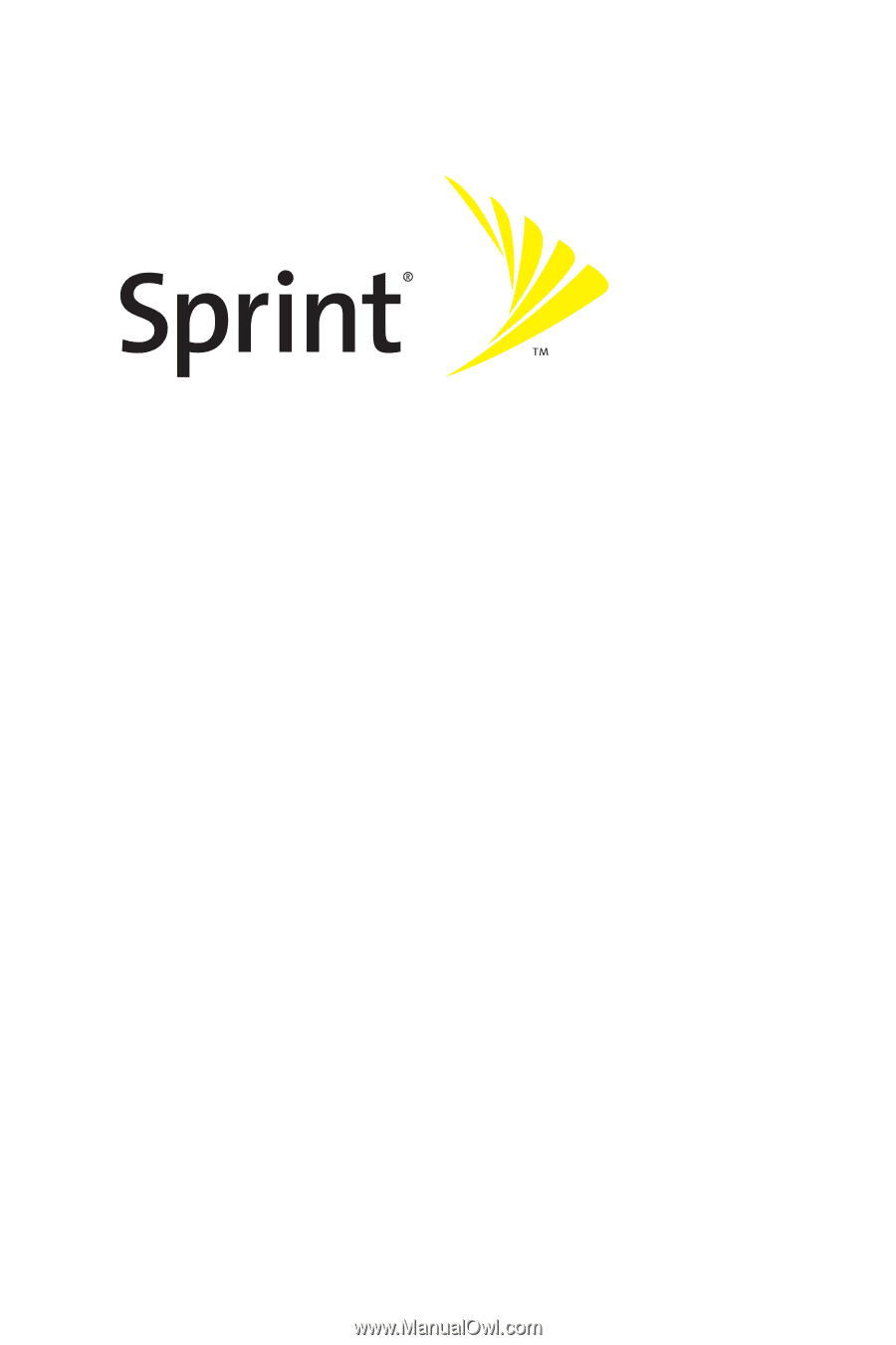
Getting Started Guide
Sprint Mobile Broadband Smart Device
MOTO Q
TM
by Motorola®
www.sprint.com
© 2007 Sprint Nextel. All rights reserved. SPRINT, the “Going Forward”
logo, the NEXTEL name and logo, and other trademarks are trademarks
of Sprint Nextel.
Printed in the U.S.A.