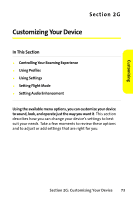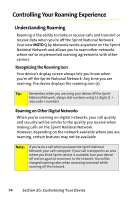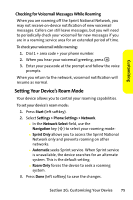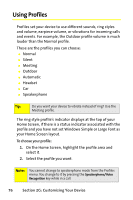Motorola MOTO Q Sprint Quick Start Guide - Page 86
Using Settings, Customizing the Home Screen - wallpapers
 |
View all Motorola MOTO Q manuals
Add to My Manuals
Save this manual to your list of manuals |
Page 86 highlights
Using Settings The Setting menu lets you customize many aspect of your device. This section describe a few you may want to use right away. Customizing the Home Screen You can set a photo, picture, or animation as a wallpaper (background) image or change your layout and color scheme on your Home Screen. 1. Press Start (left softkey). 2. Select Settings > Home Screen. 3. Scroll and highlight the option you want to change, then press the Navigation key (S) right or left to change it. The following options are available: Ⅲ Home Screen Layout - Select a layout for the Home Screen. Ⅲ Color Scheme - Select a color scheme for the display. Ⅲ Background Image - Select a picture for your wallpaper image, or None for no wallpaper. Ⅲ Time out - Select the time interval before the display will go inactive or Never. 4. Press Done (left softkey) to save the changes. Tip: GIF, JPG, and BMP files that you place in the My Pictures folder on your device can be set as your wallpaper. 78 Section 2G: Customizing Your Device