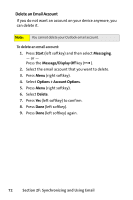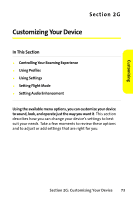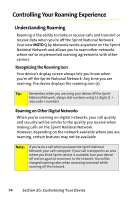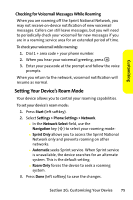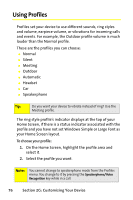Motorola MOTO Q Sprint Quick Start Guide - Page 85
Viewing and Changing Profile Details, Customizing
 |
View all Motorola MOTO Q manuals
Add to My Manuals
Save this manual to your list of manuals |
Page 85 highlights
Customizing Viewing and Changing Profile Details You can view the details of a profile to see exactly how your device will behave when the profile is selected. You can also change these details and save. Your changes we go into affect the next time you select the profile. To change back, simply reset the profile to its default settings. To view the details of a profile: 1. On the Home Screen, highlight the profile area and select it. 2. Scroll and highlight the profile whose details you want to view. 3. Press Menu (right softkey). 4. Select Edit. To change the details of a profile: 1. While viewing the details of a profile, scroll and highlight the option you want to change, then press the Navigation key (S) right or left to change it. 2. Press Done (left softkey) to save the changes. To set the details of a profile back to their defaults: 1. On the Home Screen, highlight the profile area and select it. 2. Scroll and highlight the profile whose details you want to reset. 3. Press Menu (right softkey). 4. Select Reset to defaults. Section 2G: Customizing Your Device 77