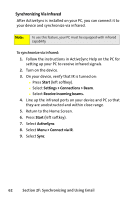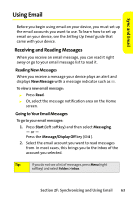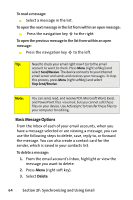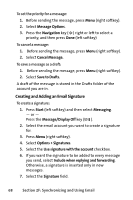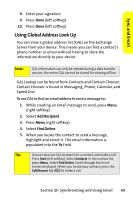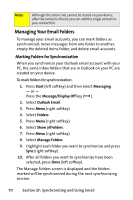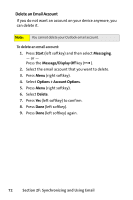Motorola MOTO Q Sprint Quick Start Guide - Page 75
Sending a Message, F: Synchronizing and Using Email, To send an email message
 |
View all Motorola MOTO Q manuals
Add to My Manuals
Save this manual to your list of manuals |
Page 75 highlights
Sync and Email Sending a Message The email messages your create and send can contain pictures, animations, sounds, videos, PDFs, compressed files, word processing and spreadsheet files. To send an email message: 1. Press Start (left softkey) and then select Messaging. - or - Press the Message/Display Off key ( ). 2. Select the account you want to access. 3. Press New (left softkey). 4. In the To field, enter the email address you want to send the message to. Insert a semicolon (;) between multiple addresses. Note: To add email addresses to Cc and Bcc fields, scroll up from the To field. Tip: You can quickly enter email addresses from your contacts. In the To field, press Enter (Á) and select a recipient from the list. Then select the recipient's phone number or email address. 5. Use the keypad to compose a message. Note: To insert a picture, voice note, or file: Press Menu (right softkey) and select Insert. Then select Picture, Voice Note, or File. If you select to insert a voice note into the message, you will also need to record it. Press Record and start speaking into the device's microphone. When you have finished speaking, press Stop and then press Done. 6. Press Send. Section 2F: Synchronizing and Using Email 67