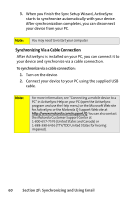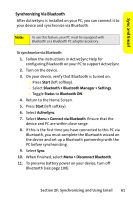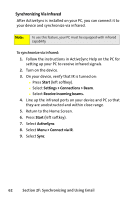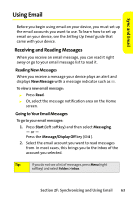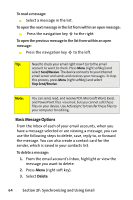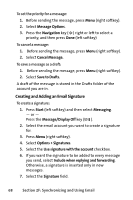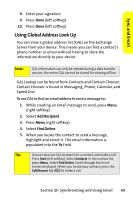Motorola MOTO Q Sprint Quick Start Guide - Page 72
Basic Message Options
 |
View all Motorola MOTO Q manuals
Add to My Manuals
Save this manual to your list of manuals |
Page 72 highlights
To read a message: ᮣ Select a message in the list. To open the next message in the list from within an open message: ᮣ Press the navigation key S to the right. To open the previous message in the list from within an open message: ᮣ Press the navigation key S to the left. Tip: Need to check your email right now? Go to the email account to want to check. Press Menu (right softkey) and select Send/Receive. The device connects to your Internet email server and sends and receives your messages. To stop this process, press Menu (right softkey) and select Stop Send/Receive. Note: You can send, read, and receive PDF, Microsoft Word, Excel, and PowerPoint files via email, but you cannot edit these files on your device. Use ActiveSync to transfer these files to your computer for editing. Basic Message Options From the Inbox of each of your email accounts, when you have a message selected or are viewing a message, you can use the following steps to delete, save, reply to, or forward the message. You can also create a contact card for the sender, which is saved in your contacts list. To delete a message: 1. From the email account's Inbox, highlight or view the message you want to delete. 2. Press Menu (right soft key). 3. Select Delete. 64 Section 2F: Synchronizing and Using Email