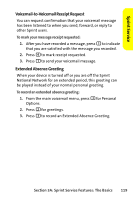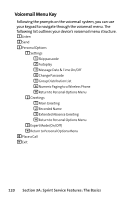Motorola MOTO Q Sprint Quick Start Guide - Page 132
Using Caller ID, Responding to Call Waiting
 |
View all Motorola MOTO Q manuals
Add to My Manuals
Save this manual to your list of manuals |
Page 132 highlights
Using Caller ID Caller ID allows people to identify a caller before answering the device by displaying the number of the incoming call. If you do not want your number displayed when you make a call, just follow these easy steps. To block your phone number from being displayed for a specific outgoing call: 1. Press *67. 2. Enter the number you want to call. 3. Press the Call/Answer key (N). To permanently block your number, call Sprint Customer Service. Responding to Call Waiting When you're on a call, Call Waiting alerts you to incoming phone calls. Your display screen alerts you that another call is coming in and shows the caller's number (if it is available). To respond to an incoming call while you're on a call: ᮣ Press the Call/Answer key (N). (This puts the first caller on hold and answers the second call.) To switch back to the first caller: ᮣ Press the Call/Answer key (N) again. Tip: For those calls where you don't want to be interrupted, you can temporarily disable Call Waiting by pressing *70 before placing your call. Call Waiting is automatically reactivated after you end the call. 124 Section 3A: Sprint Service Features: The Basics