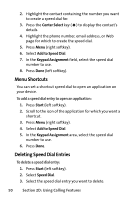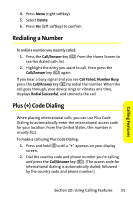Motorola MOTO Q Sprint Quick Start Guide - Page 62
Text Entry Tips, E: Entering Text - phone help
 |
View all Motorola MOTO Q manuals
Add to My Manuals
Save this manual to your list of manuals |
Page 62 highlights
ⅷ Secondary key entry (Ã) - In this mode, the next key you press will cause the character at the top of the key to appear. After that, your device returns to primary key entry mode. This mode is best for entering a single digit or one of the punctuation marks or symbols that appear at the tops of the keys on your device keypad. ⅷ Secondary key lock (Ä) - In this mode, the keys you press will cause the character at the top of the key to appear until you change text entry modes by pressing the ALT key ( ). This mode is best for entering strings of digits, like phone numbers. Text Entry Tips When you are entering text, these tips will help you: ⅷ To backspace and delete a single character in any input mode, press the Back key (À). ⅷ To backspace and delete an entire text or numeric field in any input mode, press and hold the Back key (À). ⅷ To enter a symbol that does not appear on your keypad, press the ALT key ( ) and then the Caps key (Â). The Symbols page displays, giving you many symbols to choose from. Navigate to highlight the symbol you the symbol you want and then press the Center Select key (s) to select it. ⅷ To start a new line, press Enter (Á). 54 Section 2E: Entering Text