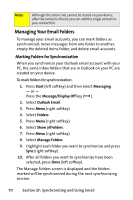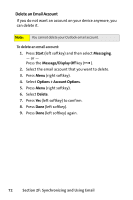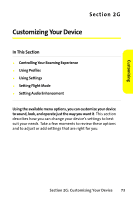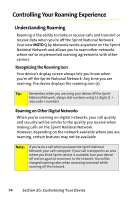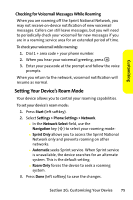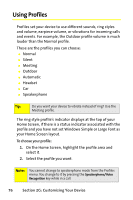Motorola MOTO Q Sprint Quick Start Guide - Page 83
Setting Your Device's Roam Mode, Checking for Voicemail Messages While Roaming
 |
View all Motorola MOTO Q manuals
Add to My Manuals
Save this manual to your list of manuals |
Page 83 highlights
Customizing Checking for Voicemail Messages While Roaming When you are roaming off the Sprint National Network, you may not receive on-device notification of new voicemail messages. Callers can still leave messages, but you will need to periodically check your voicemail for new messages if you are in a roaming service area for an extended period of time. To check your voicemail while roaming: 1. Dial 1 + area code + your phone number. 2. When you hear your voicemail greeting, press *. 3. Enter your passcode at the prompt and follow the voice prompts. When you return to the network, voicemail notification will resume as normal. Setting Your Device's Roam Mode Your device allows you to control your roaming capabilities. To set your device's roam mode: 1. Press Start (left softkey). 2. Select Settings > Phone Settings > Network. Ⅲ In the Network Select field, use the Navigation key (S) to select your roaming mode: Ⅲ Sprint Only allows you to access the Sprint National Network only and prevents roaming on other networks. Ⅲ Automatic seeks Sprint service. When Sprint service is unavailable, the device searches for an alternate system. This is the default setting. Ⅲ Roam Only forces the device to seek a roaming system. 3. Press Done (left softkey) to save the changes. Section 2G: Customizing Your Device 75