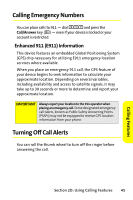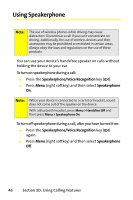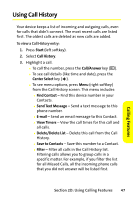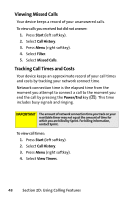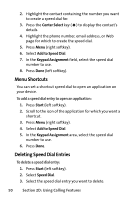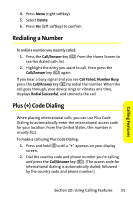Motorola MOTO Q Sprint Quick Start Guide - Page 58
Menu Shortcuts, Deleting Speed Dial Entries, Center Select, Add to Speed Dial, Keypad Assignment
 |
View all Motorola MOTO Q manuals
Add to My Manuals
Save this manual to your list of manuals |
Page 58 highlights
2. Highlight the contact containing the number you want to create a speed dial for. 3. Press the Center Select key (s) to display the contact's details. 4. Highlight the phone number, email address, or Web page for which to create the speed dial. 5. Press Menu (right softkey). 6. Select Add to Speed Dial. 7. In the Keypad Assignment field, select the speed dial number to use. 8. Press Done (left softkey). Menu Shortcuts You can set a shortcut speed dial to open an application on your device. To add a speed dial entry to open an application: 1. Press Start (left softkey). 2. Scroll to the icon of the application for which you want a shortcut. 3. Press Menu (right softkey). 4. Select Add to Speed Dial. 5. In the Keypad Assignment area, select the speed dial number to use. 6. Press Done. Deleting Speed Dial Entries To delete a speed dial entry: 1. Press Start (left softkey). 2. Select Speed Dial. 3. Select the speed dial entry you want to delete. 50 Section 2D: Using Calling Features