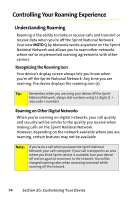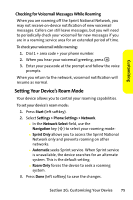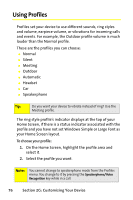Motorola MOTO Q Sprint Quick Start Guide - Page 87
Setting Power Management Options, Using Custom Sounds
 |
View all Motorola MOTO Q manuals
Add to My Manuals
Save this manual to your list of manuals |
Page 87 highlights
Customizing Setting Power Management Options To save battery life, your backlight and display each turns off when you're not using your device. The backlight and display each turns back on when you press a key. You can set how long your device waits before the backlight or display turns off, known as timing out. To set the backlight and display time-out times: 1. Press Start (left softkey). 2. Select Settings > Power Management. 3. To set the backlight time: Ⅲ In the Backlight time out on battery field, use the Navigation key (S) to select the amount of time. Ⅲ In the Backlight time out on AC field, use the Navigation key (S) to select the amount of time. 4. To set the display time: In the Display time out field, use the Navigation key (S) to select the amount of time. 5. Press Done (left softkey) to save the changes. Using Custom Sounds You can change the default sounds for ring tone, reminders, new messages, alarm clock, or keypad controls. To assign sounds: 1. Press Start (left softkey). 2. Select Settings > Sounds. 3. Scroll and highlight the sound you want to change, then press the Navigation key (S) right or left to change it. 4. Press Done (left softkey) to save the changes. Section 2G: Customizing Your Device 79