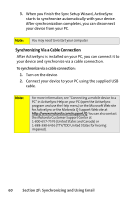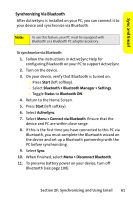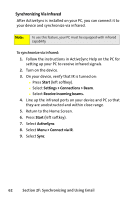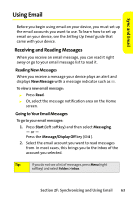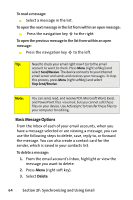Motorola MOTO Q Sprint Quick Start Guide - Page 68
Synchronizing ViaCable Connection, F: Synchronizing and Using Email
 |
View all Motorola MOTO Q manuals
Add to My Manuals
Save this manual to your list of manuals |
Page 68 highlights
3. When you finish the Sync Setup Wizard, ActiveSync starts to synchronize automatically with your device. After synchronization completes, you can disconnect your device from your PC. Note: You may need to restart your computer. Synchronizing Via a Cable Connection After ActiveSync is installed on your PC, you can connect it to your device and synchronize via a cable connection. To synchronize via a cable connection: 1. Turn on the device. 2. Connect your device to your PC using the supplied USB cable. Note: For more information, see "Connecting a mobile device to a PC" in ActiveSync Help on your PC (open the ActiveSync program and use the Help menu) or the Microsoft Web site for ActiveSync or the Motorola Q Support Web site at http://www.motorola.com/support/Q. You can also contact the Motorola Customer Support Center at 1-800-657-7576 (United States and Canada) or 1-888-390-6456 (TTY/TDD United States for hearing impaired). 60 Section 2F: Synchronizing and Using Email