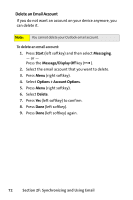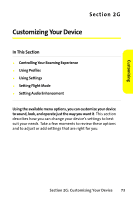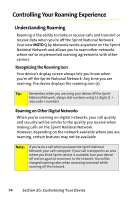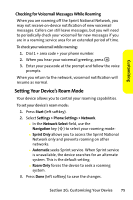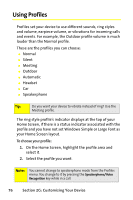Motorola MOTO Q Sprint Quick Start Guide - Page 84
Using Profiles
 |
View all Motorola MOTO Q manuals
Add to My Manuals
Save this manual to your list of manuals |
Page 84 highlights
Using Profiles Profiles set your device to use different sounds, ring styles and volume, earpiece volume, or vibrations for incoming calls and events. For example, the Outdoor profile volume is much louder than the Normal profile. These are the profiles you can choose: ⅷ Normal ⅷ Silent ⅷ Meeting ⅷ Outdoor ⅷ Automatic ⅷ Headset ⅷ Car ⅷ Speakerphone Tip: Do you want your device to vibrate instead of ring? Use the Meeting profile. The ring style profile's indicator displays at the top of your Home Screen, if there is a status indicator associated with the profile and you have not set Windows Simple or Large Font as your Home Screen layout. To choose your profile: 1. On the Home Screen, highlight the profile area and select it. 2. Select the profile you want. Note: You cannot change to speakerphone mode from the Profiles menu. You change to it by pressing the Speakerphone/Voice Recognition key while in a call. 76 Section 2G: Customizing Your Device