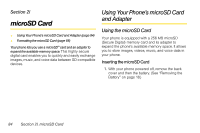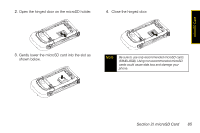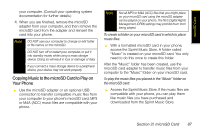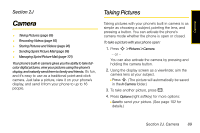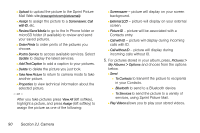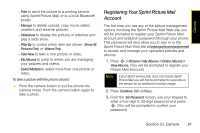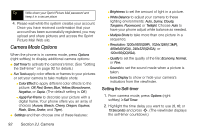Motorola MOTORAZR VE20 Sprint User Guide - Page 101
Camera, Taking Pictures
 |
View all Motorola MOTORAZR VE20 manuals
Add to My Manuals
Save this manual to your list of manuals |
Page 101 highlights
Camera Section 2J Camera ࡗ Taking Pictures (page 89) ࡗ Recording Videos (page 93) ࡗ Storing Pictures and Videos (page 96) ࡗ Sending Sprint Picture Mail (page 99) ࡗ Managing Sprint Picture Mail (page 101) Your phone's built-in camera gives you the ability to take fullcolor digital pictures, view your pictures using the phone's display, and instantly send them to family and friends. It's fun, and it's easy to use as a traditional point-and-click camera. Just take a picture, view it on your phone's display, and send it from your phone to up to 16 people. Taking Pictures Taking pictures with your phone's built-in camera is as simple as choosing a subject, pointing the lens, and pressing a button. You can activate the phone's camera mode whether the phone is open or closed. To take a picture with your phone open: 1. Press S > Pictures > Camera. - or - You can also activate the camera by pressing and holding the camera button. 2. Using the display screen as a viewfinder, aim the camera lens at your subject. Ⅲ Press S. (The picture will automatically be saved in the In Camera folder.) 3. To take another picture, press =. 4. Press Options (right softkey) for more options: Ⅲ Send to send your picture. (See page 102 for details.) Section 2J. Camera 89