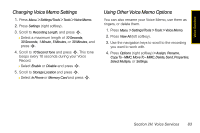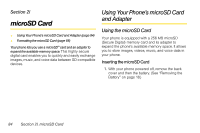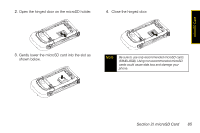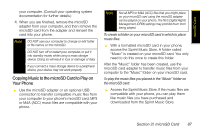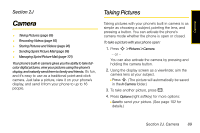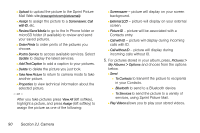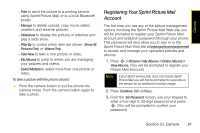Motorola MOTORAZR VE20 Sprint User Guide - Page 98
Using the microSD Adapter, Removing the microSD Card
 |
View all Motorola MOTORAZR VE20 manuals
Add to My Manuals
Save this manual to your list of manuals |
Page 98 highlights
Removing the microSD Card 1. With your phone powered off, remove the back cover and then the battery. 2. Gently remove the microSD card from the opening. 3. Replace the battery and back cover. Note Do not bend or scratch your memory card. Keep it away from static electricity, water, and dirt. The microSD card and its adapter can be easily damaged by improper operation. Please be careful when inserting, removing, or handling them. Using the microSD Adapter The supplied microSD adapter allows microSD cards to be used in SD-compatible devices. Before using, you will need to insert the microSD card into the microSD adapter. To insert the microSD card into the microSD adapter: ᮣ With the label side of the microSD card facing up, insert the card into the supplied microSD adapter, and gently slide the card until it is fully inserted. To remove the microSD card from the microSD adapter: ᮣ Hold the front edge of the microSD card, and gently pull outward to remove it from the adapter. To transfer data from your microSD card to your computer: 1. Insert the microSD card into the microSD adapter as previously explained. 2. Insert the microSD adapter into the appropriate slot of your SD-compatible computer. 3. Select the files you want to copy from the card and drag them to the appropriate folder displayed on 86 Section 2I. microSD Card