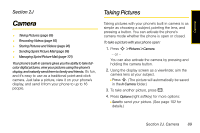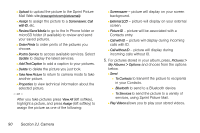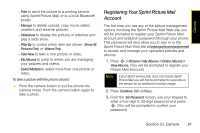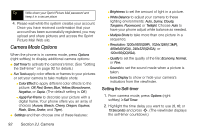Motorola MOTORAZR VE20 Sprint User Guide - Page 105
Selecting Camera Settings, Recording Videos
 |
View all Motorola MOTORAZR VE20 manuals
Add to My Manuals
Save this manual to your list of manuals |
Page 105 highlights
Camera 3. Press S to begin the timer, and get ready for the picture. Note While the self-timer is active, all keys are disabled except the camera button and Stop (left softkey). Using the Zoom This feature allows you to get closer to or farther away from an object when you take its picture. You can adjust the zoom from 1x to 8x. To Use the Zoom 1. From camera mode, press the navigation key right or left to adjust the zoom. (A slider is displayed.) 2. Press S. (The picture will automatically be saved in the In Phone folder.) Selecting Camera Settings 1. From camera mode, press Options > Settings. 2. Select an option and press S: Ⅲ Brightness to adjust the brightness of the picture. Ⅲ White Balance to select the white balance based on your lighting conditions (Auto, Sunny, Cloudy, Tungsten, Fluorescent, or Twilight). Ⅲ Multiple Shots to take multiple shots at one time (Off, 2 Shots, or 4 Shots). Ⅲ Resolution to select a picture's file size. Ⅲ Quality to select the picture quality setting (Economy, Normal, or Fine). Ⅲ Sounds to set the sound made when a picture is taken. Ⅲ Icons Display to show or hide your camera's indicators from the viewfinder. Recording Videos In addition to taking pictures, you can also record, view, and send videos to your friends and family with your phone's built-in video camera. 1. Press S > Pictures > Camcorder, to activate camcorder mode. (Additional video options are available through the Video Mode Options menu. See "Video Mode Options" on page 94 for more information. Section 2J. Camera 93