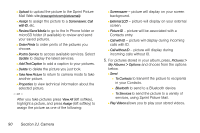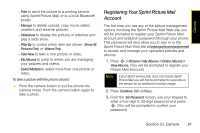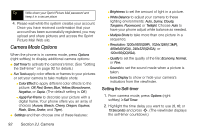Motorola MOTORAZR VE20 Sprint User Guide - Page 107
Selecting Video Settings
 |
View all Motorola MOTORAZR VE20 manuals
Add to My Manuals
Save this manual to your list of manuals |
Page 107 highlights
Camera You may also press View All (left softkey) and then press Options (right softkey) to choose from the following options: ⅷ Send Ⅲ PictureMail to send the picture to a variety of services, using Sprint Picture Mail. Ⅲ Via Bluetooth to send to a Bluetooth device. ⅷ Play allows you to play the currently selected video. ⅷ Play Videos allows you to play your stored videos. ⅷ Print to send the picture to a printing service, using Sprint Picture Mail, or to a local Bluetooth printer. ⅷ Manage to delete, upload, copy, move, select, unselect, and rename pictures. ⅷ Slideshow to display the pictures in letterbox and play a slide show. ⅷ Filter By to control which item are shown: Show All, Pictures Only, or Videos Only. ⅷ Take New allows you to take another picture or video. ⅷ My Albums to return to the main My Albums menu. ⅷ Select Multiple allows you to select more than one picture or video. Selecting Video Settings Your phone's camcorder has many features that help you shoot professional-looking videos quickly and easily. Note Not all options will be available for all videos or from all menus. When the phone is in camcorder mode, press Options (right softkey) to access these features. They work as described in "Camera Mode Options" on page 92. ⅷ Self Timer to begin a timer that delays the start of the video shoot. ⅷ Color Effect to adjust color hues within your video. ⅷ Settings Ⅲ Brightness to set the amount of light in a picture. Ⅲ White Balance to adjust your camera to these lighting environments: Auto, Sunny, Cloudy, Tungsten, Fluorescent, or Twilight. Choose Auto to have your phone adjust white balance as needed. Ⅲ Video Mode to change between night and auto settings. Ⅲ Resolution to select a video's file size. Section 2J. Camera 95