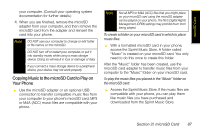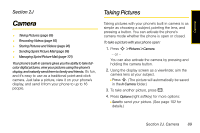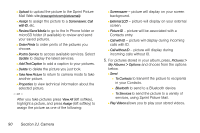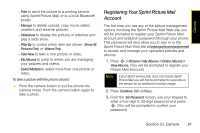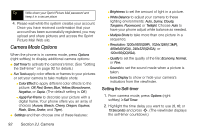Motorola MOTORAZR VE20 Sprint User Guide - Page 103
Registering Your Sprint Picture Mail Account, Sprint Picture Mail Web site - move photos to computer
 |
View all Motorola MOTORAZR VE20 manuals
Add to My Manuals
Save this manual to your list of manuals |
Page 103 highlights
Camera Ⅲ Print to send the picture to a printing service, using Sprint Picture Mail, or to a local Bluetooth printer. Ⅲ Manage to delete, upload, copy, move, select, unselect, and rename pictures. Ⅲ Slideshow to display the pictures in letterbox and play a slide show. Ⅲ Filter By to control which item are shown: Show All, Pictures Only, or Videos Only. Ⅲ Take New to take a new picture or video. Ⅲ My Albums to jump to where you are managing your pictures and videos. Ⅲ Select Multiple to select more than one picture or video. To take a picture with the phone closed: ᮣ Push the camera button to put the phone into camera mode. Push the camera button again to take a photo. Registering Your Sprint Picture Mail Account The first time you use any of the picture management options involving the Sprint Picture Mail Web site, you will be prompted to register your Sprint Picture Mail account and establish a password through your phone. This password will also allow you to sign in to the Sprint Picture Mail Web site at www.sprint.com/picturemail to access and manage your uploaded pictures and albums. 1. Press S > Pictures > My Albums > Online Albums > View Albums. (You will be prompted to register your Picture Mail Account.) Note If your Sprint service plan does not include Sprint Picture Mail, you will first be prompted to subscribe to the service for an additional monthly charge. 2. Press Continue (left softkey). 3. From the Set Password screen, use your keypad to enter a four-digit to 32-digit password and press S. (You will be prompted to confirm your password.) Section 2J. Camera 91